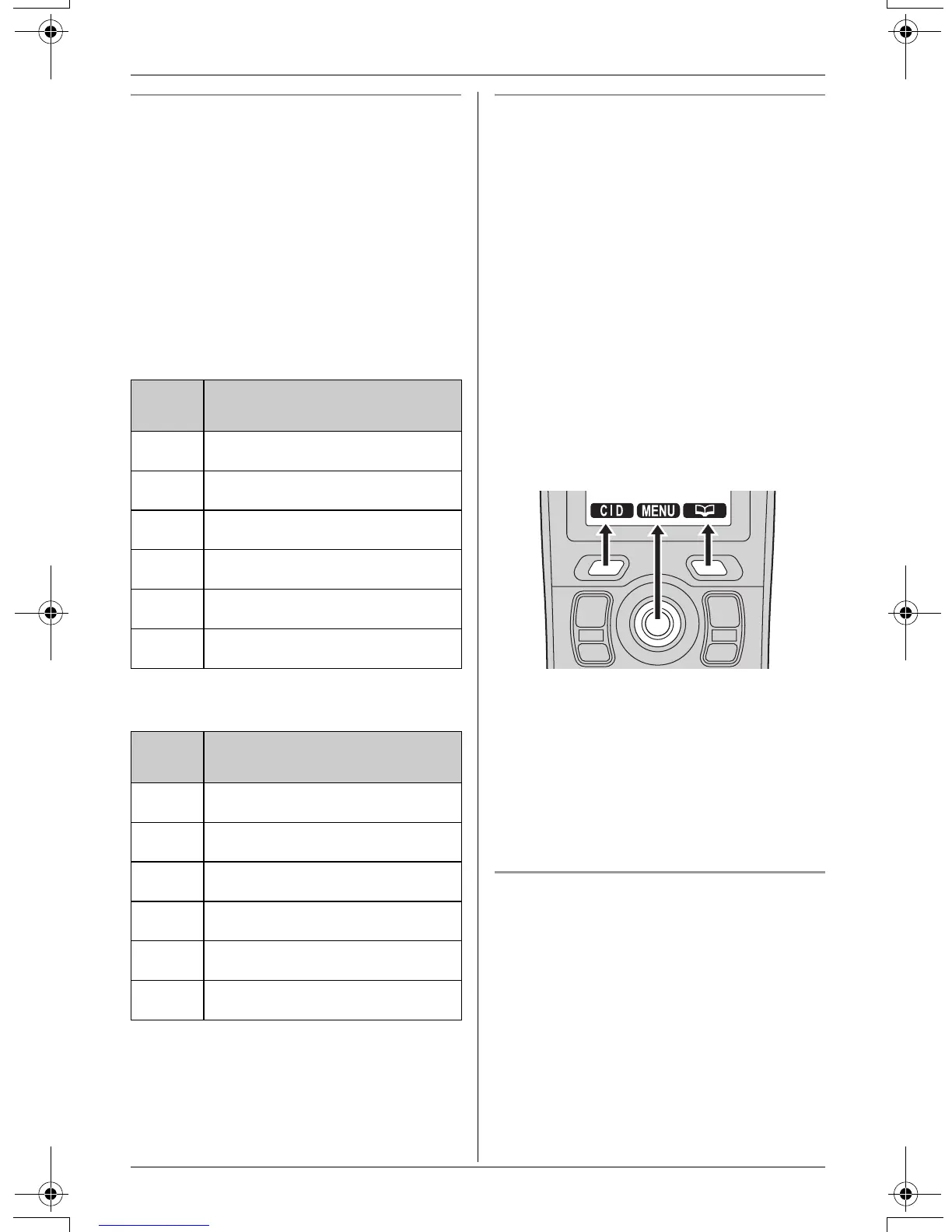Preparation
18 For assistance, please visit http://www.panasonic.com/consumersupport
Handset menu icons
When in standby mode, pushing the center
of joystick reveals the handset’s main
menu. From here you can access various
features and settings.
Important:
L The menu icons shown in these
instructions vary slightly from the actual
icons shown on the display.
Monochrome display models: KX-
TG5571 and KX-TGA550 only
Color display models: KX-TG5576, KX-
TGA551, and KX-TGA552 only
Handset soft keys
The handset features 2 soft keys and a
joystick. By pressing a soft key, or by
pressing the center of the joystick, you can
select the function displayed directly
above it.
L Pressing the left or right soft key selects
the leftmost or rightmost soft key icon
respectively.
L Pressing the center of the joystick
selects the center soft key icon.
L The functions displayed will vary
depending on how you are using the
unit.
L When a function does not appear above
a soft key, the soft key has no function.
Note:
L In these operating instructions, soft key
names are written inside brackets, the
same way as other unit keys.
Example:
Unit keys: {C}, {OFF}, etc.
Soft keys: {CID}, {MENU}, {C}, etc.
Handset backlit display and handset
keypad
The handset display and dialing buttons
will light for a few seconds after pressing
any of the handset’s controls or lifting the
handset off the base unit or charger. They
will also light when a call is being received.
Menu
icon
Menu/feature
J
Answering device
K
Ringer setting
P
Phonebook
M
Function
N
Initial setting
O
Set date & time
Menu
icon
Menu/feature
J
Answering device
K
Ringer setting
L
Display setting
M
Function
N
Initial setting
O
Set date & time
TG5571_5576.book Page 18 Friday, June 10, 2005 6:46 PM
