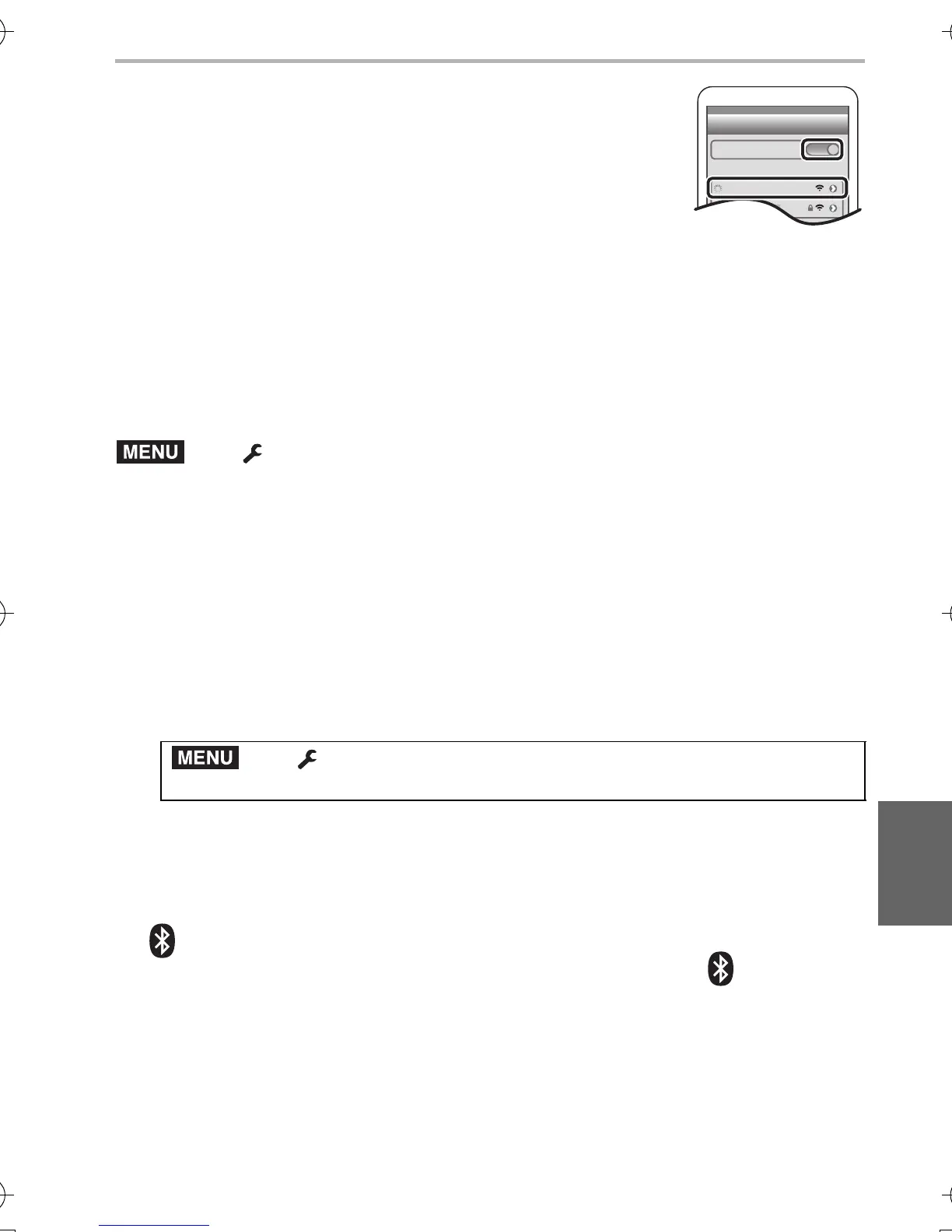Wi-Fi/Bluetooth
61
(ENG) DVQX1572
5 Turn on the Wi-Fi function in the smartphone’s
setting menu.
6 On the Wi-Fi setting screen, select the SSID
displayed on the camera. (The device name selected
in step
4)
• If the SSID is not displayed, it may be displayed after the
Wi-Fi function is turned off and on.
7 Start “Image App”.
• The paired smartphone will be registered as a paired device after connected via
Wi-Fi.
∫ Connecting to the paired smartphone (connecting for the second and
subsequent times)
(On the camera)
(On your smartphone)
1 Start “Image App” and then select [Bluetooth].
2 Turn on the Bluetooth.
3 Select the camera (device name) you want to connect to from the
[Camera registered] list.
∫ Deleting the pairing information of a smartphone
(On the camera)
1 Select the menu.
2 Select the smartphone you want to delete.
(On your smartphone)
Select the camera (device name) for which to delete the pairing information from the
[Camera registered] list, and delete the registration.
¥ [ ] is displayed on the recording screen during Bluetooth connection. When the
Bluetooth function is enabled, but a connection is not established, [ ] appears
translucent.
¥ When it takes time to set up pairing between a smartphone and a camera, delete the
pairing information of both devices and register them again. This may enable the
devices to be recognized properly.
> [Setup] > [Bluetooth] > [Bluetooth] > [ON]
> [Setup] > [Bluetooth] > [Bluetooth] > [SET] >
[Delete]
DC-LX100M2PPP-DVQX1572_eng.book 61 ページ 2018年8月7日 火曜日 午後5時10分
