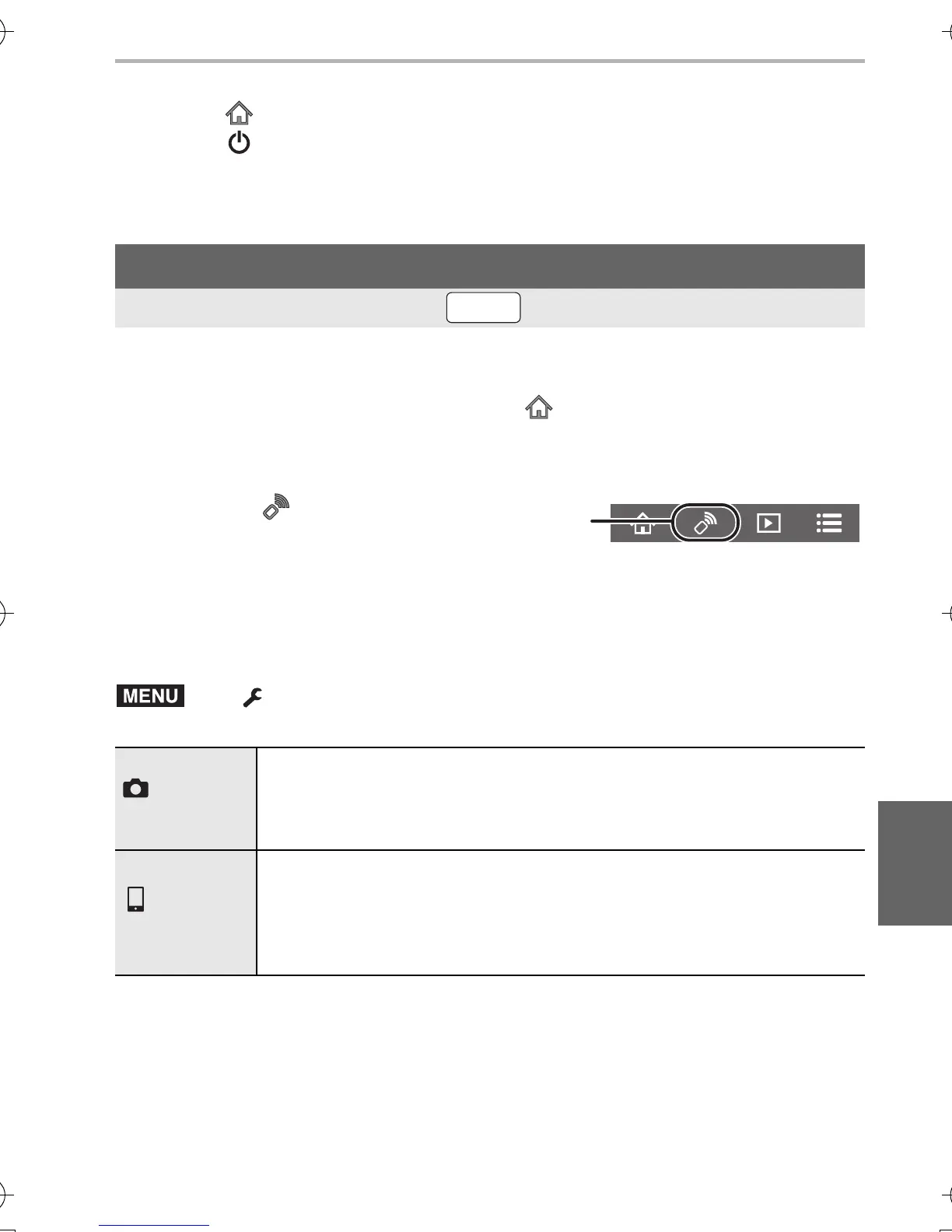Wi-Fi/Bluetooth
65
(ENG) DVQX1572
∫ Turning off the camera with the smartphone
1 Select [ ].
2 Select [ OFF].
• When [Remote Wakeup] is set to [ON], the Bluetooth function continues to operate even
after the camera is turned off, thus causing the battery to drain.
1 Connect to a smartphone. (P59)
2 Operate the smartphone.
∫ Setting the priority of which device to be operated during remote
recording
Taking images via a smartphone (remote recording)
Wireless connectivity required:
(When connected via Bluetooth) Select [ ] > [Remote operation]
(iOS devices) If you need to change the connected device on the Wi-Fi setup screen,
follow the on-screen message to change the setting.
1 Select [ ].
2 Record an image.
• The recorded images are saved in the camera.
• Some settings are not available.
> [Setup] > [Wi-Fi] > [Wi-Fi Setup] >
[Priority of Remote Device]
[Camera]
Allows you to perform operations with both the camera and the
smartphone during remote recording.
• The camera’s dial settings, etc. cannot be changed with the
smartphone.
[Smartphone]
Allows you to perform operations only with the smartphone during
remote recording.
• The camera’s dial settings, etc. can be changed with the smartphone.
• To end remote recording, press any of the buttons on the camera to
turn on the screen, and select [End].
DC-LX100M2PPP-DVQX1572_eng.book 65 ページ 2018年8月7日 火曜日 午後5時10分
