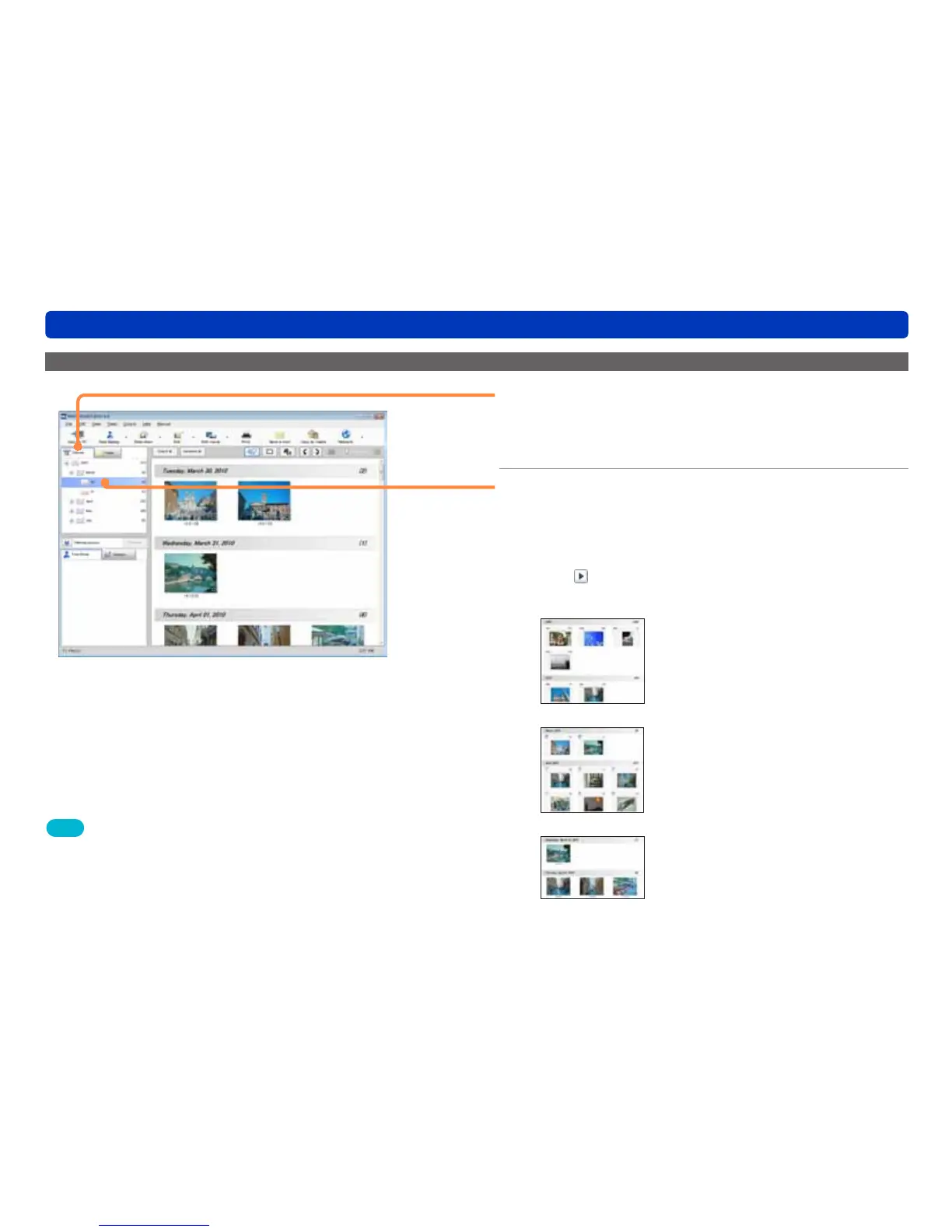24
Basic operations
Switching between window display styles
Displaying pictures with the same recording date (calendar display)
1
Click [Calendar].
The window display style is switched.
●You can also switch by selecting [View] → [Display mode] →
[Calendar display] from the menu.
2
Click a displayed year, month, and day.
The display switches to that of the selected year, month or
day.
●Years, months and days on which pictures are not recorded are
not displayed.
●Click or double-click a year or month to expand or hide the
months or days.
●Year display
Double-click a month that displays a picture
to switch to the month display.
●Month display
Double-click a day that displays a picture to
switch to the recording date display.
●Recording date display
Double-click a picture to display the
playback window.
Tips
●The update date and time is displayed for pictures that do not have
recording date and time information.
●In the calendar display (year or month display), place the mouse
pointer on a month or day for which a thumbnail is displayed to
display in order the pictures that were recorded on that month or day.
●To set the addition or registration, etc. of registration folders (→25)
