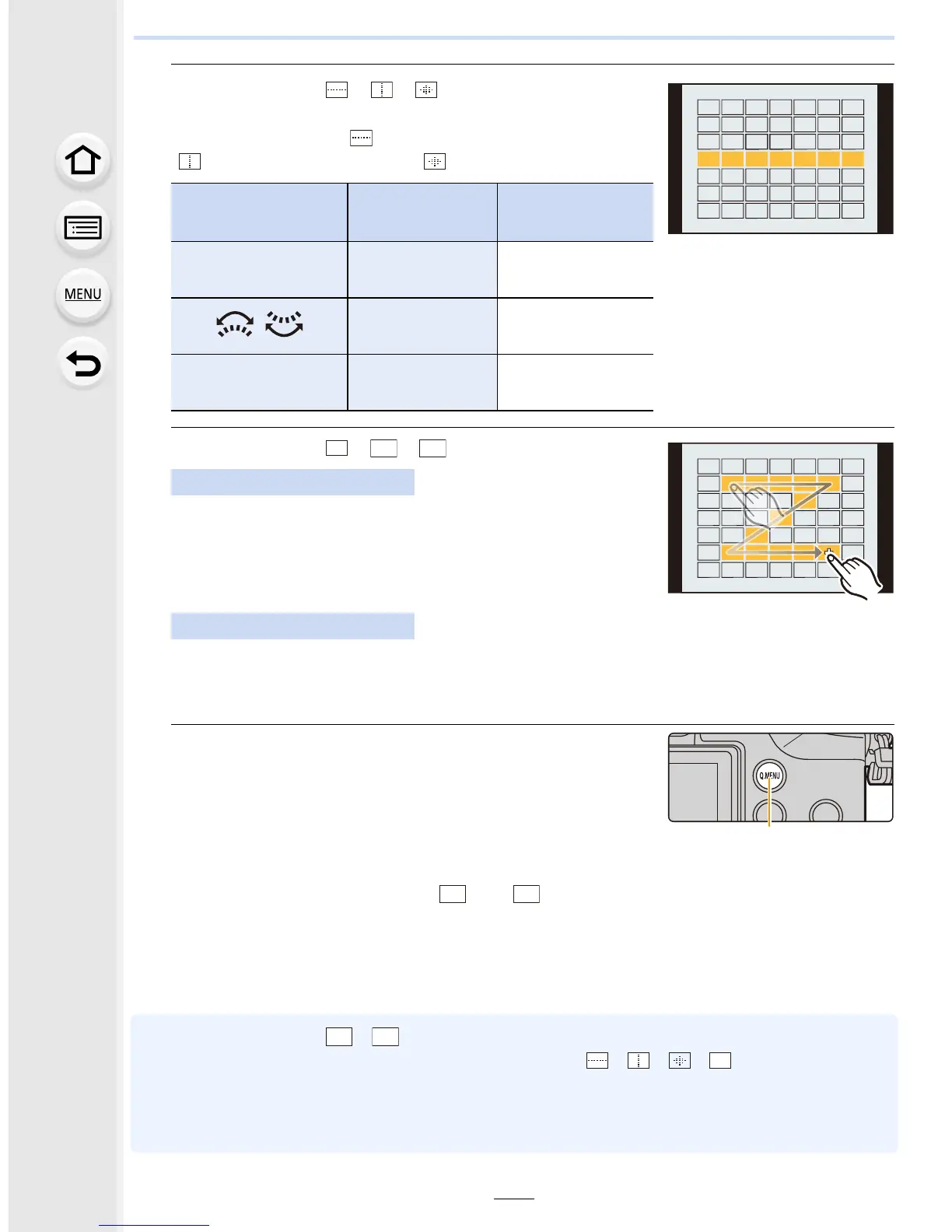149
5. Focus and Brightness (Exposure) Settings
When selecting [ ]/[ ]/[ ]
You can adjust the size and position of the area in the
vertical direction for [ ], in the horizontal direction for
[ ], and in all directions for [ ].
When selecting [ ]/[ ]/[ ]
Drag your finger over the parts you want to set as AF
areas.
•
If you touch one of the selected AF areas, the selection of
the area will be canceled.
Press 3/4/2/1 to select the AF area, and then press [MENU/SET] to set (repeat).
•
The setting is canceled when [MENU/SET] is pressed again.
• If you press [DISP.], all the selections will be canceled.
6 Press [Fn2] ([Q.MENU]).
A Function button [Fn2]
∫ Registering the set AF area to [ ] or [ ]
1 On the screen in step 3 on P148, press 3.
2 Press 3/4 to select a destination to which the setting will be registered, and
press [MENU/SET].
•
Confirmation screen is displayed. It is executed when [Yes] is selected.
• Settings registered to [ ]/[] will be stored even after this unit is turned off.
• Turning off this unit will return the setting adjusted with [ ]/[ ]/[ ]/[ ] back to the default
setting.
• If you press a cursor button when [Direct Focus Area] in the [Custom] menu is set to [ON], the
AF area setting screen will be displayed.
Button operation
Touch
operation
Description of
operation
3/4/2/1 Touching
Moves the
position
/ Pinching in/out
Changes the size
(3 levels)
[DISP.] [Reset]
Restores the
default setting
Touch operation
Button operation
ヤビ
ヤヒ
ヤヒ
