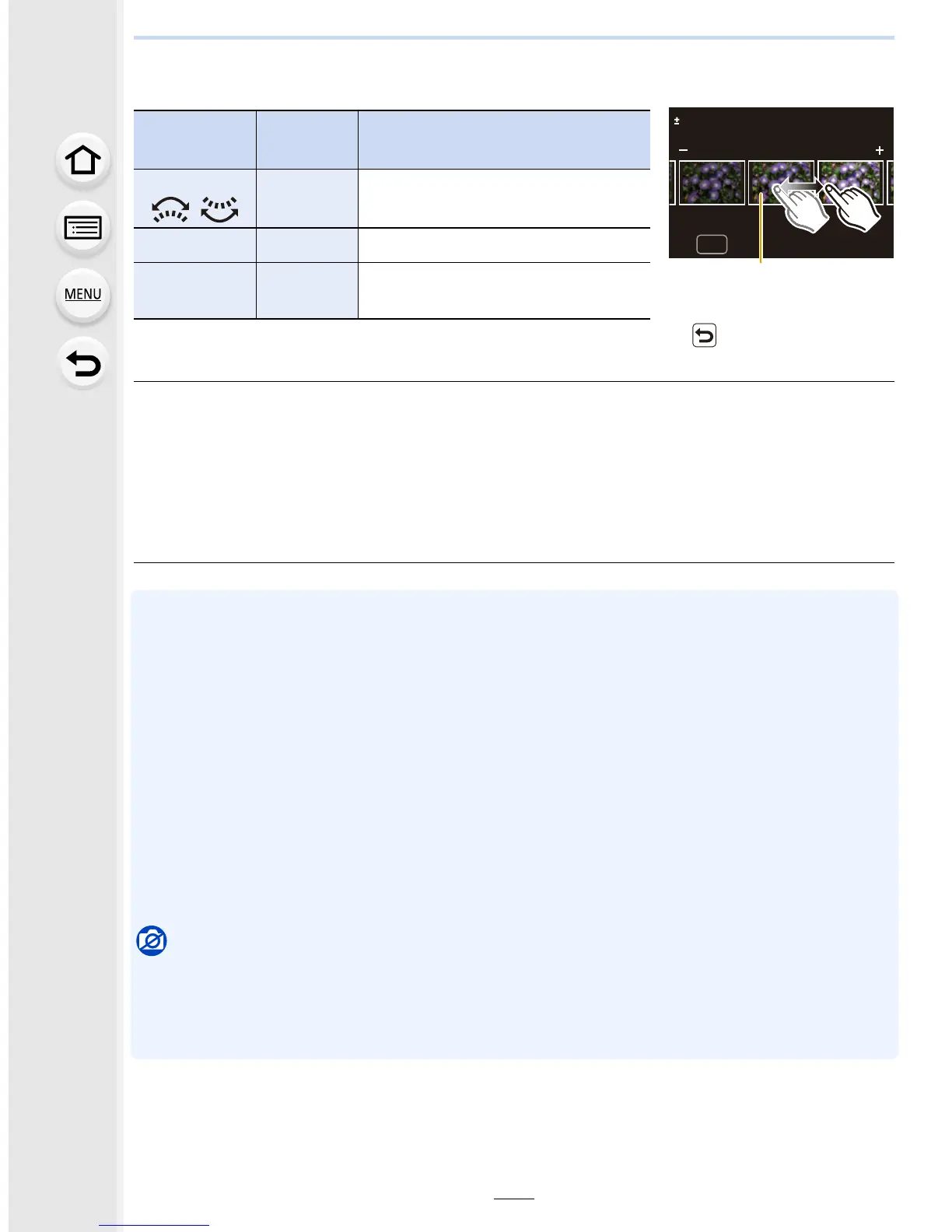10. Playing Back and Editing Images
268
On the comparison screen, you can use the following operations to make adjustments:
A Current setting
• If you touch the picture at the center, it will be enlarged. If you touch [ ], the picture will be
reduced to the original size.
[Setup] setting
When you select an item, the screen that asks you to select [Reinstate Adjustments],
[Color Space], or [Picture Size] will be displayed.
1 Press 3/4 to select an item, and press [MENU/SET].
•
If you select [Reinstate Adjustments], a confirmation screen will be displayed. Selecting
[Yes] will execute the operation and return you to the item selection screen.
2 Press 3/4 to select a setting, and press [MENU/SET].
• The effects applied through the RAW processing on the camera and those applied through the
RAW processing on the DVD software (supplied) “SILKYPIX Developer Studio” are not
completely identical.
• RAW images are always recorded in the [4:3] (5184k3888) aspect ratio regardless of the
aspect ratio at the time of recording, but when you perform [RAW Processing] in the [Playback]
menu, they are processed in the aspect ratio at the time of recording.
• The range within which you can correct the exposure differs from the one you can correct
during recording.
• The [White Balance] setting of pictures taken with multiple exposures is fixed to the setting at
the time of recording.
• If you perform [RAW Processing] in the [Playback] menu on a picture taken with [Red-Eye
Removal], the effect will be applied to the processed picture in JPEG format.
• You can process only one RAW image at a time.
Not available in these cases:
•
When an AV cable (optional) or an HDMI micro cable is connected, [RAW Processing] is not
available.
• You can process only the RAW images you recorded with the camera. [RAW Processing] is not
available for images recorded with other models and images that are not stored in RAW format.
Button
operation
Touch
operation
Description of operation
2/1
/
Dragging Selects a setting.
[DISP.] [DISP.] Returns you to the setting screen.
[MENU/SET] [Set]
Sets the adjusted level and returns
you to the item selection screen.
DISP.
0
