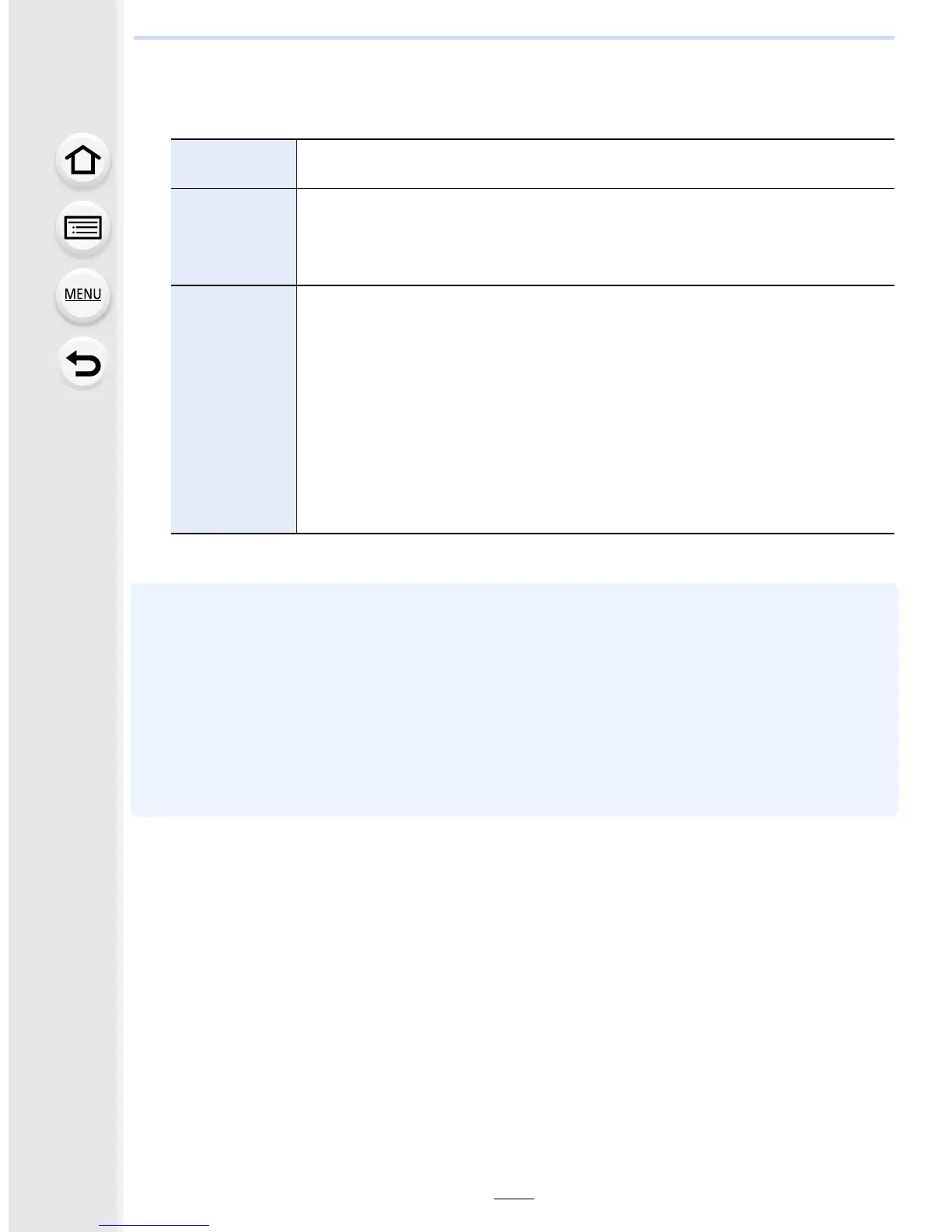247
9. Recording Motion Pictures
∫ Changing the Snap Movie settings
1 Select [SET] in step 2 and then press [MENU/SET].
2 Press 3/4 to select an item and then press [MENU/SET].
•
Exit the menu after it is set.
• Motion pictures recorded with [WHITE-IN] or [BLACK-IN] are displayed as all-white or all-black
thumbnails in Playback Mode.
• If you assign [Snap Movie] to [Fn Button Set] (P70), you can display a screen that lets you
switch [Snap Movie] between [ON]/[OFF] by pressing the assigned function button. If you press
[DISP.] while the screen is displayed, you can change the settings for Snap Movie.
• [Snap Movie] will be set to [OFF] when you connect to Wi-Fi with [Remote Shooting & View].
• This function is not available in the following cases:
– [Miniature Effect] (Creative Control Mode)
– When the drive mode is set to 4K Photo
[Record
time]
Sets the recording time of motion pictures.
[8SEC]/[6SEC]/[4SEC]/[2SEC]
[Pull Focus]
Allows dramatic imaging expression by shifting focus gradually at the start
of recording.
[ON]/[OFF]
• Refer to P248 for details.
[Fade]
Adds a fade-in (gradual appearance) effect to an image and audio as
recording starts or adds a fade-out (gradual disappearance) effect to them
as recording ends.
[WHITE-IN]/[WHITE-OUT]:
Adds a fade-in or fade-out effect that uses a white screen.
[BLACK-IN]/[BLACK-OUT]:
Adds a fade-in or fade-out effect that uses a black screen.
[COLOR-IN]/[COLOR-OUT]:
Adds an effect that fades in from black-and-white to color or an effect that
fades out from color to black-and-white. Audio will be recorded normally.
[OFF]
