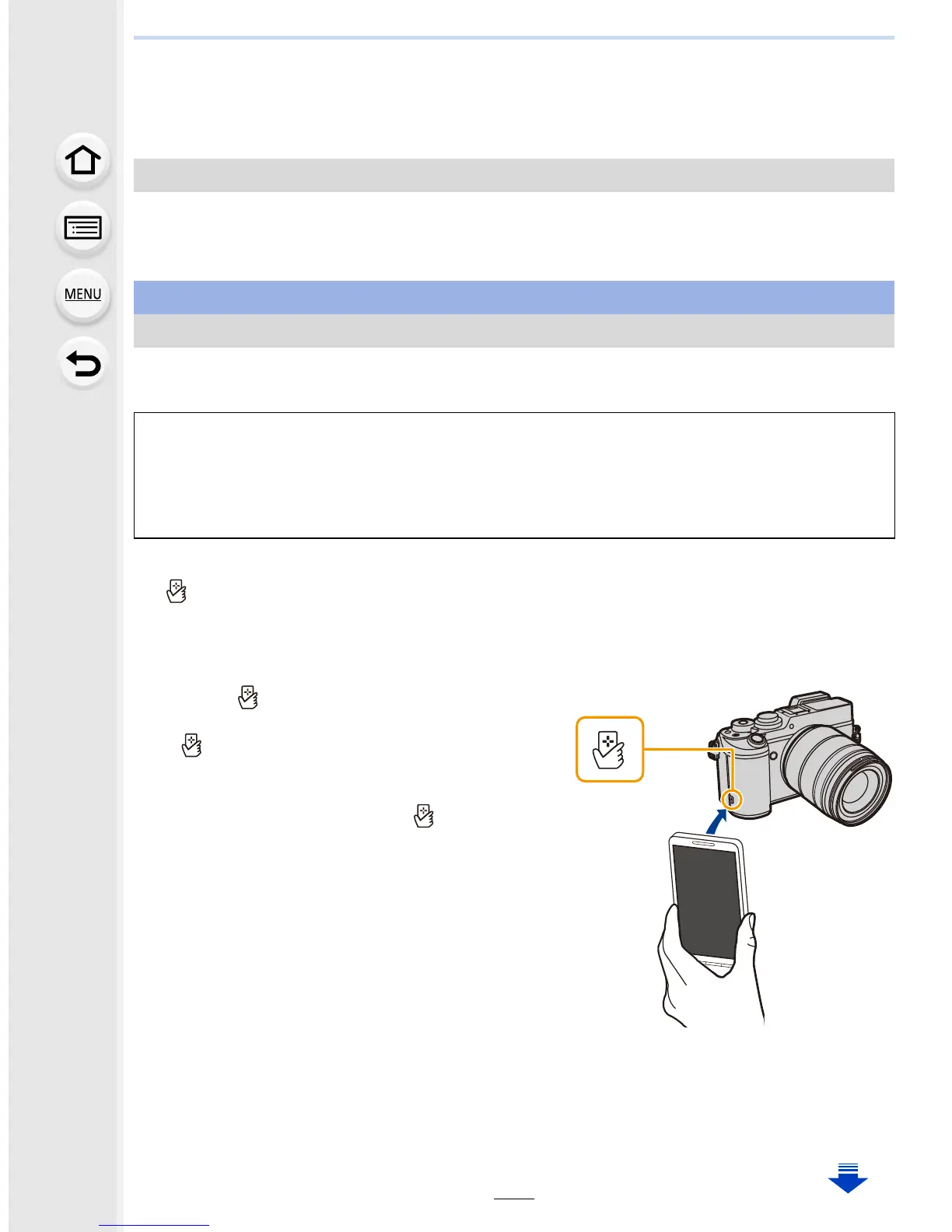291
11. Using the Wi-Fi/NFC Function
• When [Wi-Fi Password] is set to the default setting [OFF], third parties may intercept
Wi-Fi radio waves and collect the content of communications. Set [Wi-Fi Password] to
[ON] to enable the password. (P293, 294)
Connecting with a password further enhances security. You can use the NFC function,
scan a QR code or manually enter a password to set up a connection.
Using the NFC “Near Field Communication” function, you can easily transfer data
necessary for a Wi-Fi connection between this camera and the smartphone/tablet.
Preparation:
Set [NFC Operation] to [ON]. (P331)
• If [ ] is not displayed on the smartphone, the NFC function of the smartphone is disabled.
Read the operating instructions of your smartphone and enable it.
1 On the smartphone, start “Image App”.
•
If a message appears stating that a camera search is in progress, close the message.
2 While [ ] is displayed on the screen of
the smartphone, touch the smartphone to
[ ] of the camera.
3 When the connection confirmation screen
is displayed on the camera, select [Yes].
4 Touch the smartphone to [ ] of the
camera again.
•
Steps 3
through 4 are not required from the
second time on.
• It may take time to complete the connection.
• When the smartphone has connected, an
image of this camera will be displayed on the
smartphone.
• The connected smartphone is registered to this
camera.
• If a connection attempt by touching fails, restart the “Image App”, and then display the
screen in step
1 again.
• If a connection is established during single picture playback, the picture will be transferred
to the smartphone. (P299)
Using a password to set up a connection
When using an Android device
Setting up a connection using the NFC function
∫ Compatible models
This function can be used with the NFC compatible device with Android. (excluding
some models)
•
For information on the operation and settings of NFC-compatible smartphones, refer to the
operating instructions of your device.