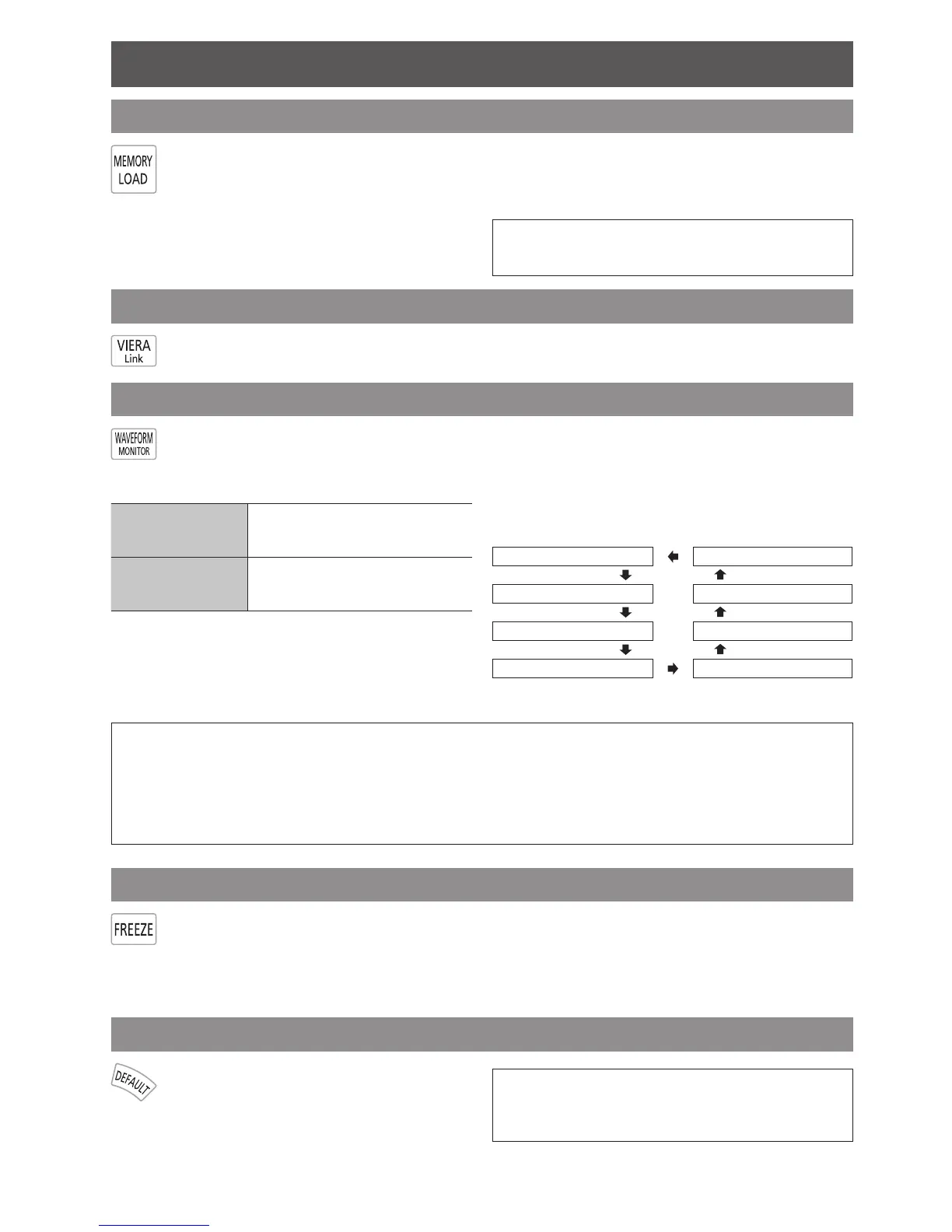Loading a saved setting
You can access saved settings instantly. See
“MEMORY LOAD” on page 31.
Select the required setting from 1. MEMORY 1 - 16.
Undened setting will not be displayed.
Press the 2. ENTER button to activate the selected
setting.
NOTE:
If you have not saved any settings, • MEMORY 1 - 16
will not be displayed.
VIERA Link
You can control some functions of the connected equipment with this projector remote control.
See the operating instructions for more details.
Adjusting the signal condition with a waveform
You can display the image brightness and
contrast level of the input signal with a
waveform. See “WAVEFORM MONITOR” on
page 21.
FULL SCAN
Monitoring the waveform of
brightness and contrast of the whole
image.
SINGLE LINE SCAN
Monitoring the waveform of
brightness and contrast in each
horizontal line of the image.
Displaying the waveform
J
Press the 1. WAVEFORM MONITOR button and
display the waveform monitor.
Press the
WAVEFORM MONITOR button again to
escape from the waveform mode.
Press the 2. ENTER button until the required
waveform option is displayed.
In
FULL SCAN mode, press ▲ ▼ ◄ ► to change
the waveform position.
In
SINGLE LINE SCAN mode, press ▲ ▼ to select
the required line position.
FULL SCAN(Y) SINGLE LINE SCAN(B)
FULL SCAN(R) SINGLE LINE SCAN(G)
FULL SCAN(G) SINGLE LINE SCAN(R)
FULL SCAN(B) SINGLE LINE SCAN(Y)
NOTE:
In • SINGLE LINE SCAN mode, the position of the waveform monitor depends on the position of the selected line.
You can display the main menu by pressing the • MENU button and adjust the menu items.
The called up menu items displayed position depends on the position of the waveform monitor. •
You can activate • AUTO ADJUST of the WAVEFORM MONITOR menu by pressing the DEFAULT button.
The signal which is lower than 0 % in the waveform will be displayed as same as 0 % on the projected image. •
While the waveform is displayed, you can not adjust the • COLOUR MANAGEMENT settings.
Capturing an image
Press the FREEZE button to capture the
image, and you can see it as a still picture
while the AV equipment are still running. Press
the FREEZE button again to escape and return
to the continuing image.
While displaying the frozen image, you can enter the
AREA SELECT mode of the SPLIT ADJUST menu by
pressing the ENTER button. See “SPLIT ADJUST” on
page 22.
Resetting to the factory default settings
You can reset most of the customised
settings to the factory defaults by pressing
the DEFAULT button. Display the required
sub-menu or the menu items and press the
button.
NOTE:
Some menu items are not available to reset by •
pressing the DEFAULT button. Adjust each menu item
manually.
