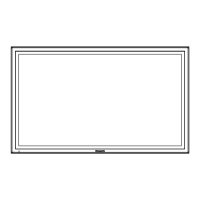7
Check your computer
Necessary environment for computers to be connected
rst, c
ec
our computer to see w
et
er or not
t
as a w
re
•
r
ilt-in wir
l
LAN f
n
ti
n
Before connecting the Display to the computer, be sure to check the following settings
•
peration is not guaranteed
or all wireless LAN adapters and built-in wireless LAN adapters.•
re
L
Check 1
For LAN cabl
Is the cable properly connected
•
se LAN cable that is compatible with cate
or
5 or above.•
Check 2
Wired LAN settings
<Computer with a built-in wired LAN function
Is
our wired LAN switched on
•
<Com
uter without a built-in wired LAN function
Is
our wired LAN adapter properl
reco
nized
•
Is
our wired LAN adapter switched on
•
Install the wired LAN ada
ter driver beforehand.•
For details on how to install the driver, re
er to the instructions accompanying the wired LAN adapter
Wireless LA
Check 1
Wireless LAN settings
<Computer with a built-in wireless LAN function
Is
our wireless LAN switched on
•
<Com
uter without a built-in wireless LAN function
Is
our wireless LAN adapter properl
reco
nized
•
Is the wireless LAN adapter switched on?•
Install the wireless LAN ada
ter driver beforehand.•
For details on how to install the driver, re
er to the instructions accompanying the wireless card.
Check 2
Computer’s settin
s
When security
rewall
so
tware and utilities
or network cards are installed, these may prevent connection o
•
the Displa
.
<Windows XP/Windows Vista/Windows 7>
Is Network Bridge enabled
•
Has your
rewall been disabled
•
For WebBrowser
e
rowser
s necessary to use
contro
.•
ompatible
: Windows XP
Windows Vista
Windows 7, Mac
X v10.4
v10.5
v10.6
v10.7•
ompatible WebBrowser : Internet Explorer 7.0/8.0/9.0, Safari 4.0/5.0
Mac OS
•

