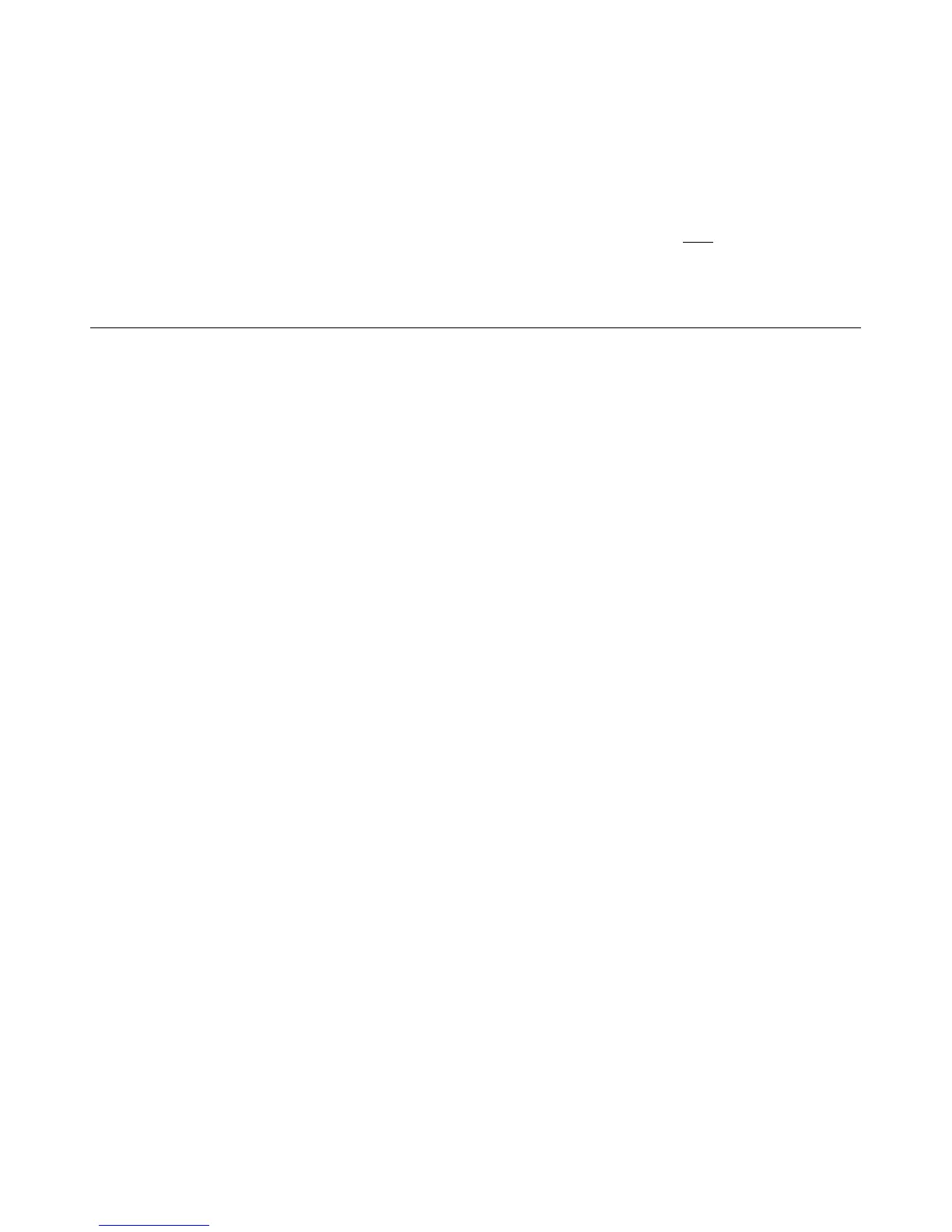10
To use the image stitching feature effectively, you should scan your originals with the right
edge of the original aligned against the left edge of the Stitch mark on the scanner. The
originals need to overlap by 2” (45mm) or more. You will use Presto! PageManager
software installed on your computer to complete the stitching process.
Scanning the same original in different orientations may produce scanned images that look
slightly different in color tones and brightness. This is not a malfunction.
If the memory card is full, the indicator light begins to flash red. Use another card or clear
space on the full card.
The scanner accepts memory cards in FAT16 or FAT32 file system
only
Suitable and Unsuitable Original Types
. NTFS and other
file systems are not supported.
Suitable
The Scanner is designed to obtain the best scanning results with the following types of
originals:
Photos: 3”x5”, 4”x6”, 5”x7”, 8x10” up to A4/Letter size
Printed pictures (pictures on newspapers, magazines, etc.)
Unsuitable
Do not use the following types of originals for scanning, otherwise the scanner may
malfunction or the scanned images will not be good quality.
Originals with either side shorter than 55mm
Originals with lots of black or dark colors
Originals with dark colors surrounding the edges
Soft and thin materials (thin paper, cloth, etc.)
Scanned Image Size
Since the scanner does NOT have auto-cropping capabilities, you may want to manually crop
your scanned .jpg or .pdf files to desired size. You can use the included Presto! PageManager
software or your favorite graphic editing program to crop the saved images to the desired size.
