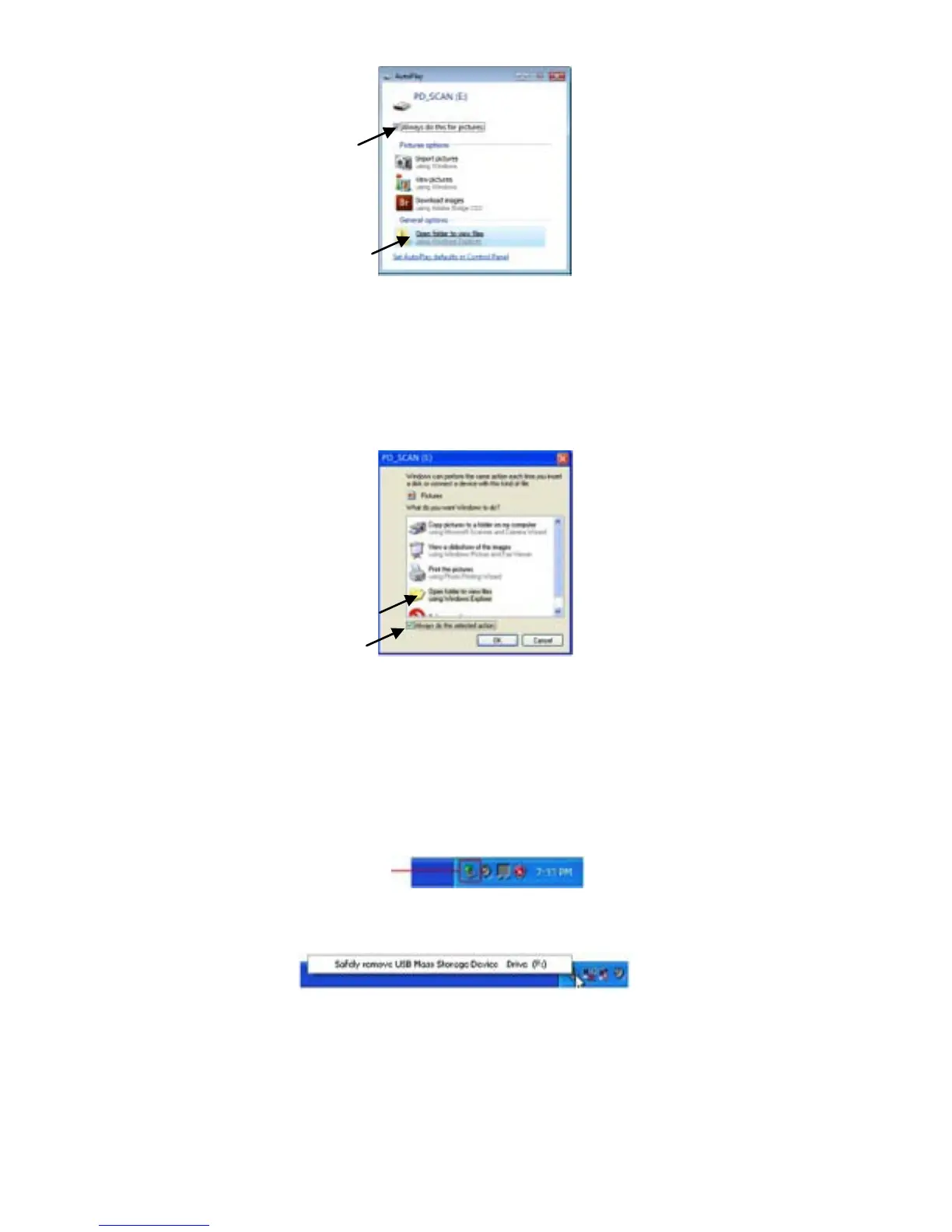17
For Windows XP Users
When the PC recognizes the scanner [with an inserted microSD Card], a pop-up
PD_SCAN window appears.
To view photos, change Windows Explorer’s settings as follows:
1. Select
Open folder to view files using Windows Explorer.
2. Select the
“Always do the selected action” checkbox, and then click OK.
After Successful Connection
When the scanner connects with the PC, an additional drive is listed in the Explorer
window titled
Removable Disk [drive letter], PD_SCAN, or the personalized title you may
have previously assigned to your microSD card.
Safely Disconnect the Scanner from PC
1. On the Windows System Tray, click the hardware removal icon as indicated below.
2. Click the “Safely remove USB mass Storage device” message with the corresponding
Drive.
3. When the “Safe to Remove Hardware” message appears, you can safely remove the
microUSB cable from the scanner.
Power off the Scanner
After all originals are scanned, press and hold the
Scan button for 3 seconds.
The scanner automatically turns off if it’s left idle for 3 minutes.
Hardware Removal Icon
