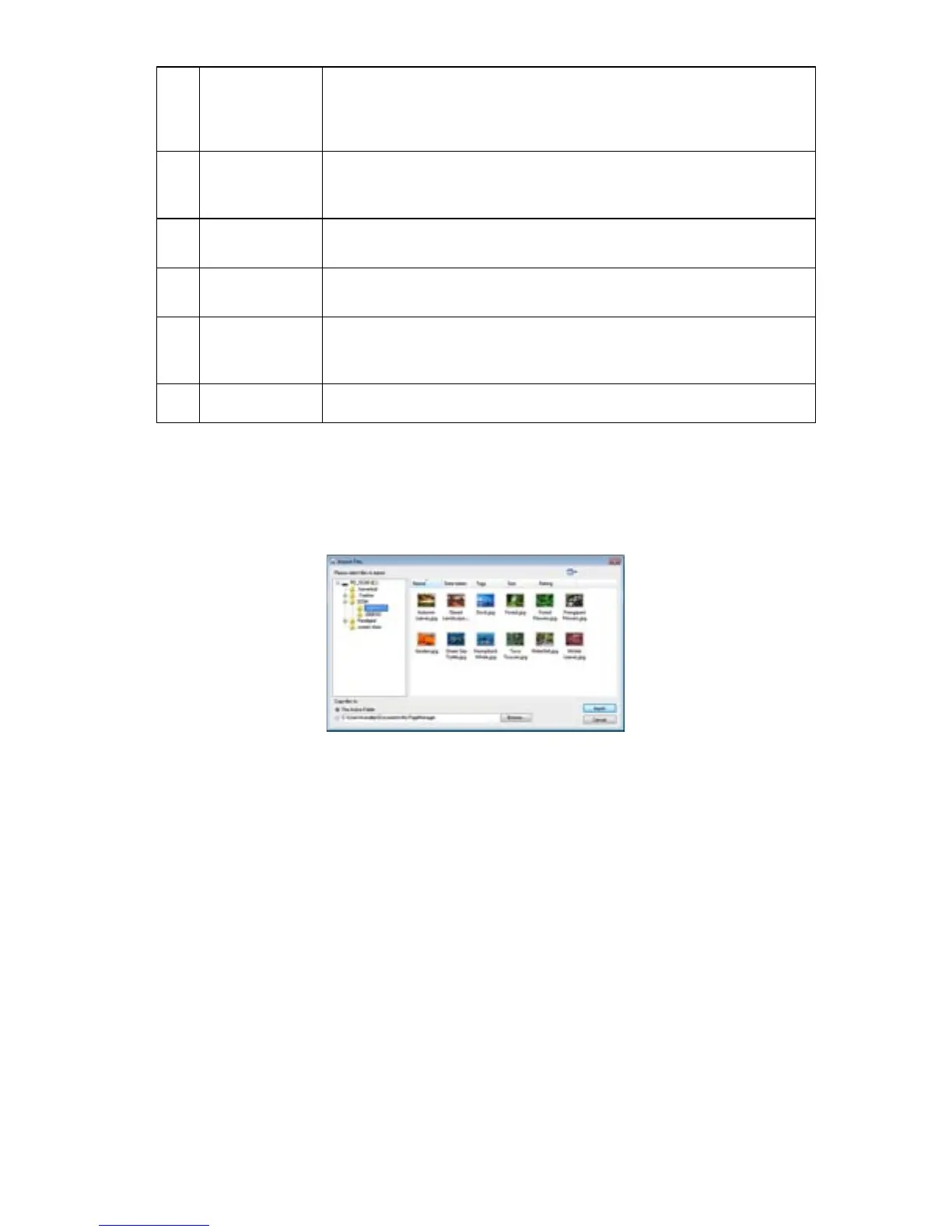Quick Links
You can drag frequently used folders to the Quick Links area.
Folders dragged here are shortcuts only and not actual folders. You
can right-click shortcuts to open, rename, or remove them without
affecting the real folders.
Tree View
Window
Displays the folder organization for your computer just as in
Windows Explorer. When you click a folder, files in the folder are
displayed as thumbnails or lists in the Display Area.
Document
Pallet
You can pick files from different folders and drag them to the
Document Pallet, and then send them together to a folder or an e-
mail message.
Status Bar Displays information about the selected item and current activity.
View your Scanned Images in PageManager
1. With the PageManager software launched, connect the scanner to your computer via
the included microUSB cable or insert a microSD card(not included) into a card
reader connected to your computer. The
Import Files window opens displaying the
folder structure.
2. Locate and click on
PD_SCAN\DCIM\100PHOTOto view JPG images or
PD_SCAN\DCIM \200DOC to view PDF files.
3. Double-click on an image to open it into
PageManager.
When you select PDF files, you are prompted to select the preferred application
for opening PDF files, PageManager or an associated application (i.e., Adobe
Acrobat).
4. Once in
PageManager, select one or more files to perform multiple functions as
desired using the Command Toolbar tools (i.e., print, convert to OCR, etc.).
You can also easily send the file to another application or even email it by
clicking and dragging the file to one of your applications displayed in the bottom
pane.
For complete instructions for all features, click Help> Contents.
Edit and Annotate Images
Only available for JPG files
The Annotation function allows you to mark files for reference without affecting the
