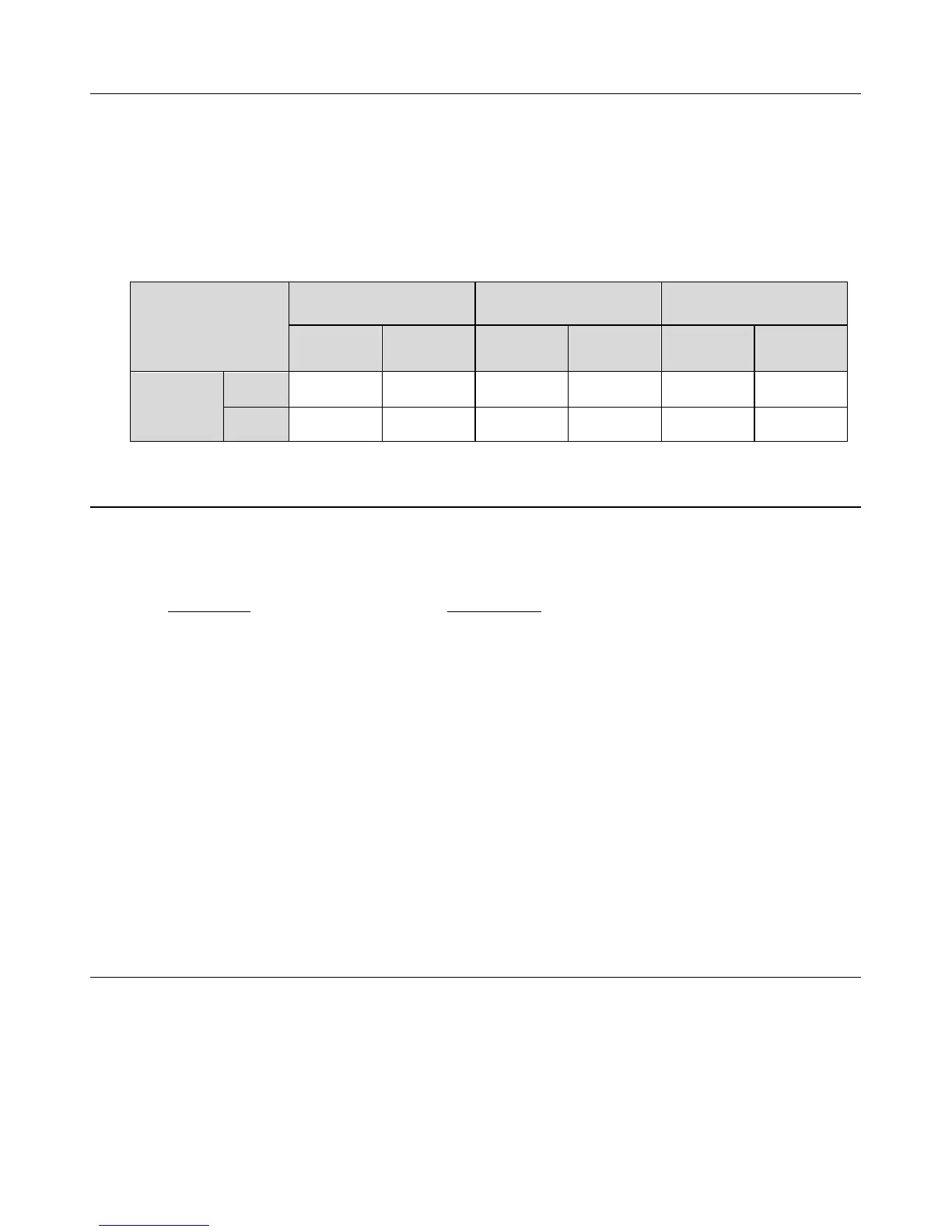9
Battery Performance
The scanner includes a Lithium Ion rechargeable NP-45 battery pack.
If the “Low Battery” error code – E08 appears on the LCD screen, your scanned images may
scan at a lower quality and the scanner may malfunction. Recharge the battery as soon as
possible.
When the scanner is off, you can charge the battery via the microUSB cable connected to your
computer (powered on) or to a USB power adapter.
The battery performance varies by size of original being scanned and various available settings.
Battery
performance
(# of photo scans)
4x6” original (3.5MP) 5x7” original (5.0MP)
8x10/ Letter/ A4
300dpi
color/BW
1200dpi
color/BW
300dpi
color/BW
1200dpi
color/BW
300dpi
color/BW
1200dpi
color/BW
NP-45
(3.7V
700mAh)
JPEG 150 115 135 95 100 60
PDF 150 115 135 95 100 60
Folder Structure
The following folder structure is created automatically on the built-in disk and on the microSD
memory card (not included) when the scanner is powered on, or first item is scanned to each
storage area:
Built-in Disk
Memory Card
PD_SCAN [drive letter] Removable Disk [drive letter]
DCIM DCIM
100PHOTO 100PHOTO
PDI_0001.jpg PDI_0001.jpg
If no memory card is inserted, scanned items are saved to the built-in disk automatically. If a
memory card is inserted, the scanned files are saved to the card.
A new folder is automatically created when the previous folder is filled, per the following example:
100PHOTO = filled
101PHOTO = filled
102PHOTO = created with next scan
Considerations for all Scanning
Inserting a memory card before scanning is recommended for large scanning projects so
that you don’t have to stop at frequent intervals to move the scanned files from the built-in
storage disk to a memory card or to a folder on your computer.
If you use a memory card, do not remove it or turn Wi-Fi mode on while a scan is in
process.
Keep the original on a flat and level surface when scanning.
For optimum scanned image quality, keep originals free from fingerprints, oil, dirt and dust.
