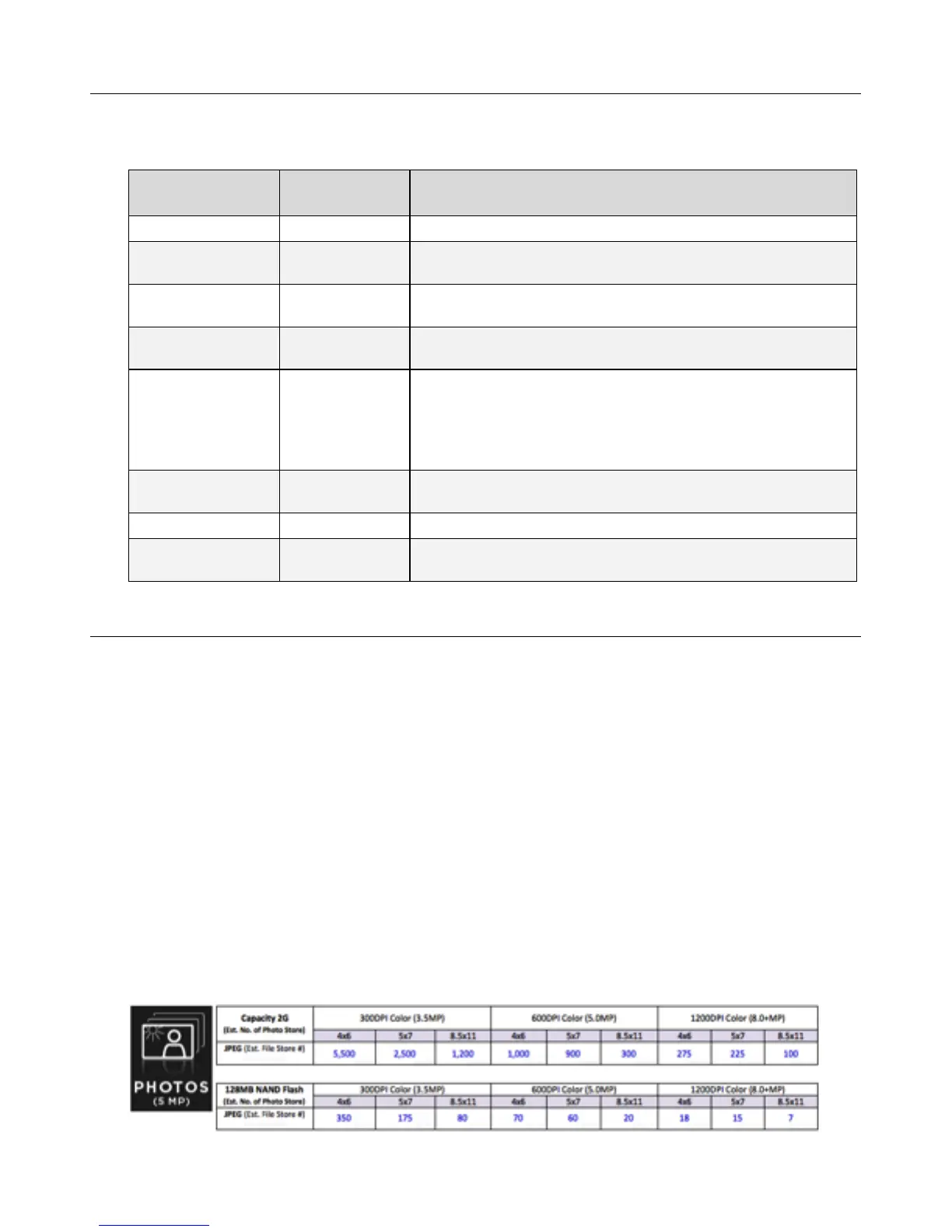8
Scanner Indicator Lights
The Power Scan and Wi-Fi lights indicate the scanner status, depending on the action, as specified
below:
Scan Light
Wi-Fi
Light
Status
Off Off The scanner is off (LCD screen is off).
Blinking green
Off
Initializing system and storage space/memory card; wait until the
initialization process is complete before using the scanner.
Off Off
The scanner is connected to the computer via a microUSB cable;
“USB” will be displayed on the LCD screen.
Fast blinking red
Off
Scanning error or scanning too fast, refer to Error Codes on Page
35.
Solid green,
Solid orange,
or Solid red
(based on selected
resolution)
Off
A. The scanner is off and in charging mode; green indicator will
turn off when battery is fully charged. OR
B. The scanner is on and you pressed the Power Scan button to
perform a scan. The selected scan resolution is displayed on
the LCD screen.
Off
Blinking blue
every 3 seconds
Wi-Fi Ready for connection to your device
Off
Solid blue
Device is connected to scanner via Wi-Fi
Off
Blinking blue
1 Second/Fast
Browsing or downloading photos
Storage Capacity
Built-in Disk
The scanner’s built-in storage disk has approximately 128MB of space that can be used to store
scanned images. Scanned image files are automatically stored on the built-in disk until it is
recognized as full (i.e., less than 2MB remaining for the 300 DPI setting, less than 5MB remaining
for the 600 DPI setting, and less than 15MB remaining for the 1200 DPI setting).
To increase your storage capacity, and to avoid running out of space while scanning, you can
insert a microSD card (not included) to continue scanning or you can move your scanned images
from the built-in disk to a folder on your computer.
Memory Card
microSD
™
and standard SDHC memory cards up to 32GB are compatible with the scanner. Using
a memory card is recommended for additional storage capacity; the scanner’s 128MB built-in disk
may fill up quickly if you are scanning a collection of items or scanning at a higher resolution. The
number of images that can be stored on a memory card varies by original size and resolution
setting, but the table below shows the estimated average number of images that can be stored on
a 2GB memory card:
