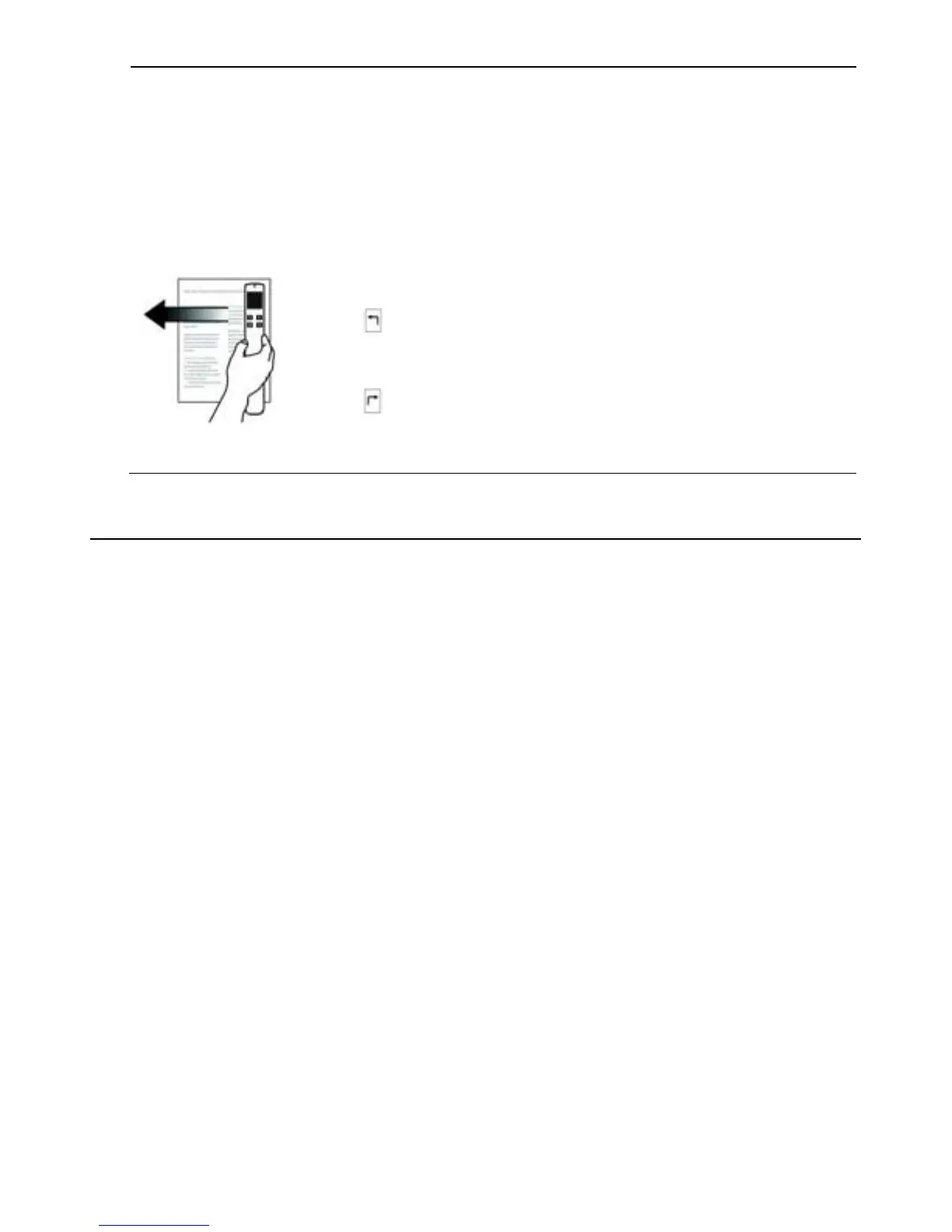If you scan documents vertically (right-to-left), the saved image will require a 90
o
rotation for correct viewing on your computer. You can use PageManager or your
favorite graphic software to perform the rotation.
If you are scanning multiple pages vertically, such as a book, you can eliminate the
need to manually rotate each page by pre-setting the scanner to automatically rotate
the scanned image 90
o
right before it’s saved.
1. Press the Power Scan button to turn the scanner on.
2. Press& hold the
Color BW button for 2 seconds until the auto rotate
mode is activated and you see the left rotate arrow on the LCD screen:
Left Rotate mode = scan your pages right-to-left.
3. To switch to the right rotate mode, press & hold the
Color BW button
for 2 seconds again:
Right Rotate mode = scan your pages left-to-right.
4. With the desired auto rotate mode activated, press the Power Scan
button to begin scanning.
Scanned Images
File Naming Convention
A folder titled DCIM is on your microSD card into which all photo and document scans are
stored.
Each scanned image is given a file name with the prefix
PDI_ followed by a 4-digit sequential
number in the order the images are stored, for example,
PDI_0001.jpg, PDI_0002.jpg,
PDI_0001.pdf, PDI_0002.pdf,etc.
JPG files are stored in a sub folder titled DCIM\
100PHOTO. The folder stores 9999 photo files,
and then automatically creates another sub folder titled
101PHOTO, and so on to 199PHOTO.
PDF files are stored in a sub folder titled DCIM\
200DOC. The folder stores 9999 document
files, and then automatically creates another sub folder titled
201DOC, and so on to 299DOC.
Panoramic (stitching) JPG files are stored in a sub folder titled DCIM\
300STC. The folder
stores up to 6 photo files maximum, and then automatically creates another sub folder titled
301STC, and so on to 399STC. This folder is imported to Presto! PageManager for panoramic
processing in JPG formats.
Scanned Image Size
Since the scanner does not have auto-cropping capabilities, you may want to manually crop
your scanned .jpg or .pdf files. Use Presto! PageManager or your favorite graphic editing
program to crop the saved images to the desired size.
