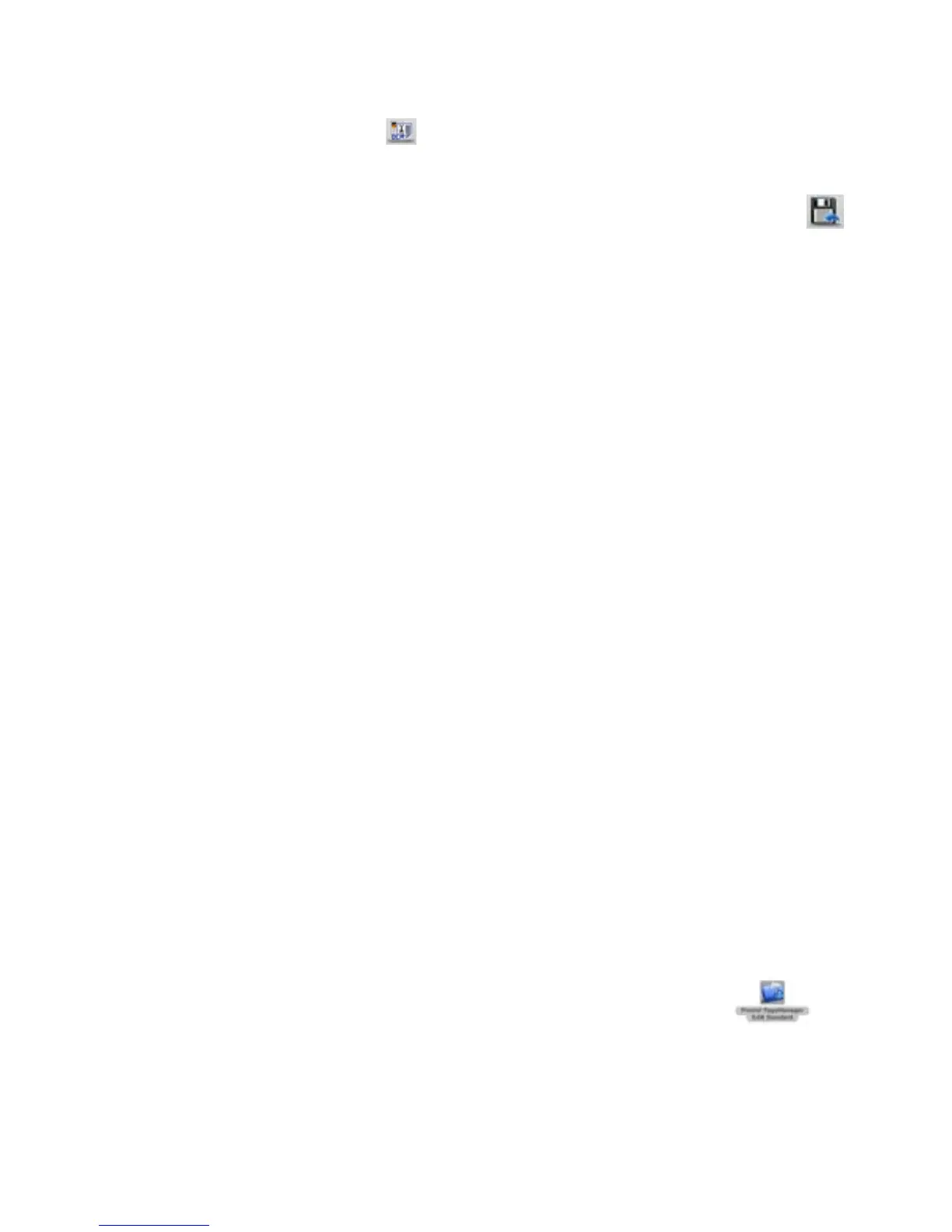27
Convert images to text (OCR)
1. In the
Tree View window, select a document thumbnail.
2. Click the
OCR icon on the Command toolbar.
3. The document is evaluated and text in the image is now recognized as editable text.
4. Click the text and edit as desired.
5. When proofing is finished, save the OCR result by clicking the
Save as button
.
6. Select the desired format and location for the new file, enter a file name, and then
click
Save.
Set Preferences
Click
Presto! PageManager 9 Standard> Preferences and specify the desired
language for OCR.
Back up/Restore Files
You can back up or restore important files.
1. In the
Folders window, select the folder you want to back up.
2. Click
File> Backup…
3. In the
Label entry field, enter a title that is easily identifiable for the backup.
(Optional) Click
Set Password and enter a password for protecting your backup file.
4. To choose the Destination, click
Browse….
5. Enter the desired folder name in the
File Name field.
6. For future reference and searching, enter other useful information in the
Memo
field.
7. Click
OK.
Restore Files
1. To restore backed up files, click
File> Restore.
2. Tap
Open to find the desired Restore target folder path.
3. Tap
Browse to select a Destination location.
4. Tap
Open to find the backup folder that you want to restore. When the folder is
selected, the Label and Memo are automatically entered.
5. Tap
OK.
Print from a Mac
When ready to print, click
File>Print, and then select the desired printer.
Uninstall PageManager - Mac
To uninstall PageManager, simply drag the PageManager desktop icon to
the Trash.
