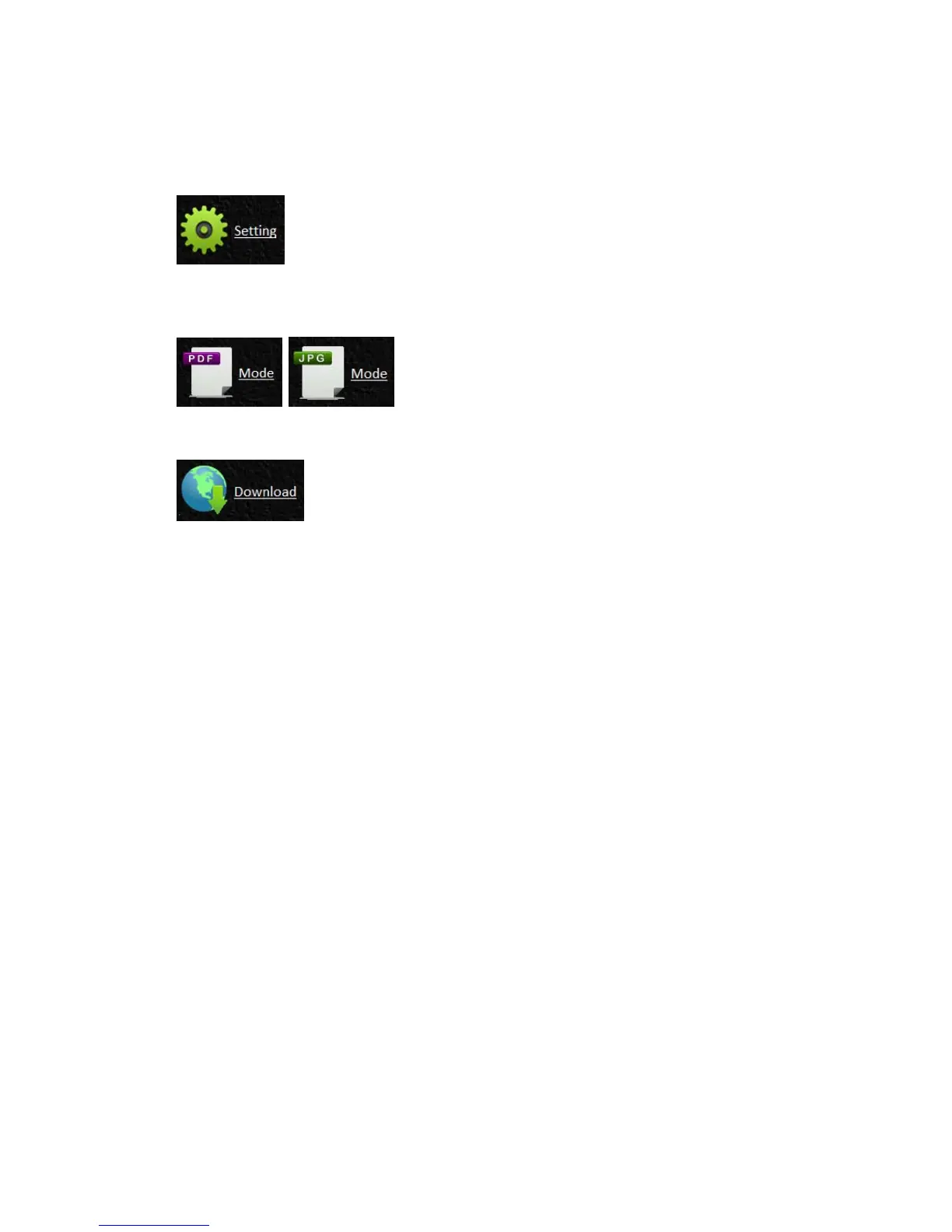microSD card) are automatically displayed.
f. Click or tap on any image to view in full screen. Click or
tap on the left/right arrows to scroll through all images.
Menu Options under Image Thumbnails
To password protect your data, you can setup a User Name and Password so that you will
be prompted to enter your password each time you connect to the scanner wirelessly.
Enter your password and click or tap
OK.
The display defaults to JPG mode, displaying all JPG files. To display PDF files, click or tap
the
PDF Mode button. To switch back to JPG mode, click or tap the JPG Mode button.
You can easily download the images from the scanner to your computer or device.
a. Click or tap in the select box next to the file name(s) that you want to download.
b. Click or tap
Download.
c. Computers: You are prompted to Open or Save the files. If saving, you are also
prompted for the location on your computer to save the files.
d. Tablets & Phones: The files are automatically downloaded to your Photo Gallery into
a folder titled
Download.
iPhone / iPad Devices:
1. Open Safari Browser, In Easy View screen
2. Select the photo(s) to open
3. A new browser will appear with selected photo
4. Press on slideshow image for 1-2 seconds, select “Save Image”
5. The photo or document will now appear in your photos
Please note only 1 photo or image can be downloaded at a time. Additional PDF
viewer application is required for download and view PDF files on iOS system.
Android Devices:
1. Open a Browser, In Easy View screen
2. Select the photo(s) or document(s) to open
3. Select the download icon
4. Document(s) or image(s) selected will begin downloading
5. Document(s) or image(s) can be found in your gallery
Please note only multiple image or documents can be downloaded at a time.
Note: The file path of the downloaded photos or document may varied depending
on the manufacturer of the tablet and phones. E.g., some in SD Card/download
and some in internal memory User/download/. Pandigital configured their tablets
in /download/photo.
