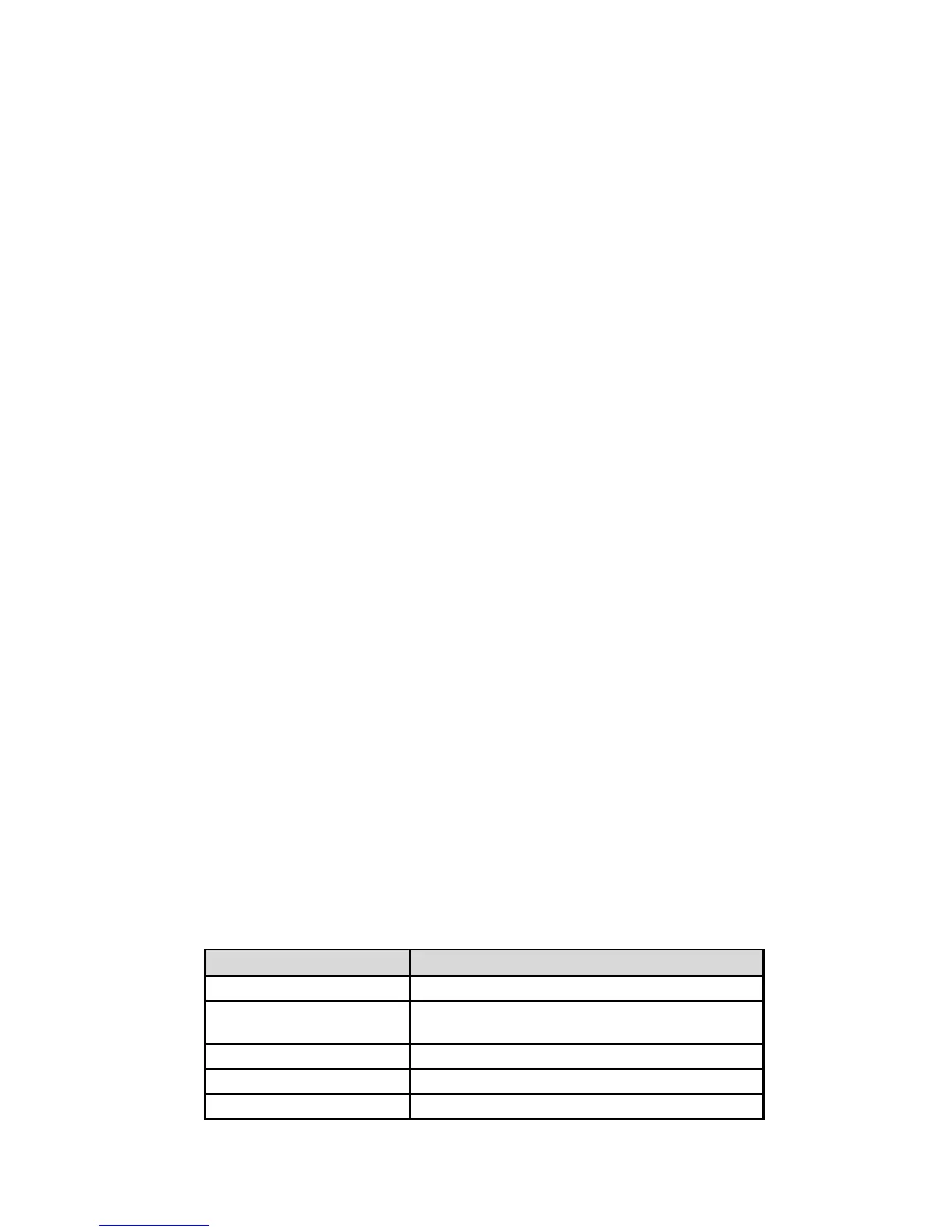33
Q: Why doesn’t my computer recognize my scanner when it’s connected via the
microUSB cable?
A: Make sure the cable connection is secure. Restart the computer if necessary.
Q: How can I tell whether the scanner is scanning at 300DPI, 600DPI or 1200DPI?
A: The color of the Scan button light indicates the selected resolution: Green = 300DPI,
Orange = 600DPI, Red = 1200DPI. Press the
STDHQ
button to set at 300DPI or 600DPI.
Press and hold the
STD HQ
button for 2 seconds to set at 1200DPI.
Q: Why are my scanned images distorted?
A: You may be scanning too fast; scan again at the lowest speed (SP0).
Q: What would cause strange lines on the scanned document or the document is
not clear?
A: Check the following: a) Are there scratches on the original or is the original clean?
Remove any stains or dust from the original before scanning, or b) has the scanner been
used for a long period of time without cleaning and calibrating? Follow the instructions for
cleaning and/or calibrating the scanner in the Scanner Maintenance section on page 29.
Q: Why do all the images I scan have the same date when saved on the microSD card?
A: This is simply the default date that was assigned during production. The device does not
have an internal “clock” to keep real time.
Q: Should the scanner feel warm to the touch?
A: It is normal for the scanner to emit a small amount of heat after prolonged use or
especially during the battery charge. However, if there are strange odors coming from
the scanner or the scanner feels very hot to the touch, turn the scanner off immediately.
Wi-Fi Mode
Q: Why can’t I see the Scanner’s Wi-Fi Network ID [SSID]?
A: Make sure the scanner Wi-Fi mode is in the On position. If Wi-Fi Access Point is still in
countdown mode, wait until H[ ][ ] is H[0][0], running “00” on the LCD screen & blue
indicator light is On.
Q: Will the battery power get used up faster when Wi-Fi mode is on?
A: Yes. When Wi-Fi mode is on, the scanner does not time-out and turn off like it does
normally. Therefore, it is recommended that you connect the scanner to your computer
or power adapter, via the microUSB cable, whenever you have Wi-Fi mode on.
Q: Why can’t I connect to my email or other web related locations/programs after
disconnecting from the scanner Wi-Fi network?
A: To resume your normal Wi-Fi connection, be sure to re-connect your computer, tablet or
phone to your usual local Wi-Fi network when you are finished with your scanner
connection.
Q: Are all browsers supported?
A: All browsers have different configurations. The following browsers have been tested:
Browser Version
Internet Explorer 7.0, 8.0, &9.0
Chrome
19.0 PC and Mac – slideshow may not work
depending on browser’s settings
Safari 6.0 Mac, 5.1.7 PC
iOS Safari 5.1 or later for iPhone, iPad, or iPod
Android WebKit 2.3, or 3.01 for Android Tablets
