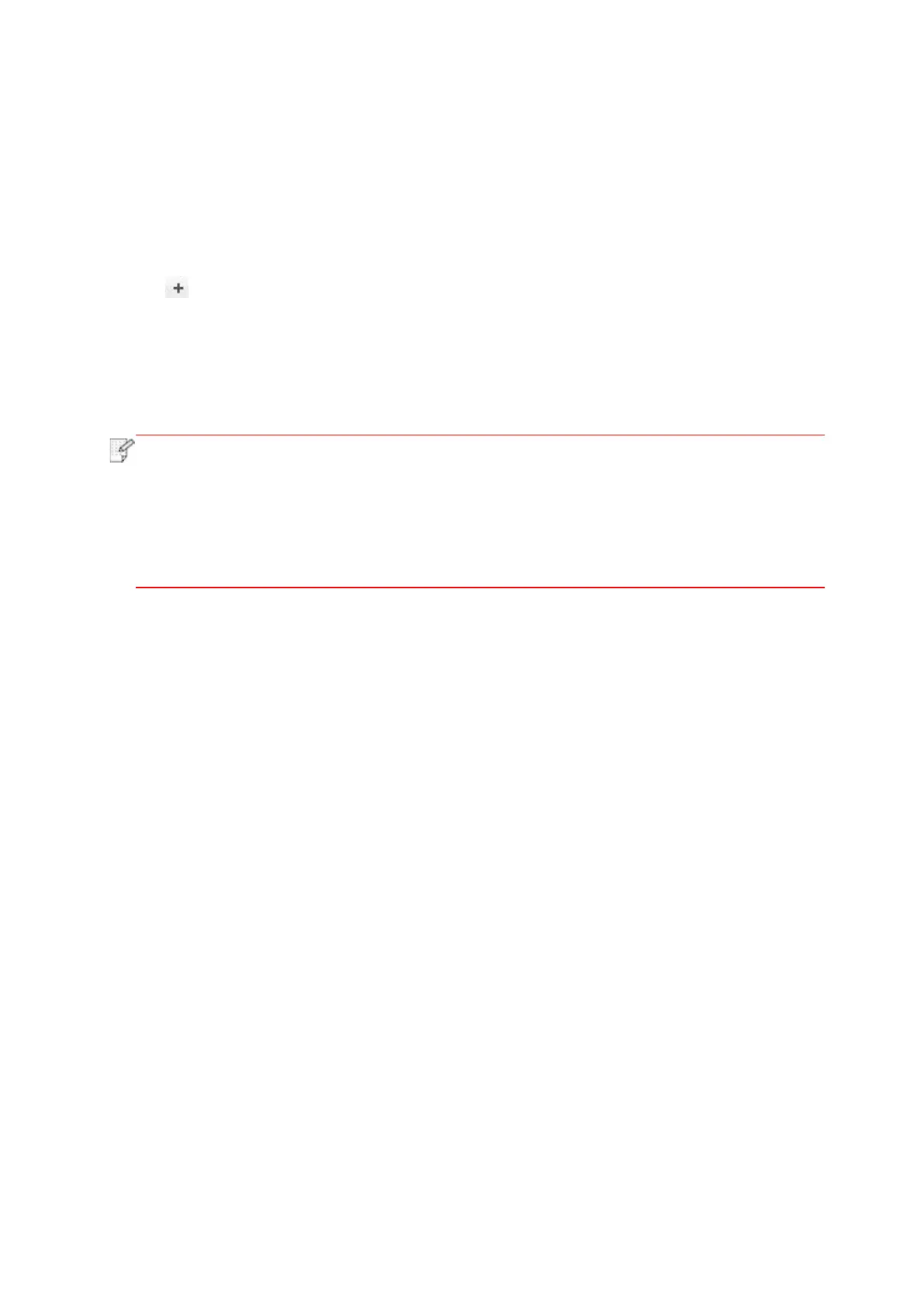56
3.3.4. Add AirPrint printer
1. Turn the power of printer and computer on.
2. Make sure the connection between printer and computer is set up (USB connection or
network connection).
3. Enter the “System Preferences” – “Printers & Scanners” of computer.
4. Click button to select “Add Printer or Scanner”.
5. Select printer and select “Secure AirPrint” (data encryption) or “AirPrint” (no encryption) in
the “Use” option box.
6. Click “Add”.
• When the printer is connected to computer with USB cable, the system will
recognize and add AirPrint automatically.
• If AirPrint printer of network connection is added, then the connecting USB cable
should be disconnected first before adding the printer.
• AirPrint printer is named after the ending of "AirPrint".
