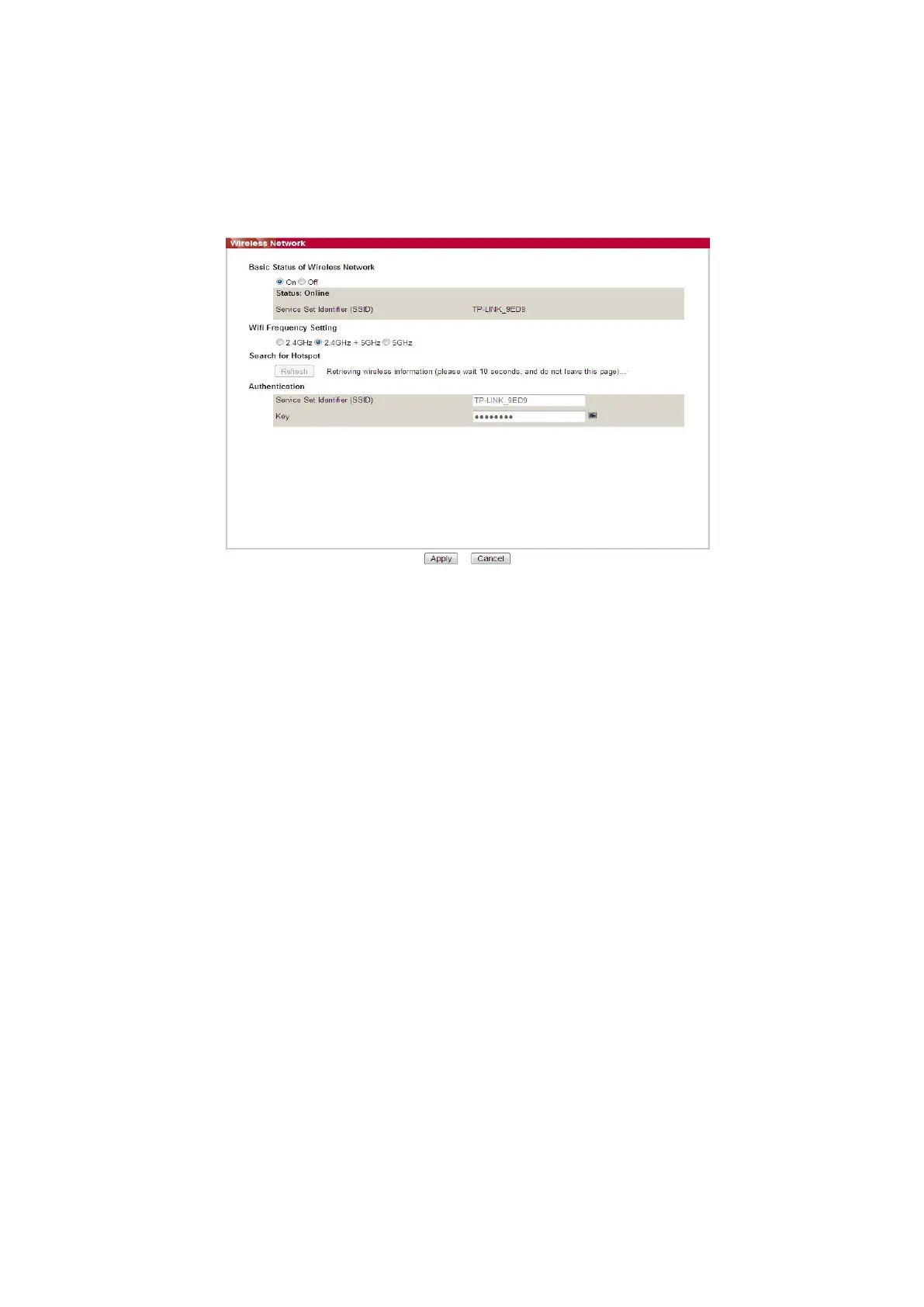71
6.2.2.1. Wireless network
Wireless network setup consists of “Basic Status of Wireless Network”, “Wireless Frequency
Setting”, “Search for Hotspot” and “Authentication”.
1. Click “Settings” – “Network settings” – “Wireless setup” – “Wireless Network”.
2. If you need to configure a wireless network, turn on the basic status of wireless network, and
then click the SSID of the access point (wireless router) in the search list of hotspots, enter the
secret key in the authentication, and click Apply.
6.2.2.2. Wireless IP setup
Only when the wireless network of printer is turned on, the Wireless IP Configuration can be
displayed on Web server.
1. Click “Settings” – “Network settings” – “Wireless setup” – “Wireless IP Configuration”.
1) DHCPv4 is ticked by default. If IP address needs to be set up manually, please cancel the
DHCPv4 checkbox ticked and input the “IPv4 Address”, “Subnet Mask” and “Gateway Address”
that you need to set up and then click “Apply”.
6.2.2.3. WPS setup
1. Click “Settings” – “Network settings” – “Wireless setup” – “WPS”.
1) Select the “WPS Startup Method” you need, and then click “Apply” and operate according to
page prompt.
