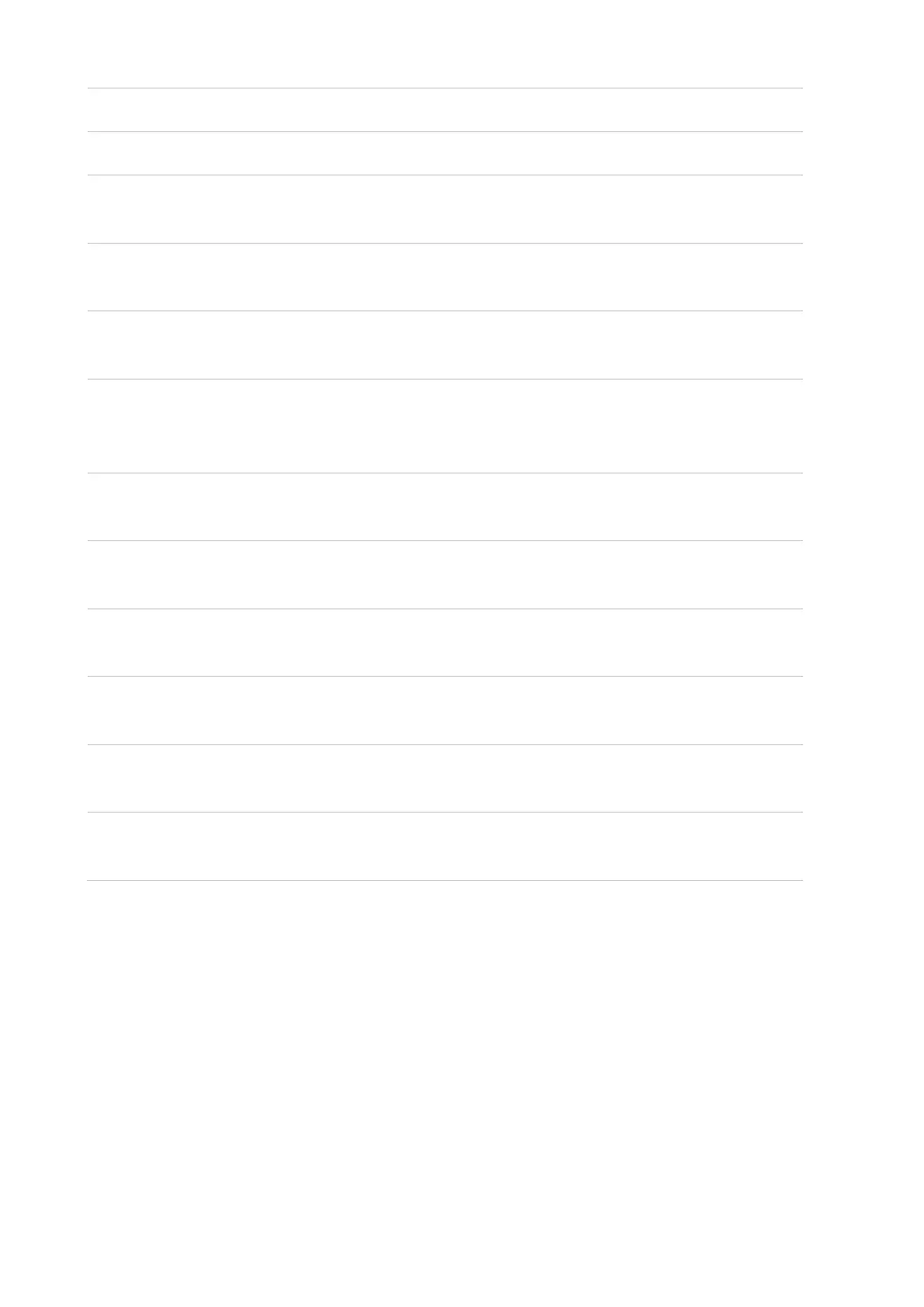8
Access to “ID copy” menu and make an ID card copy.
Click the "Switch Language" button to switch the language.
Access the “Secure Print” menu and print the secure print
job.
• This icon will be displayed when there is an error for
troubleshooting in the machine.
• This icon will be displayed when there is any tip/warning
for processing in the machine.
Wired network status
icon
• Check printer wired network information.
• The icon will become gray with a red cross sign on it, when
the wired network is not connected.
Access the “Lock Screen Password” and “Job Control”
menus and make settings.
Access the "Shortcut Center" menu and configure the
shortcut settings for copying.
Access the “General Settings” menu to set the general
functions of the printer.
Access the “Network Settings” menu and inquire the
network settings and network information.
Access the “Consumables Information” menu and inquire
the consumables information of printer.
Access the “Information Report” menu and print the
information report.
