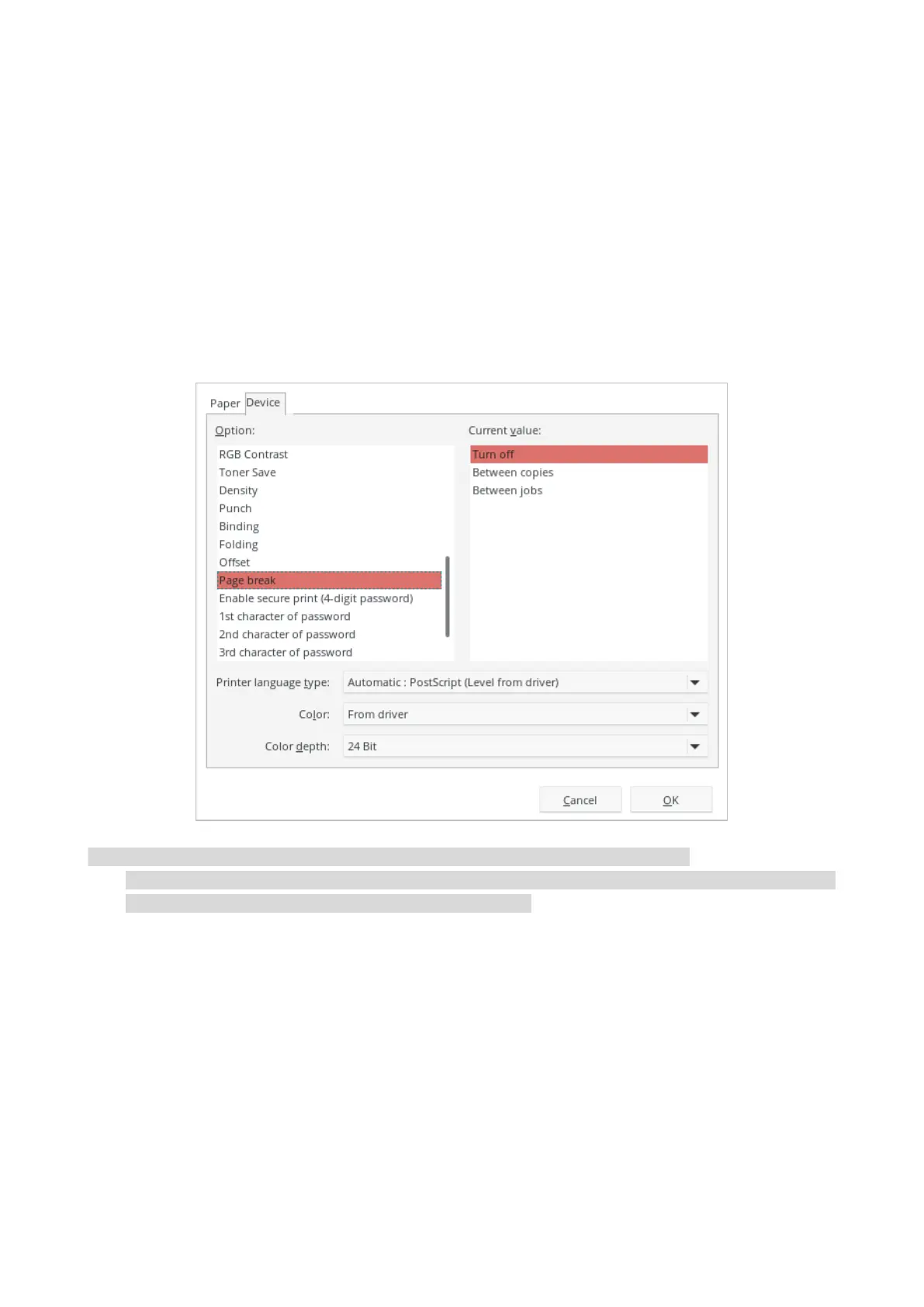34
Print with page break
This printer supports the function of adding page breaks between printed texts, which can be
enabled through printer settings, between jobs, between copies, or disabled. You can make the
changes in the following steps as required:
1. Open the file to be printed, click the “File” menu in the upper left corner, and select “Print” to
enable the print driver.
2. Select printer of the corresponding model.
3. Click “Printer Properties/Preferences” to configure printing.
4. Enter the "Paper" option interface and select "Page Break".
5. Check the box to select the desired print effect as required.
• You can also set the page break directly by buttons on the printer’s control panel.
• If you choose to use the printer settings, the related parameters cannot be adjusted, but the
parameters set in the printer’s control panel will be applied.
Skip Blank Pages
This printer supports to skip blank pages in the printed document. You can make the changes in
the following steps as required:
1. Open the file to be printed, click the “File” menu in the upper left corner, and select “Print” to
enable the print driver.
2. Select printer of the corresponding model.
3. Click “Printer Properties/Preferences” to configure printing.
4. Enter the "Paper" option interface and select "Skip Blank Pages".
