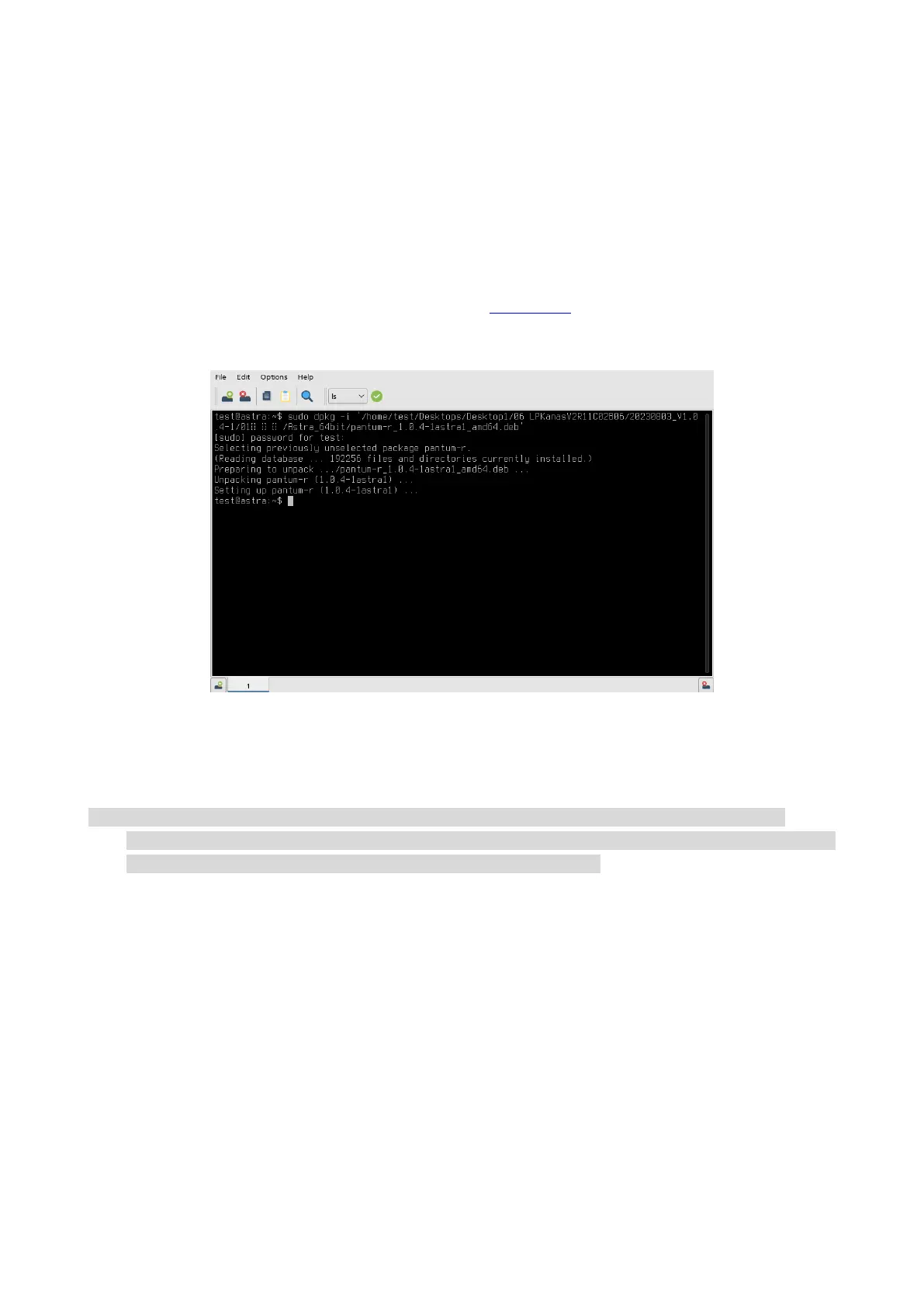21
Installation of .deb format
Driver installation in Astra, Debian and Ubuntu systems.
Driver installation in Astra, Debian and Ubuntu systems.
1.Enter the following command in “Terminal” to install the driver:
sudo dpkg -i driver location path + file name of installation package (you can simply drag and drop
the driver into the terminal)
Example:
sudo dpkg -i ‘/home/test/ Desktop /pantum-r_1.0.3-1_amd64.deb
enter "y" and press Enter to execute, as shown in the figure:
Add Printer
• The following installation methods are provided for reference only due to variations in systems
• When a printer is added, the operating system will recognize and search for the printer in relation to its
own properties. The process may take a long time. Please be patient.
Install a USB printer
1. Upon successful installation of the driver, the printer is connected to the computer via a USB
cable. The system will automatically generate the USB printer icon for users to print.
2. If the USB printer icon is not automatically generated, you can also add a printer manually
according to the following steps:
1) Click “Start” and select “Control Panel” to enter the control panel interface.
