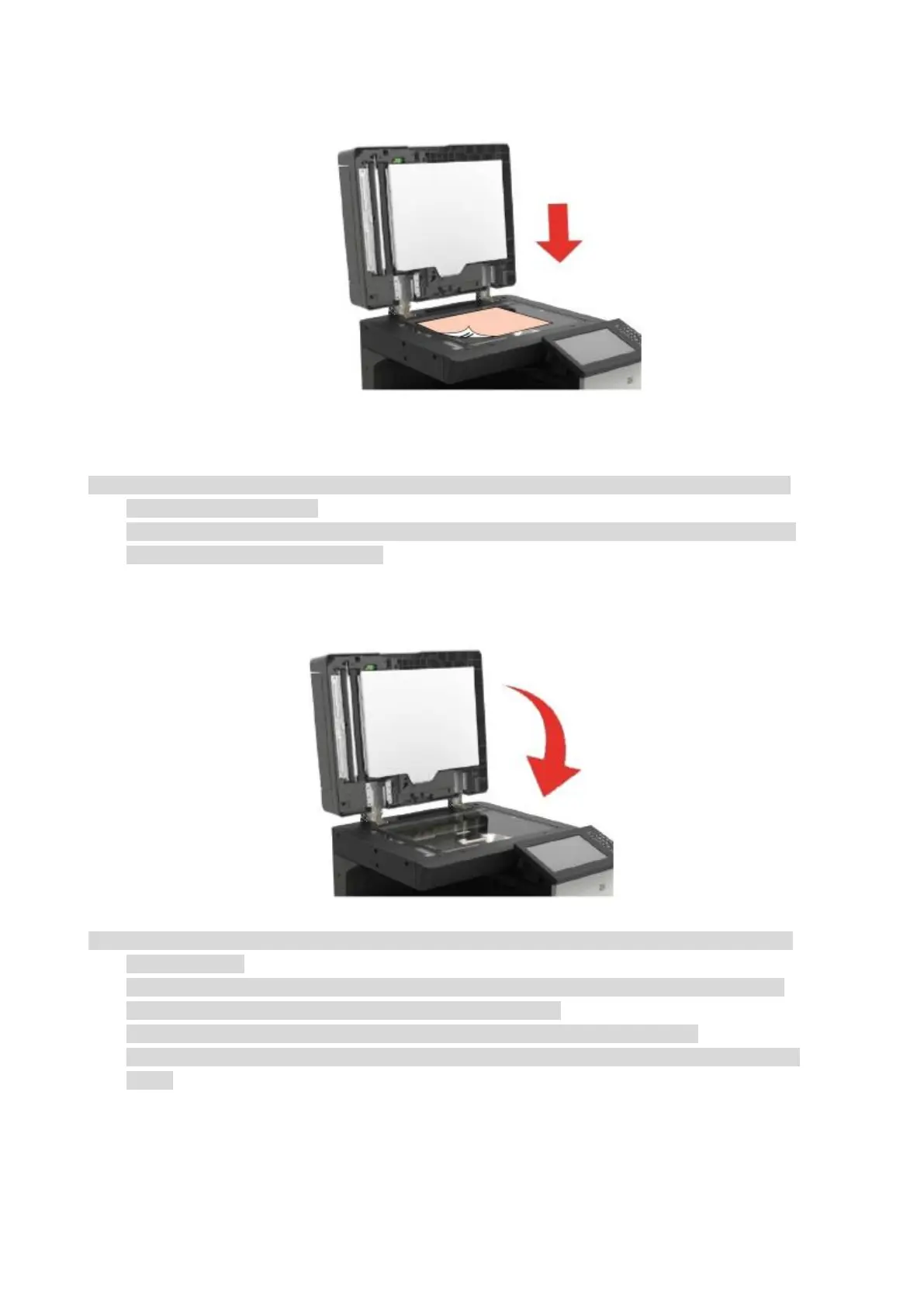18
2. Load the manuscript face down.
3. Align the manuscript to match the appropriate paper size.
• If the manuscript does not match with any size marker, please align the upper-left corner of the
manuscript with the arrow.
• Make sure there is no document in the ADF. If a document is detected in the ADF, it will be more
preferential than that on glass platen.
4. Close the scanner cover gently.
• Please put the paper or document on the scanner glass after the glue, ink or correction fluid are
completely dried.
• Rough textured, uneven, oil stained and extremely smooth paper will make printing effect poor.
• Please make sure that there is no dust, fluff, etc. on the paper.
• Paper shall be put on a flat surface and stored under a cool and dry environment.
• To avoid influencing the definition, please don't open the scanner cover during scanning with the
platen.
