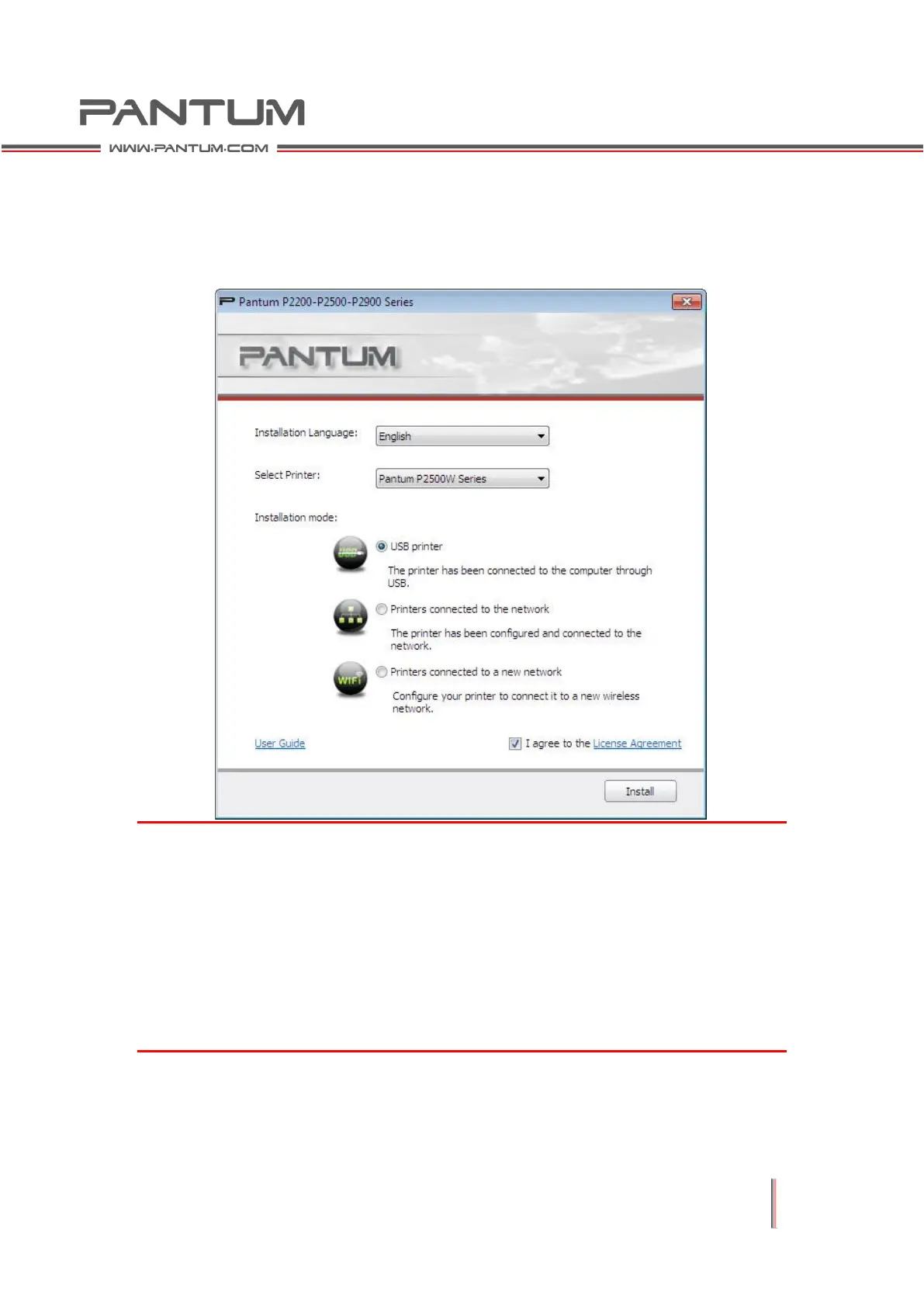2–9
Printer with USB and WIFI interfaces
1) Configuration Interface
Just like printers with USB interface, when Autorun completes, the following
configuration interface is displayed. Select the language, model and installation
mode you want to use. Click Next.
Note: The installation mode will be automatically adjusted based on the printer
model you select. You can simply check one of the available options.
The following is the interface process.
If USB Printer is selected, click Next on this interface to go to the Installation
Process interface.
If Printer connected to the network is selected: Click Next on the interface to go to
the Search for Printers interface.
If Printer connected to a new network is selected: The WIFI Configuration Tool is
called automatically when you click Next.
