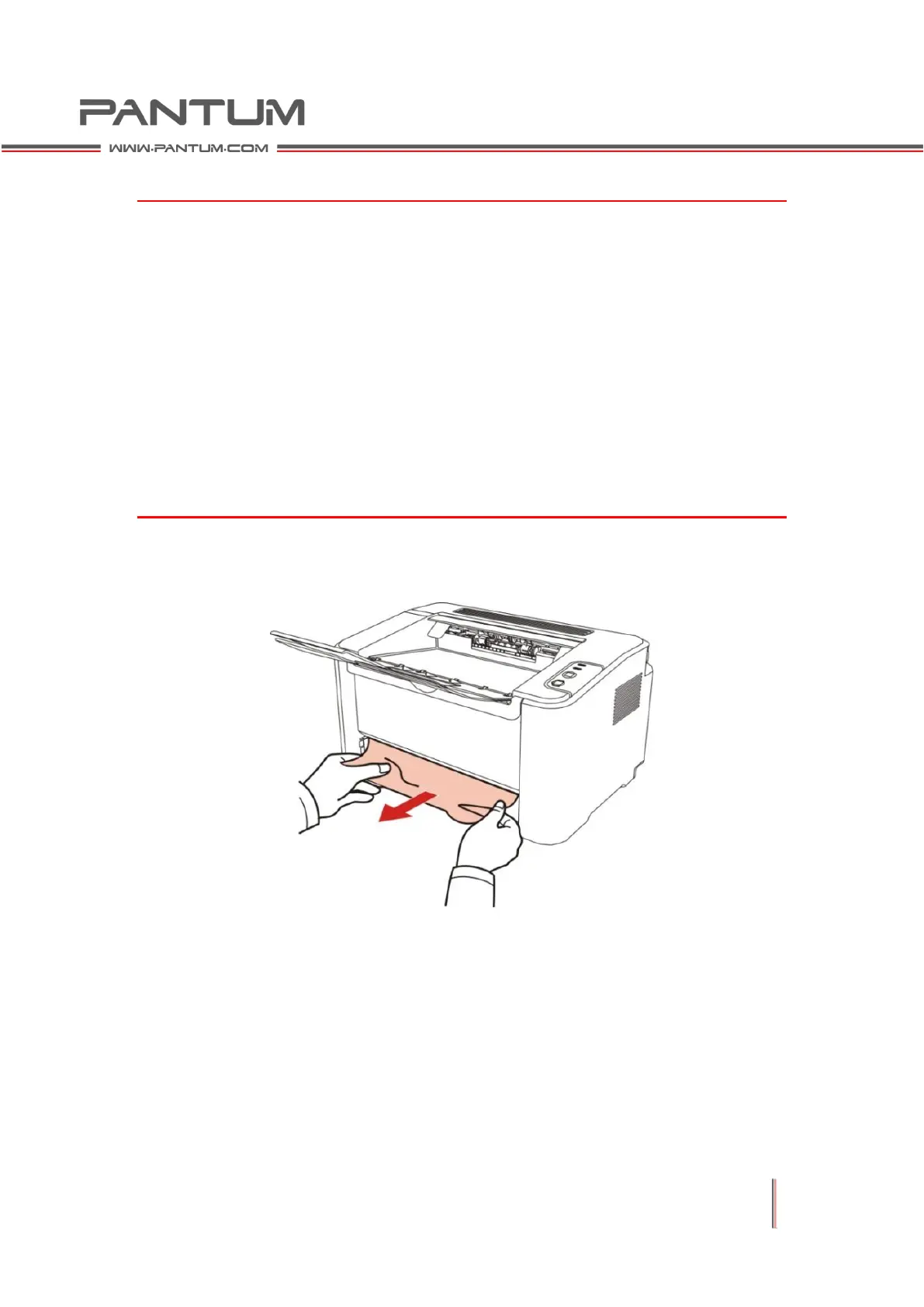6–5
6.4 Clearing Jammed Paper
Note:
• Remove the jammed paper with the following steps: close the upper cover and
tidy the paper in the paper tray, then the printer will automatically resume
printing. If the printer does not automatically start printing, please press the
Control Panel button.
• If the printer still does not start printing, please check whether all the jammed
paper inside the printer has been cleared.
• If you can not remove the jammed paper yourself, please contact your local
Pantum authorized repair center or send the printer to the nearest Pantum
authorized service center for repair.
6.4.1 Feed jam
Gently draw the jammed paper out.
If the paper does not move when you draw it or there is no paper in this area, check
the inside of the printer.
