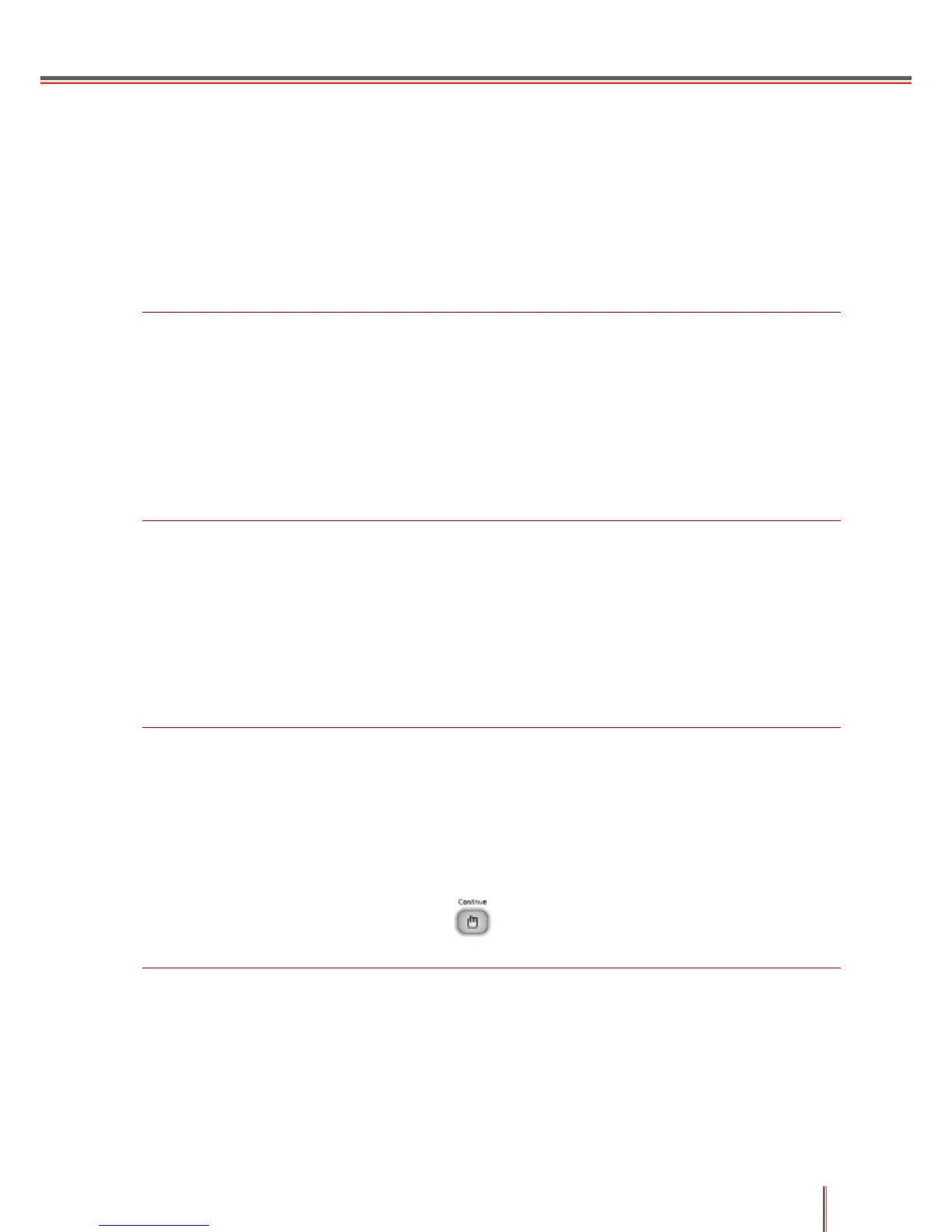2-20
2.4.2.3 IP Address
The printer’s IP address can be automatically set through the DHCP function and can also be
set manually.
| Automatic Setting
The DHCP automatic setting function is enabled by default.
1. Connect the printer to the network via a network cable and complete the driver installation;
2. The printer will automatically obtain the IP address assigned by the DHCP server which can be
used after a few seconds.
Note: • If DHCP cannot automatically obtain an IP address, the printer will automatically use the
default IP address: 169.254.1.1.
• Due to the characteristics of DHCP, if the printer is not used for a long time or if the
network access point is changed, the IP address assigned to the printer automatically
by the network may change, resulting in the printer cannot be connected; therefore, it is
recommended to enable the DHCP function and bind the IP address assigned
automatically by the network with the MAC address of the printer.
| Manual Setting
Type the IP address into the Web browser’s address line to open the embedded Web server.
1. Click Settings in the navigation bar to open the Settings interface;
2. Select Network Settings - IPV4 Settings;
3. Successively set the IP Address Assignment Mode (Manual), IP Address and Subnet
Mask. Other items are optional;
4. Click Apply to save the settings.
Note: • You can use the embedded Web server to change the IP Address Assignment Mode to
Automatic or Manual.
• If you want to reset all settings of the printer, you can restore the factory settings. This
can be obtained by pressing down the button on the control panel (as shown below),
power on the printer when it is powered off, and then releasing the button after 2-3
seconds. The reset is completed after the printer enters the ready status.
