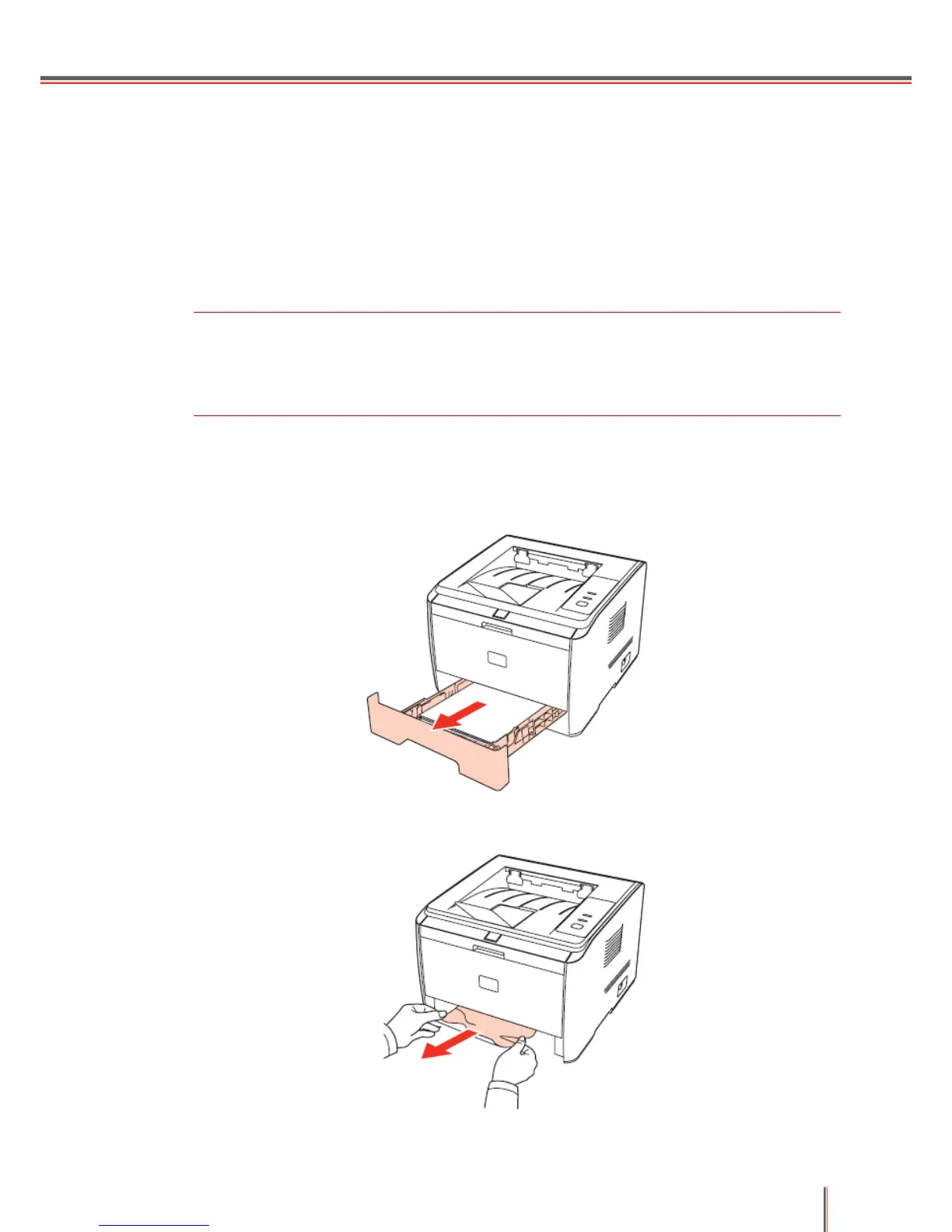6-13
6.5 Clearing Jammed Paper
Please clear jammed paper using the following steps:
Remove the jammed paper. Close the front cover and check the stack of paper in the tray;
the printer will automatically resume printing. If the printer does not automatically start
printing, please press the Cancel button. If the printer still does not start printing, please
check whether all the jammed paper inside the printer has been cleared. Then try the print
job again.
Note:
• Take out all the paper in the paper tray and check paper level before loading new
paper. This helps to prevent paper jams resulting from overfilling the automatic
paper tray.
6.5.1 Paper Jam in the Tray
a. Open the tray.
b. Gently pull the jammed paper straight out.
c. After removing the jammed paper, reload the tray into the printer; the printer will then
