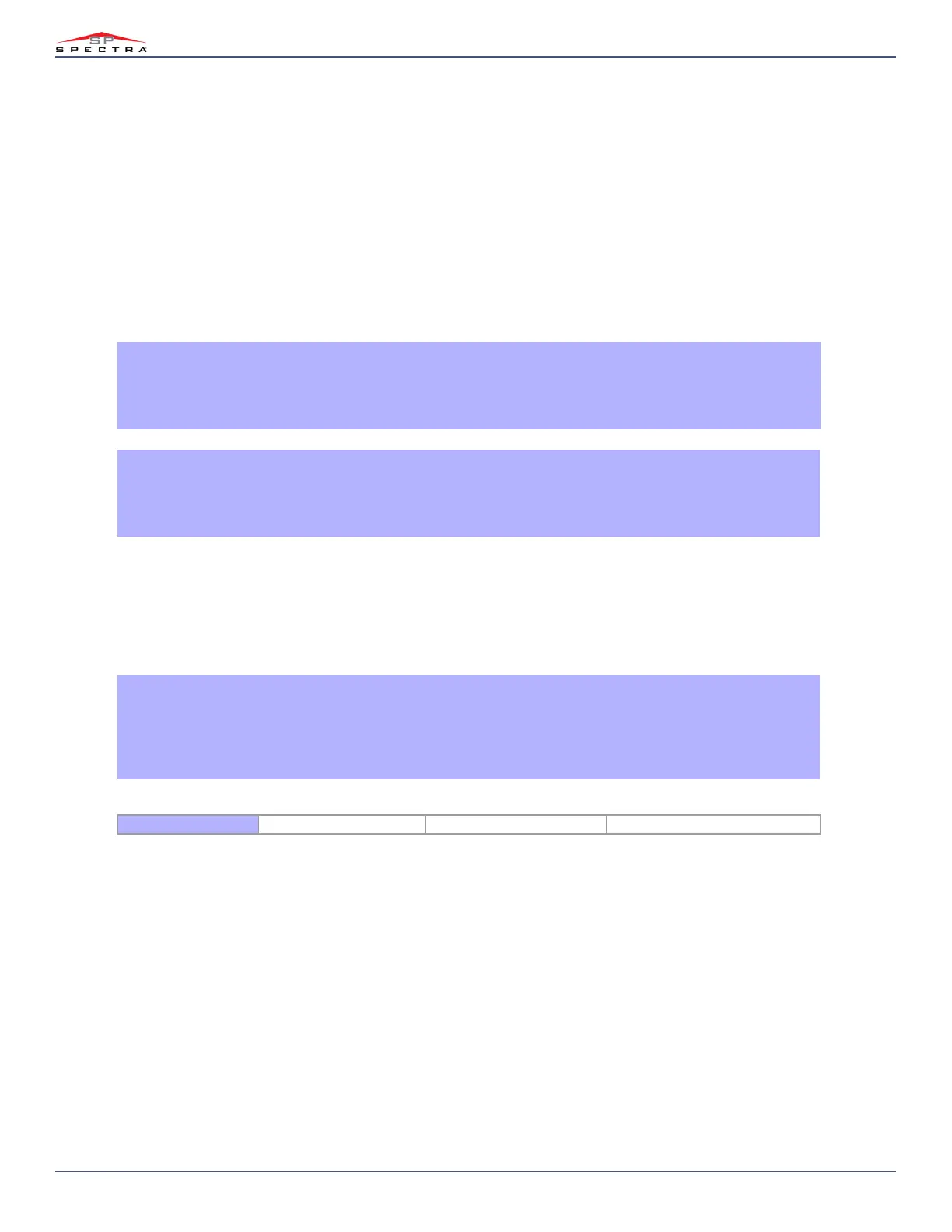36
Magellan & Spectra SP • Installation Guide
Wireless Features
The control panel(s) allows for the addition of up to thirty-two fully supervised wireless transmitters, and up to thirty-two programmable remote controls.
Wireless Transmitter Programming
The programming of the wireless transmitters (detectors and door contacts) is accomplished in two steps:
1. Assign the wireless transmitter to the control panel.
2. Program the zones.
Wireless Transmitter Programming can be executed through the Installer Quick Menu in the programming guide.
Sections [061] to [092] represent expansion inputs 1 to 32 respectively.
The serial number is located on the inside of the transmitter or you can use the Serial Number Display (section [960]) to determine its serial number. The
transmitters must be activated once having been assigned to the control panel. To activate a transmitter, insert the batteries and close the cover. To ensure proper
synchronization between the control panel and the transmitter, open and close the zone corresponding to the transmitter.
Viewing the Wireless Transmitter Signal Strength
Sections [101] to [132]
Once wireless transmitters have been installed and assigned to the control panel, the signal strength of each transmitter can be verified in sections [101] to [132].
Each section represents the signal strength viewer for a specific device. For example, section [101] is the viewer for zone 1 and section [132] is the viewer for the
zone 32. Sometimes moving the transmitter or control panel by a small amount will greatly increase the signal reception.
Supervision Options
The Supervision Options cannot be used with any remote controls assigned to the control panel.
Supervision Bypass Options
Section [705]: Arming/Disarming Options
Option [8] ON= Generate Supervision Loss if detected on a Bypassed Wireless Transmitter Zone (default)
Option [8] OFF = No Supervision Loss if detected on a Bypassed Wireless Transmitter Zone
When this feature is disabled, the Wireless Transmitter Supervision Options will follow the zone’s bypass definition. This means the control panel will not perform
any action if a Supervision Loss occurs on a bypassed zone. When this feature is enabled, the Wireless Transmitter Options will ignore the bypass definition. This
means the control panel will generate an incident as per Wireless Transmitter Supervision Options if a supervision loss occurs on a bypassed zone.
How Do I Assign Wireless Transmitters to the Panel?
1. Press the [
ENTER] key.
2. Enter your [
INSTALLER CODE] (default: 0000 / 000000) or [MAINTENANCE CODE] (empty by default)
3. Enter the desired [
SECTION NUMBER] (from sections [061] to [092]).
4. Enter the 6-digit [
SERIAL NUMBER] of the wireless transmitter.
How Do I Delete Assigned Wireless Transmitters?
1. Press the [
ENTER] key.
2. Enter your [
INSTALLER CODE] (default: 0000 / 000000) or [MAINTENANCE CODE] (empty by default)
3. Enter the desired [
SECTION NUMBER] (from sections [061] to [092]).
4. Press the [0] key six times to clear the serial number.
How Do I View a Wireless Transmitter’s Signal Strength?
1. Press the [
ENTER] key.
2. Enter your [
INSTALLER CODE] (default: 0000 / 000000) or [MAINTENANCE CODE] (empty by default)
3. Enter the desired [
SECTION NUMBER] (from sections [101] to [132]).
4. Press the transmitter’s anti-tamper switch or open the corresponding zone.
5. The keypad will illuminate numbers 1 to 10.
Signal Strength Indicator 8 to 10 / 3 beeps = Best signal 5 to 7 / 2 beeps = Average signal 1 to 4 / 1 beep = Weak signal (Relocate)
