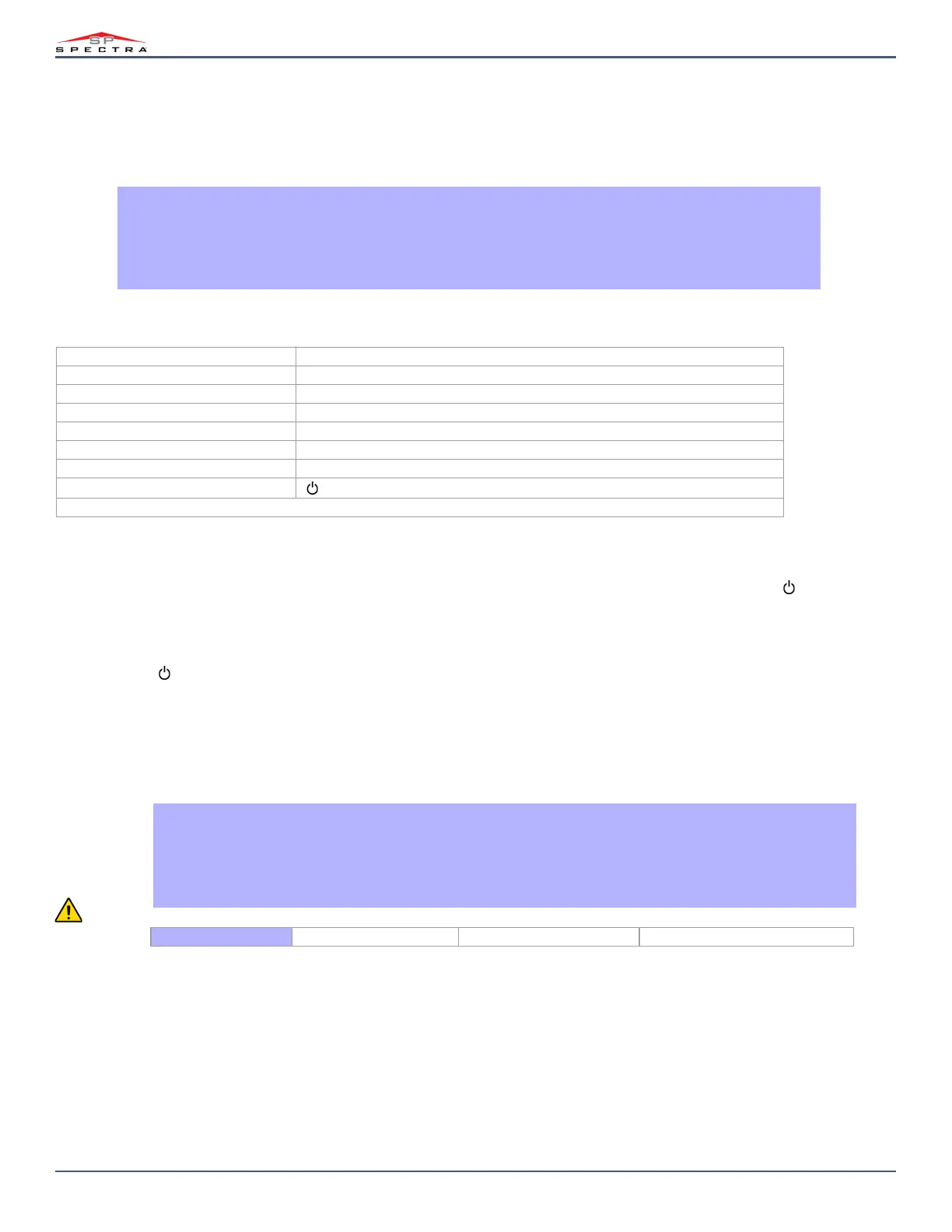38
Magellan & Spectra SP • Installation Guide
Programming the Remote Control Buttons
Sections [611] to [642]: Remote Controls 1 to 32 respectively.
Each remote control can be programmed to perform up to 4 different actions. Each digit in sections [611] to [642] represents a button or combination of buttons.
Digits 1 through 4 can be programmed, while digits 5 through 8 are reserved for future use and must be defined as empty (reminder: [SLEEP] = empty).
Warning: When section [610] is accessed, the panel will copy the saved value of that section to all remotes.
Wireless Keypad Assignment
Sections [571] to [578]
Automatic Assignment: After panel power-up, the control panel will open a 10 minute window for Automatic Assignment. Press and hold the [] and [BYP] key for
three seconds on the respective keypad. The keypad is assigned to the control panel. Up to 8 wireless keypads can be assigned within the ten minute window.
Standard Assignment: Press [
ENTER]. Enter your [INSTALLER CODE] or [MAINTENANCE CODE].
Go to section(s) [571] = Keypad 1, [572] = Keypad 2, [573] = Keypad 3, or [574] = Keypad 4, [575] = Keypad 5, [576] = Keypad 6, [577] = Keypad 7, or [578] =
Keypad 8
Press and hold the [] and [
BYP] key for three seconds on the respective keypad. The keypad is assigned to the control panel.
Viewing the Wireless Keypad Signal Strength
Sections [591] to [598]
Once wireless keypads have been installed and assigned to the control panel, the signal strength of each transmitter can be verified in sections [591] to [598]. Each
section represents the signal strength viewer for a specific keypad. For example, section [591] is the viewer for keypad 1 and section [598] is the viewer for the
keypad 8. Sometimes moving the keypad by a small amount will greatly increase the signal reception.
How Do I Program the Remote Control’s Buttons?
1. Press the [
ENTER] key.
2. Enter your [
INSTALLER CODE] (default: 0000 / 000000) or [MAINTENANCE CODE] (empty by default)
3. Enter the desired [
SECTION NUMBER] (from sections [610] to [642]).
4. Enter the [
HEXADECIMAL VALUE] (0 to F) of the desired button option from table 2 on page 38 in the appropriate space. If you do
not wish to program a button combination, press the [
SLEEP] key to skip.
Table 2: Button Options
[0] = Button Disabled* [8] = Generate a Panic 1 Alarm
[1] = Regular/Regular Force arming [9] = Generate a Panic 2 Alarm
[2] = Stay/Stay Force arming [0] or [0(10)] = Generate a Panic 3 Alarm
[3] = N/A [
OFF] = Activates any PGMs that have Event Group #08 as their Activation Event
[4] = Sleep/Sleep Force arming [
BYP] = Activates any PGMs that have Event Group #09 as their Activation Event
[5] = N/A [
MEM] = Activates any PGMs that have Event Group #10 as their Activation Event
[6] = N/A [
TBL] = Activates any PGMs that have Event Group #11 as their Activation Event
[7] = N/A
[] = Paramedic alarm
* If you do not enter a value for a button, that button is disabled.
How Do I View a Wireless Keypad’s Signal Strength?
1. Press the [
ENTER] key.
2. Enter your [
INSTALLER CODE] (default: 0000 / 000000) or [MAINTENANCE CODE] (empty by default)
3. Enter the desired [
SECTION NUMBER] (from sections [591] to [598]).
4. Press the keypad’s anti-tamper switch or open the corresponding keypad zone.
5. The keypad will illuminate numbers 1 to 10.
Signal Strength Indicator 8 to 10 / 3 beeps = Best signal 5 to 7 / 2 beeps = Average signal 1 to 4 / 1 beep = Weak signal (Relocate)
