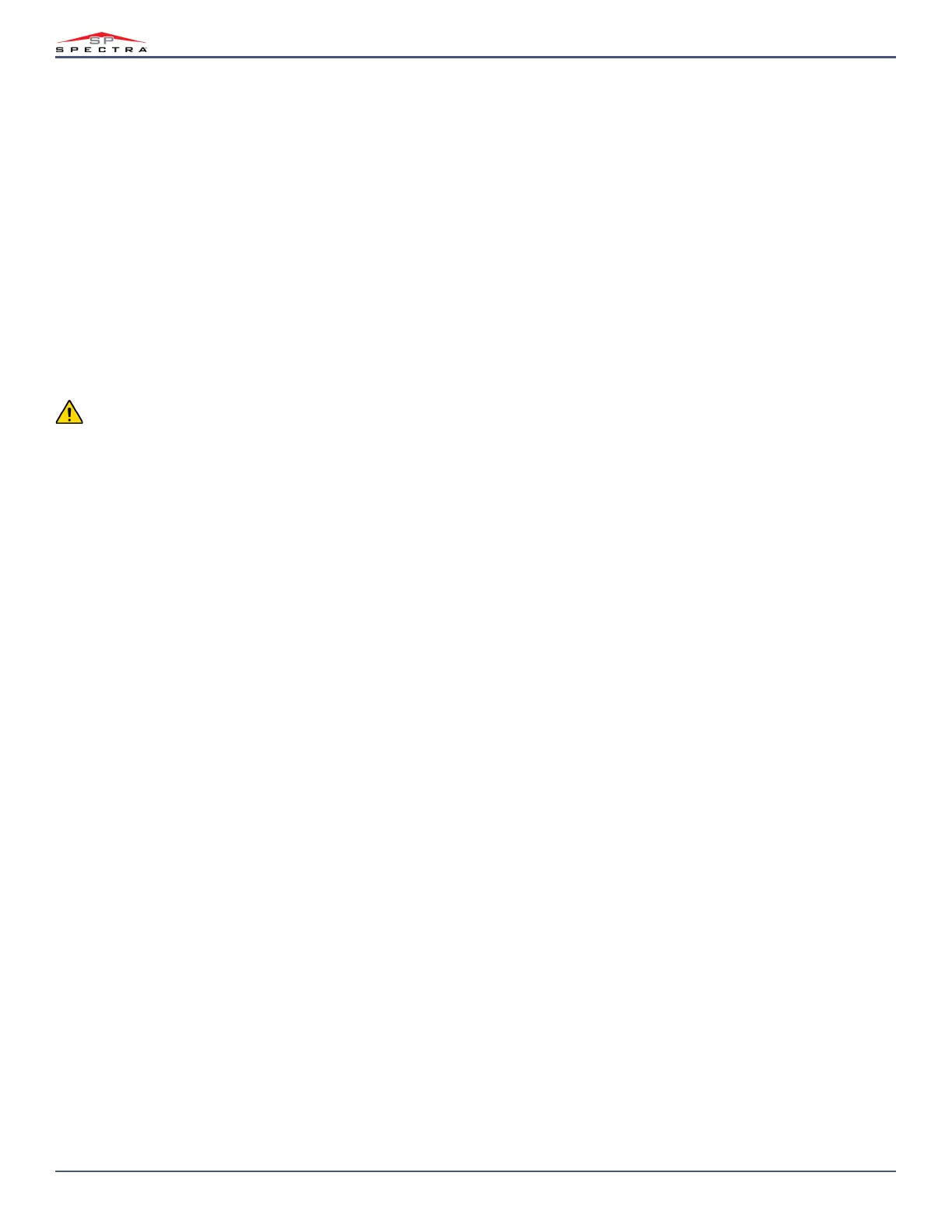56
Magellan & Spectra SP • Installation Guide
Programmable Outputs
PGM is a programmable output that toggles to its opposite state (i.e. a normally open PGM will close) when a specific event has occurred in the system. For example,
a PGM can be used to activate bells or strobe lights, open/close garage doors and much more. When a PGM activates, the control panel triggers any device or relay
connected to it. The control panel includes two/four onboard PGMs. It can support up to a total of 16 PGMs.
A Wireless PGM module can be assigned to any PGM. It will work in parallel with the Control Panel Output.
PGM Activation Event
Sections [220], [222], [224], [226], [228], [230], [232], [234], [236], [238], [240], [242], [244], [246], [248], and [250]
This feature allows you to program the control panel to activate a PGM when a specific event occurs in the system. The PGM will remain in its active state until the
programmed PGM Deactivation Event occurs or when the PGM Delay period elapses. For the Event List see the programming guide. To program a PGM Activation
Event:
1. Enter section that represents the desired PGM. PGM1 = [220], PGM2 = [222], etc.
2. Enter the Event Group #.
3. Enter the Sub-Group #.
4. Enter the Partition # (01 = Partition 102 = Partition 299 = Both Partitions)
WARNING: The “AC Loss” PGM Event will only occur after the power failure report delay elapses (See “Power Failure Report Delay” on page 54).
PGM Deactivation Event
Sections [221], [223], [225], [227], [229], [231], [233], [235], [237], [239], [241], [243], [245], [247], [249], and [251]
After PGM activation, the PGM will return to its normal state (deactivate) when the programmed PGM Deactivation Event occurs. Instead of deactivating the PGM
when a specific event occurs, the PGM can deactivate after a programmed period elapses (See “PGM Delay” on page 56). For the Event List see the Programming
Guide. If using the PGM Delay, these sections can be used as a second activation event.
1. Enter section that represents the desired PGM. PGM1 = [221], PGM2 = [223], etc.
2. Enter the Event Group #.
3. Enter the Sub-Group #.
4. Enter the Partition # (01 = Partition 102 = Partition 299 = Both Partitions)
PGM Delay
Section [281] = PGM 1 to [296] = PGM 16,
001 to 255 sec./min., 000 = Follows Deactivation Event, Default = 5 seconds
Instead of deactivating the PGM on the occurrence of a specific event, the PGM will deactivate after the period programmed here has elapsed.
NOTE: If a PGM Delay is programmed, the deactivation event can be used as a second activation event.
PGM Options
Section [261] to [276]: PGM Options
Option [1] OFF= PGM Base Time in Seconds (default)
Option [1] ON = PGM Base Time in Minutes
This option sets the PGM delay in increments of minutes or seconds.
Option [2] OFF= PGM State Normally Open (N.O.) (default)
Option [2] ON = PGM State Normally Closed (N.C.)
Option [3] OFF= PGM Supervision Disabled
Option [3] ON = PGM Supervision Enabled (default)
If enabled, the panel can wait for each of its assigned wireless transmitters to send a status signal within a specified time to confirm their presence and functionality.
Option [4] OFF= PGM Activation Mode Steady (default)
Option [4] ON = PGM Activation Mode Pulse
This option sets the PGM to be either steady (ON), or pulsed (ON/OFF) when it is activated.
Option [5] OFF= PGM Pulse once every 30 seconds disabled (default)
Option [5] ON= PGM Pulse once every 30 seconds enabled
