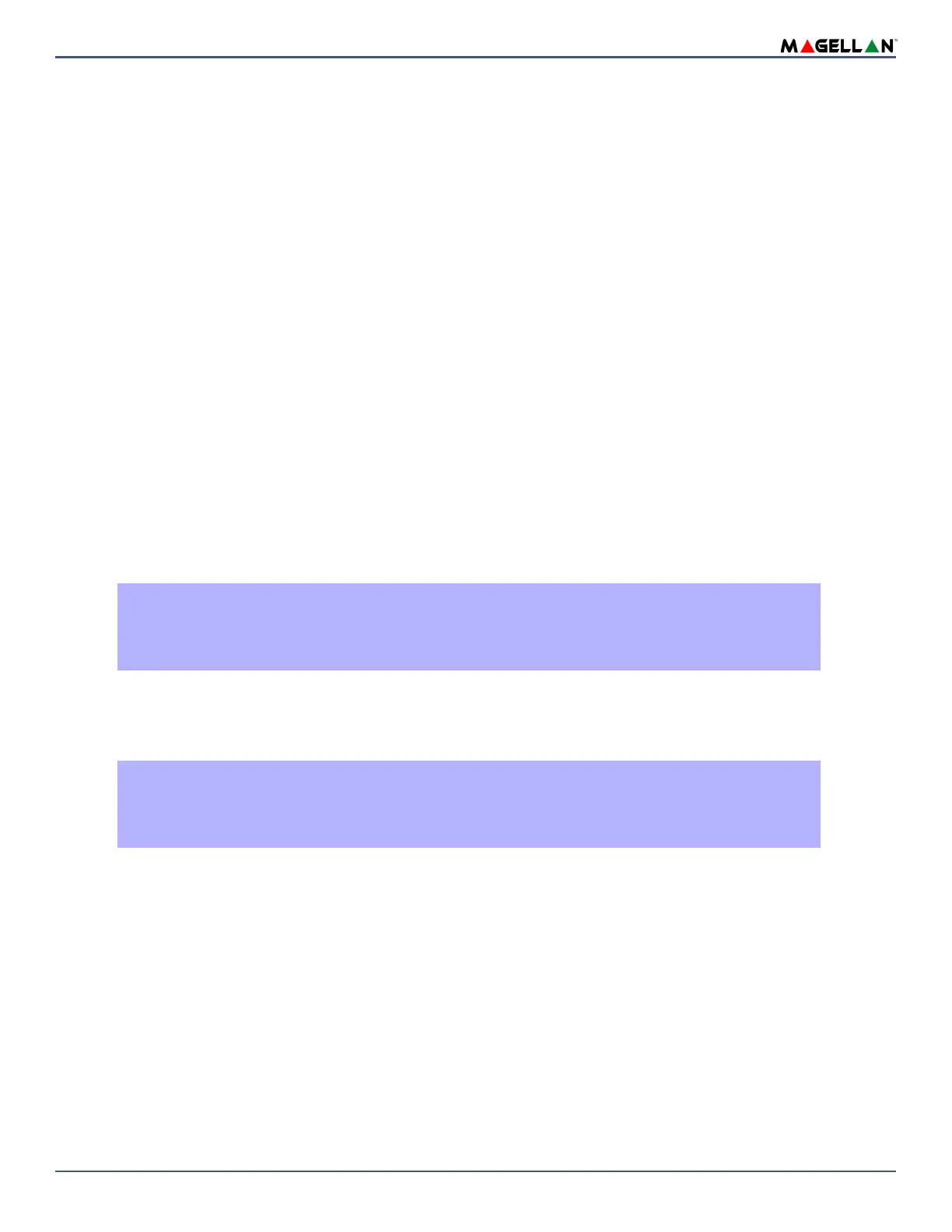Magellan & Spectra SP • Installation Guide
37
RF Module Supervision Timer Settings
Section [706]: Supervision Options
Option [1] OFF= Check-in supervision interval is every 24 hours (default)
Option [1] ON= Check-in supervision interval is every 80 minutes
Option [1] defines the time period that the control panel will expect a check-in status signal from its assigned wireless transmitters. For example, if the timer is set to
80 minutes (option [1] = ON), the control panel will expect a check-in status signal to be sent from its assigned wireless transmitters within 80 minutes. If the control
panel does not receive a signal from one of its wireless transmitters within the period of time defined here, it can then generate a trouble, an alarm, and/or can
transmit a report code to the monitoring station (See “Supervision Options” on page 36).
RF Jamming Supervision
Section [700]: Zone Options
Option [5] OFF= RF Jamming Supervision Disabled
Option [5] ON= RF Jamming Supervision Enabled (default)
With option [5] ON, a trouble will be generated when the panel’s RF signal is jammed or encounters interference for a minimum of 10 seconds.
Wireless Serial Number Display
Section [960]: Find Wireless Serial Number Display
To see the wireless serial number display, enter section [960]. Press the anti-tamper switch of the desired module to be viewed. The first digit of the serial number
will illuminate on the keypad. Press [
ENTER] to see each consecutive digit. Press [CLEAR] to exit.
Remote Control Programming
The control panel accepts up to thirty-two fully programmable remote controls. Programming the remote controls is accomplished in two steps:
1. Assign the remote controls to the control panel.
2. Program the buttons on the remote controls.
Assigning a Remote Control to the Control Panel
Sections [651] to [682]: Remote Controls 1 to 32 respectively
Remote controls are assigned to the panel using the Automatic Learning method via the Master Quick Menu Programming or by entering the serial number.
Deleting Assigned Remote Controls
Sections [651] to [682]: Remote Controls 1 to 32 respectively
Remote controls can be deleted by deleting the corresponding user (see the Quick Menu in the user guide).
How Do I Assign a Remote Control to the Control Panel?
1. Press the [
ENTER] key.
2. Enter your [
INSTALLER CODE] (default: 0000 / 000000) or [MAINTENANCE CODE] (empty by default)
3. Enter the desired [
SECTION NUMBER] (from sections [651] to [682]).
4.
Enter the six-digit serial number of the remote
.
How Do I Delete a Remote Control?
1. Press the [
ENTER] key.
2. Enter your [
INSTALLER CODE] (default: 0000 / 000000) or [MAINTENANCE CODE] (empty by default)
3. Enter the desired [
SECTION NUMBER] (from sections [651] to [682]).
4. Press the [0] button six times to delete the serial number.
