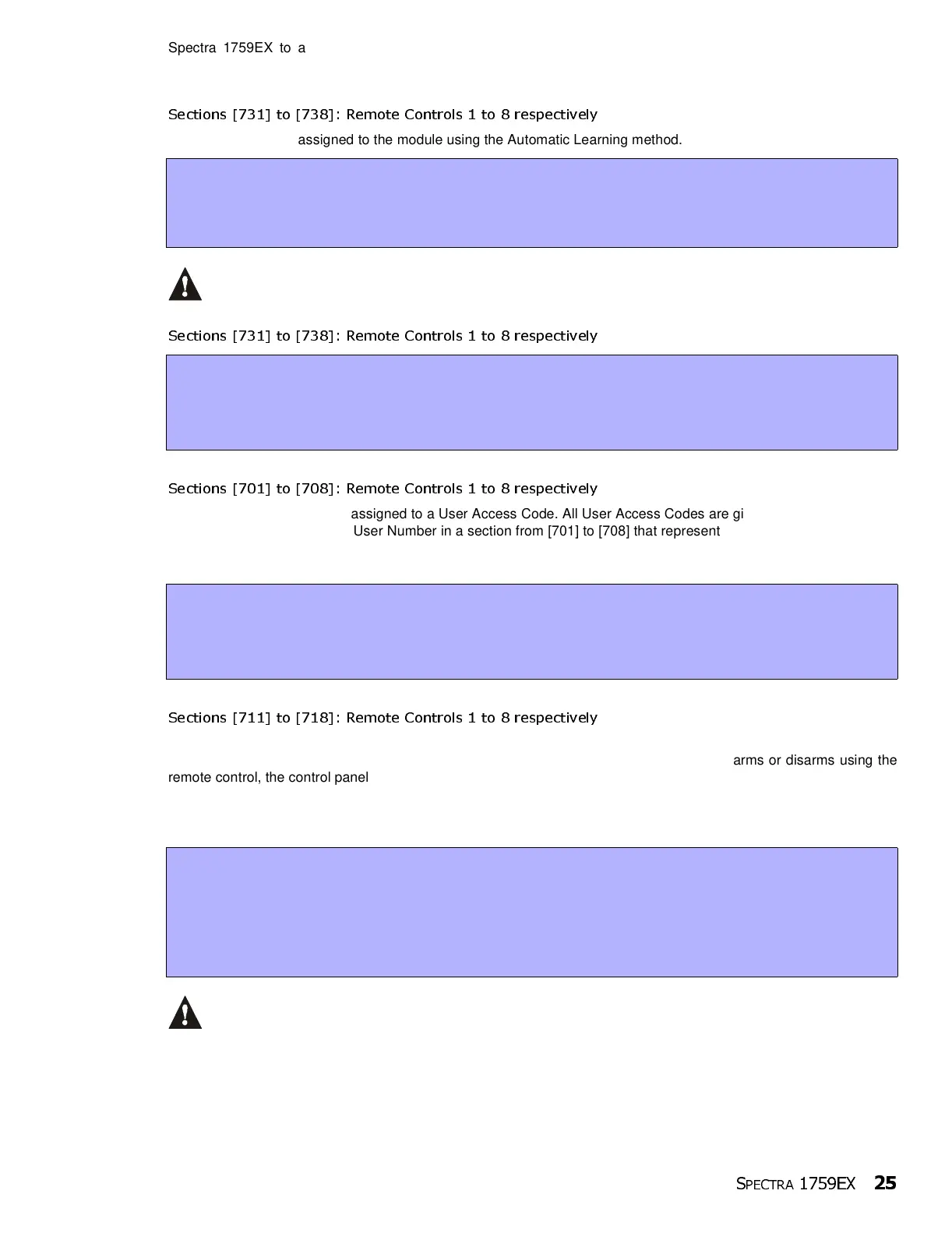S
PECTRA
1759EX
2
5
Spectra 1759EX to accept transmissions from an Omnia remote control only. Enabling option [8] configures the
Spectra 1759EX to accept transmissions from a Parakey remote control only.
6.5.2 ASSIGNING A REMOTE CONTROL TO THE SPECTRA 1759EX
Sections [731] to [738]: Remote Controls 1 to 8 respectively
Remote controls are assigned to the module using the Automatic Learning method.
If you are having trouble assigning the remote control, the environment may be too noisy. Therefore,
we recommend that you assign the remote controls before installing the transmitters.
6.5.3 DELETING ASSIGNED REMOTE CONTROLS
Sections [731] to [738]: Remote Controls 1 to 8 respectively
6.5.4 ASSIGNING REMOTE CONTROLS TO USER ACCESS CODES
Sections [701] to [708]: Remote Controls 1 to 8 respectively
Each remote control must be assigned to a User Access Code. All User Access Codes are given a User Number from
001 to 048. Enter the desired User Number in a section from [701] to [708] that represent the remote control assigned
in sections [731] to [738] (refer to section 6.5.2 on page 25). For example, the remote control assigned in section [731]
will be assigned to the User Access Code designated in section [701].
6.5.5 PROGRAMMING THE REMOTE CONTROL BUTTONS
Sections [711] to [718]: Remote Controls 1 to 8 respectively
Each remote control can be programmed to perform up to 8 different actions. Each digit in sections [711] to [718]
represents a button or combination of buttons (refer to Table 7 on page 26). When a user arms or disarms using the
remote control, the control panel will arm or disarm all the areas assigned to the User Access Code (see section 6.5.4
on page 25). Sections [711] to [718] represent the remote controls assigned to sections [731] to [738] (refer to section
6.5.2 on page 25). For example, the buttons for the remote control assigned in section [731] will be programmed in
section [711].
The User Code assigned to the remote control (refer to section 6.5.4 on page 25) must have the same
User Options enabled. For example, if you enable the Force Arming button option, you must enable the
appropriate Force Arming user option. Also, if you enable any Panic button options, you must enable
the Panic options in the control panel (refer to section 8.4 on page 30)..
How Do I Assign a Remote Control to the Spectra 1759EX?
1) Press the [ENTER] key.
2) Enter your [
INSTALLER CODE].
3) Enter the desired [
SECTION NUMBER] (from sections [731] to [738]).
4)
Press any button on the remote control twice or until the confirmation beep sounds (“Beep-Beep-Beep-Beep-Beep”)
.
How Do I Delete a Remote Control?
1) Press the [ENTER] key.
2) Enter your [
INSTALLER CODE].
3) Enter the desired [
SECTION NUMBER] (from sections [731] to [738]).
4) Press the [
FORCE] button.
How Do I Assign a Remote Control to a User Access Code?
1) Press the [ENTER] key.
2) Enter your [
INSTALLER CODE].
3) Enter the desired [
SECTION NUMBER] (from sections [701] to [708]).
4) Enter the [
USER NUMBER] to be assigned to the remote control (001 to 048).
How Do I Program the Remote Control’s Buttons?
1) Press the [ENTER] key.
2) Enter your [
INSTALLER CODE].
3) Enter the desired [
SECTION NUMBER] (from sections [711] to [718]).
4) Enter the [
HEXADECIMAL VALUE] (0 to D) of the desired button option from Table 8 in the appropriate space (refer
to Table 7). If you do not wish to program all the buttons or button combinations, simply press the [
ENTER] key at
any time to save and exit.
