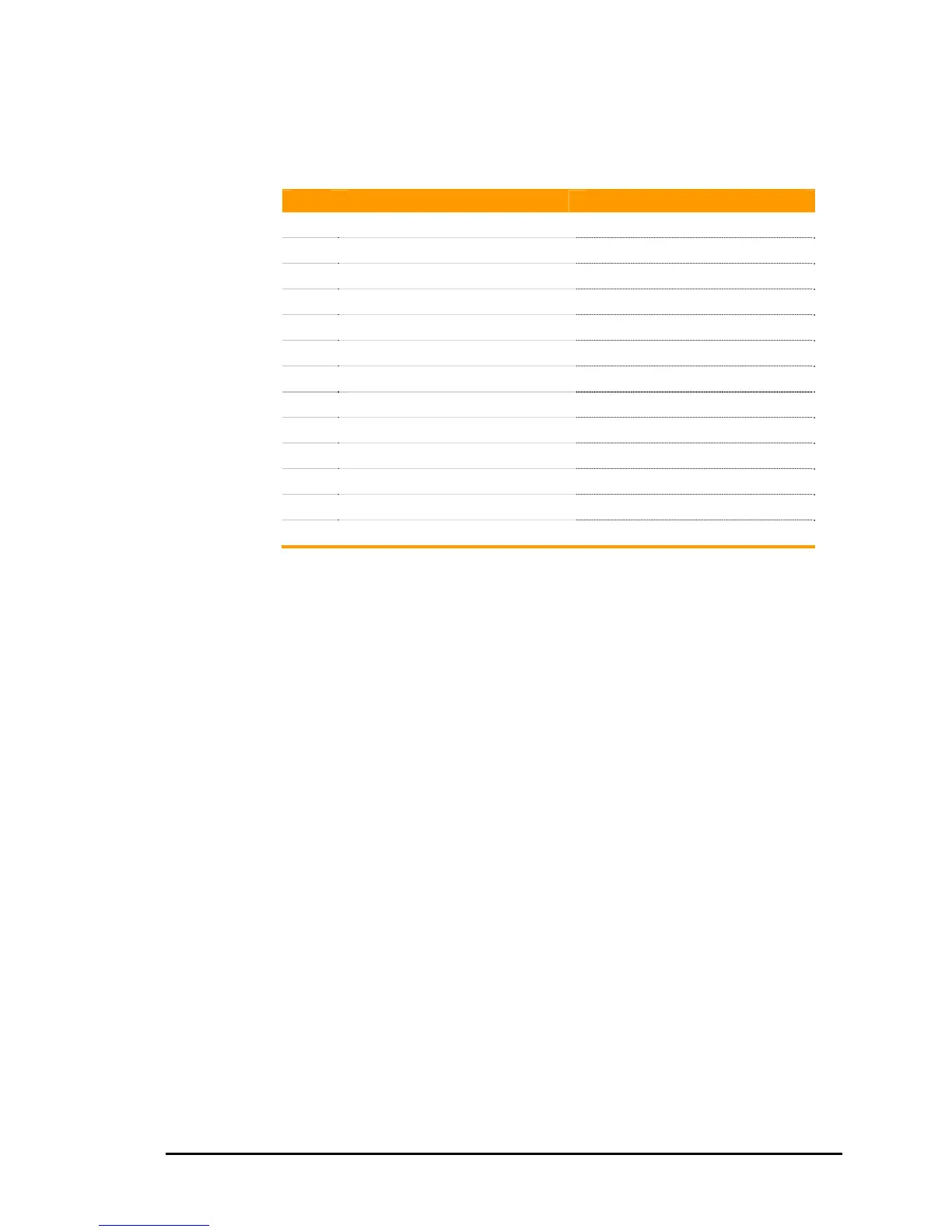Parker Hannifin
Parameter Access
The following is a list of groups and what the isolation mask will
isolate:
Group Description Isolation Usage
0x10 Flag Parameters Eight consecutive parameters
0x18 Encoder Parameters
ENC0-ENC15
0x19 DAC parameters
DAC0-DAC7
0x1A PLC parameters
PLC0–PLC7
0x1B Miscellaneous Eight consecutive parameters
0x1C Program Parameters
PROG0 - PROG15
0x20 Master Parameters
MASTER0 - MASTER7
0x28 Master Parameters
MASTER8 - MASTER15
0x30 Axis Parameters
AXIS0 - AXIS7
0x38 Axis Parameters
AXIS8 - AXIS15
0x40 CMT Parameters
CMT0 - CMT7
0x50 Logging Parameters Eight consecutive parameters
0x60 Encoder Parameters
ENC16 - ENC23
Packet Retrieval
Packet Header
After a packet request is received, the ACR2000/ACR8000/ACR8010
responds by sending back a four-byte packet header. This header is
a direct echo of the request record. The echoing allows host
software to do asynchronous sampling. A request can be sent by
one part of the program and packet retrieval can be done by a
centralized receiver. This routine would recognize the 0x00 in the
header as an incoming packet and act accordingly.
In a synchronous retrieval mode, it is possible for extra data to be in
front of an incoming packet header. This would occur if there is any
ASCII data pending at the time of the request, such as during a LIST.
In order to retrieve a packet correctly, the host software must be
able to process this data while waiting for the packet header to
arrive. This should not be a problem, however, if all system echoing is
turned off and no ASCII data retrieval is being done.
Packet Data
After the packet header is received, the data arrives as a set of four
byte fields. The bits in the isolation mask determine the number of
fields and what they apply to. If the mask is 0xFF, a total of eight
fields (32 bytes) would follow. The first field to be returned
corresponds to the bit position of the lowest bit in the mask that is
set.
102 Programmer’s Guide
