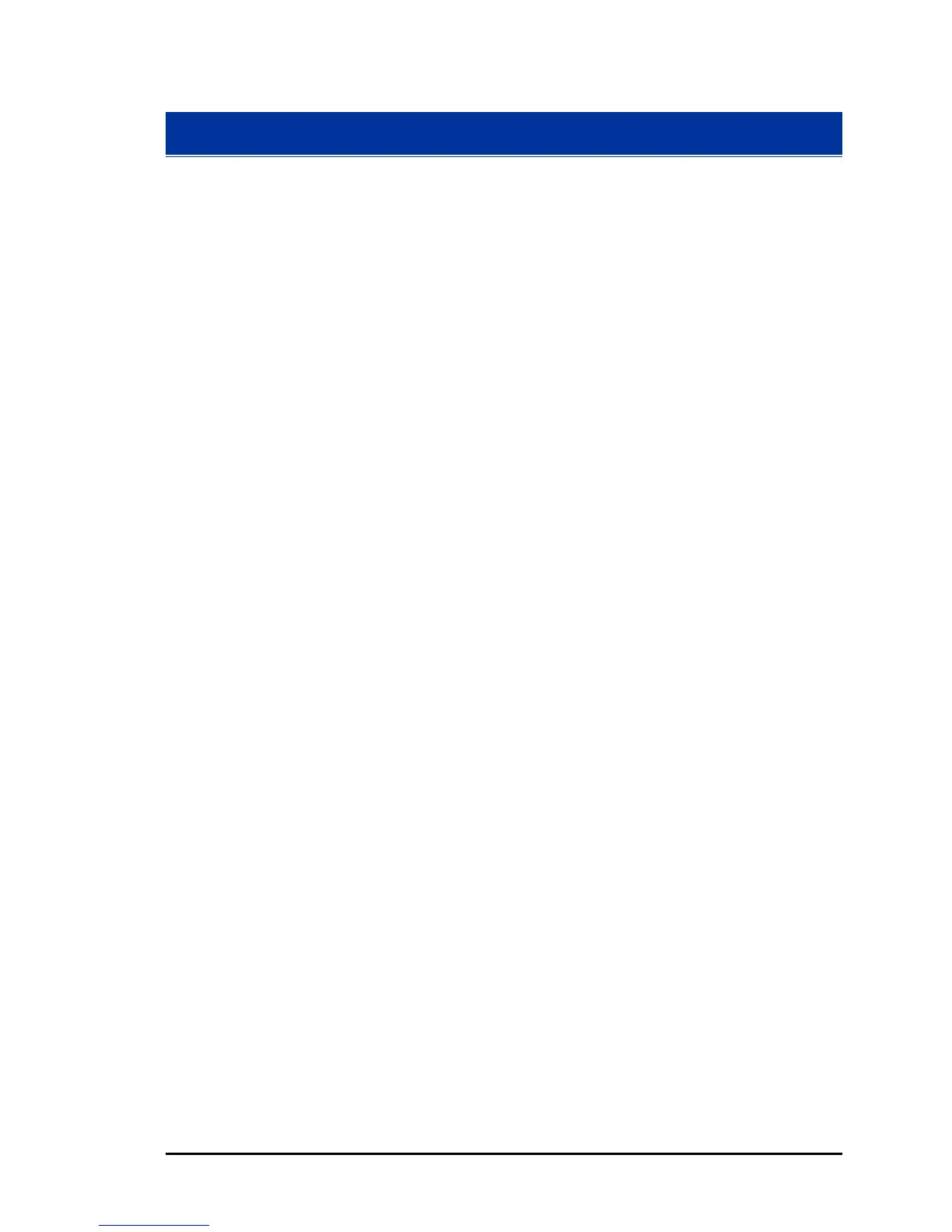Parker Hannifin
Homing
Homing Example 1
PROGRAM
GOSUB HOMING : REM GO TO SUBROUTINE HOMING
END
'SUBROUTINE HOMING
_HOMING
JOG VEL X1 Y1 : REM Set axes jog parameters used during homing
JOG ACC X10 Y10
JOG DEC X10 Y10
HLBIT X0 Y3
'X uses PosEOT (input0), NegEOT (input1), Home (input2)
'Y uses PosEOT (input3), NegEOT (input4), Home (input5)
JOG HOMVF X0.1 Y0.1 : REM Set backup to home velocity
JOG HOME X-1 Y1 : REM start homing x negative, y positive
'Infinite WHILE statement while both are still trying to HOME
WHILE (((NOT BIT 16134) AND (NOT BIT 16135)) AND ((NOT BIT 16166) AND (NOT
BIT 16167)))
WEND
'Prints Information regarding "Y" Axis homing
IF (BIT 16166) THEN PRINT "Y HOMING SUCCESSFUL" : SET 128
IF (BIT 16167) THEN PRINT "Y HOMING UNSUCCESSFUL"
'Checks if "X" Axis homing successful. If successful, the axis
‘will look for the index marker.
ACC 10 : REM set motion profile for mseek incremental move
DEC 10
VEL 0.5
STP 10
IF (BIT 16134)
MSEEK X(1,0) : REM Performs search for index marker in 1 incremental
unit move
INH –516 : REM Waits for Master to Not be "IN MOTION"
IF (BIT 777) : REM if Capture of Index Marker was complete
PRINT "X HOMING SUCCESSFUL" : REM Prints information
SET 129
ENDIF
ENDIF
'If "X" Axis did not Home Successful, Print information
IF (BIT 16135) THEN PRINT "X HOMING UNSUCCESSFUL"
RETURN
ENDP
Application Examples 93
