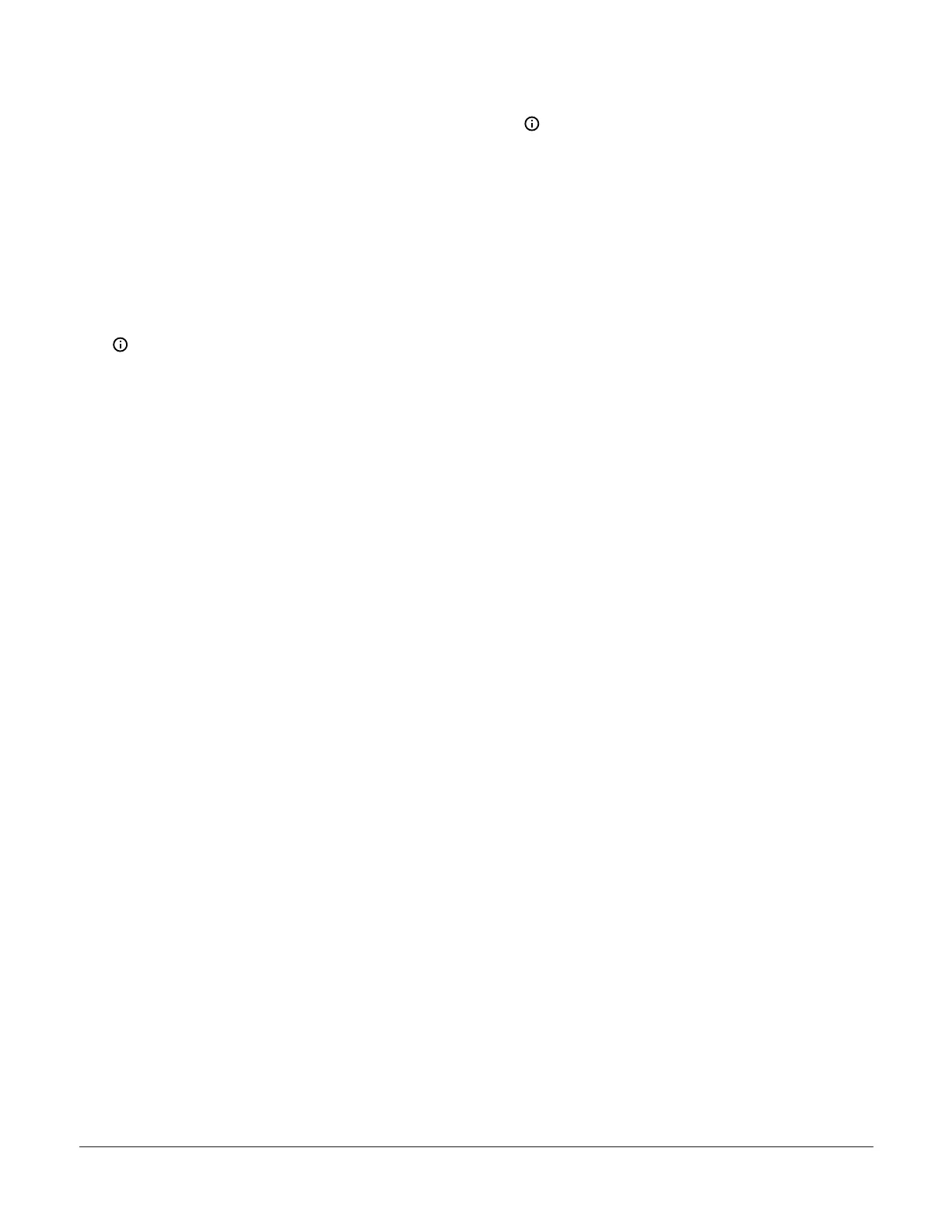3. In the IP Address section on the Network
Configuration page, enter the assigned subnet mask
in the Subnet Mask field. Use the value recorded in
Step 3 of Setting up Ethernet communications.
4. In the IP Address section on the Network
Configuration page, enter the router internal
IP address in the Default Gateway field. Use the
value recorded in Step 1 of Setting up Ethernet
communications.
5. In the Web Server section of the Network
Configuration page, enter a Site Name and a new
web password. This is strongly recommended for
security reasons. The new password must have at
least six digits with a minimum of one uppercase
letter, one lowercase letter, and one number.
Note: The default web password can be
restored through the rSEt (Reset to Default
Network Configuration) feature in the local
UI. When the default password is restored
using the rSEt feature, the entire network
configuration reverts to the direct connect
default state.
6. Click Ok to save the new settings.
Note: Clicking Ok on the Network
Configuration page after changing network
setup values initiates a reset of the Ethernet
control module. After the reset, the new
network settings take effect and the direct
connection is no longer functional.
7. Remove the Ethernet cable from the computer and
connect the Ethernet control module to the router on
the local network you specified.
8. Enable the wireless networking feature on your
computer again so it can connect to the router local
network. Type the static IP address assigned to
the Ethernet control module in the address bar of
the web browser to open the web UI and verify it
connects to the network. You entered this IP address
into the Ethernet control module’s IP address field in
Step 2.
System 450 Series Control Module with Ethernet Communications Installation Guide24
