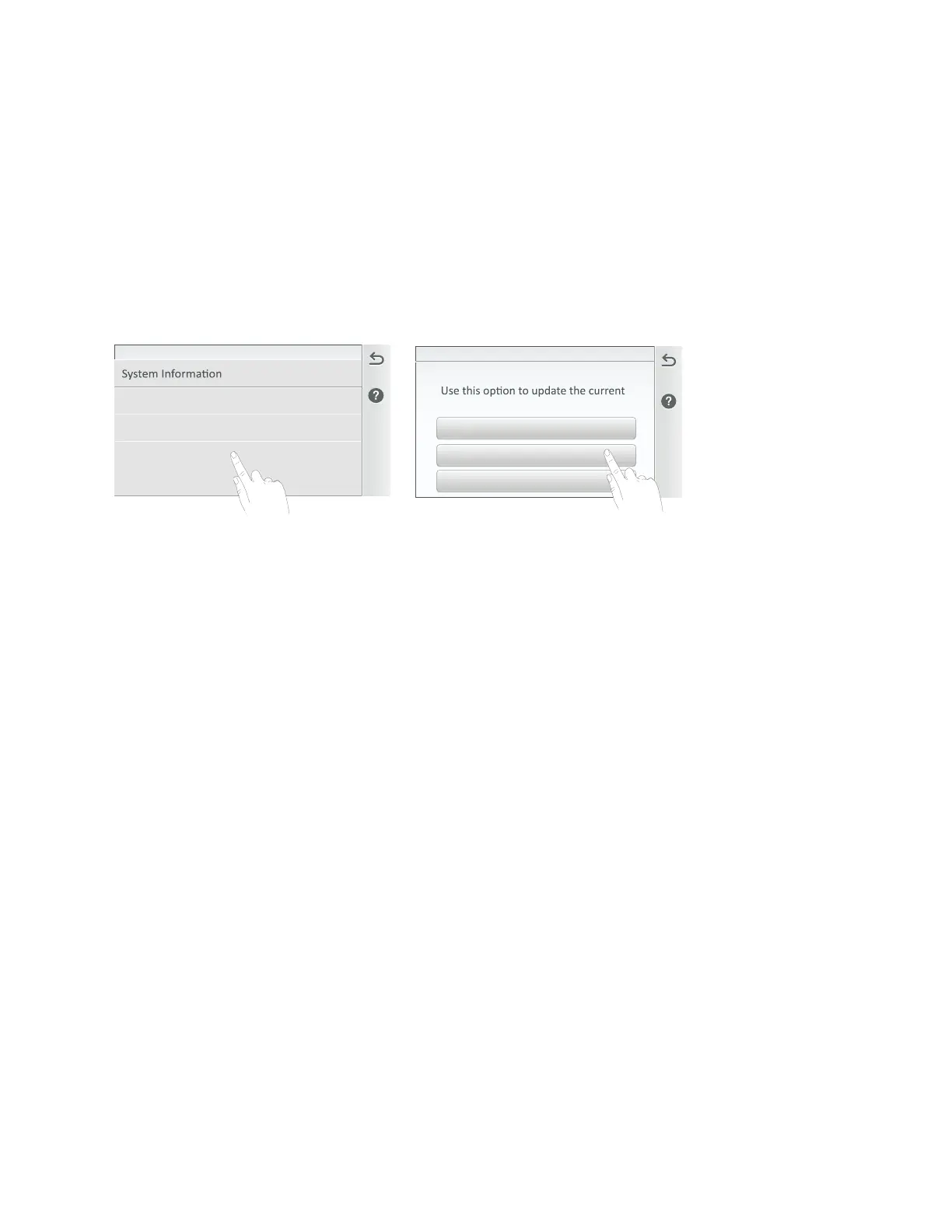8
IntelliCenter Control System Indoor Control Panel Installation Guide
Indoor Control Panel Firmware Update
The Indoor Control Panel current firmware can be updated using the USB port.
Update the Current Indoor Control Panel Firmware:
1. Insert a USB device in the USB port on the IntelliCenter System Outdoor, Indoor Control Panel or
the Wireless Remote.
2. From the Home screen on the Wireless Remote. Tap Settings > Advanced System Configuration
> System to access the System screen.
3. Tap Firmware Update to open the Firmware Update screen, then tap Update From USB.
System Diagnosc Informaon
Detected Hardware
System
Version: 1.0
Firmware Update
Factory Diagnoscs
Current Firmware: v.1.0
firmware to a newer or earlier version.
Update from Panel
Update from USB
Check for Update
Check for Update: Tap this button to check for the latest firmware version. Follow the screen
prompts.
Firmware Update: Tap this button to display the Firmware Update screen. This screen displays
the current firmware version.
Update from USB: Insert the USB device into the Outdoor Control Panel, Indoor
Control Panel, or Wireless Remote. Tap the Update From USB button to display the Select
Firmware File for Update screen. Using the Up/Down arrows, locate the Update file (.pfw). Tap
the file name to begin the update. Follow the screen prompts.
4. Update the System Firmware: Insert the USB device into the USB port on the Indoor Control
Panel. The USB device will be detected. The latest firmware will be copied onto the Wireless
Remote. To view the firmware version, from the Home screen, tap Settings > Advanced System
Configuration > System to view the Firmware version displayed on the System Information button.
