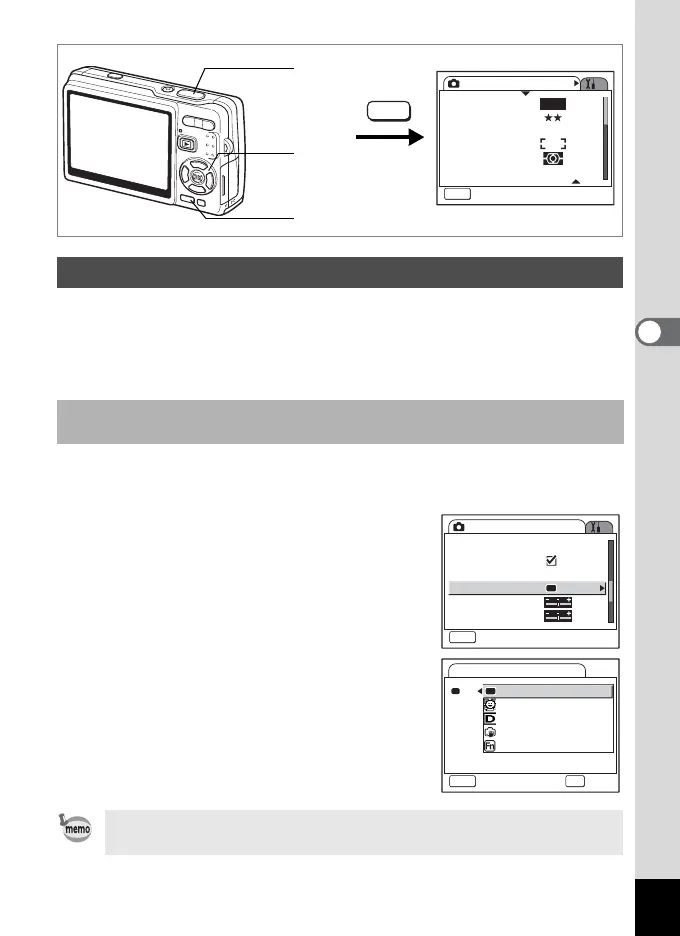115
4
Taking Pictures
You can assign one of the following functions to the Green button;
[Green Mode] (p.59), [Face Priority] (p.112), [D-Range Comp.] (p.113),
[Shake Reduction] (p.57), and [Fn Setting] (p.116). You can activate the
assigned function by just pressing the Green button.
1 Press the MENU button in Capture mode.
The [A Rec.Mode] menu appears.
2 Press the four-way controller
(23) to select [Green Button].
3 Press the four-way controller (5).
The Green button setting screen appears.
4 Use the four-way controller (23)
to select the function you want to
register.
5 Press the shutter release button
halfway.
The camera is ready for taking pictures.
Setting the Green Button
Assigning a Function (Green Mode/Face Priority/D-Range Comp./
Shake Reduction)
Green Mode is registered as the default setting.
Rec. Mode
MENU
Exit
Recorded Pixels
Quality Level
White Balance
AF Setting
AE Metering
Sensitivity
AWB
12M
AUTO 800
MENU
Shutter release
button
MENU button
Four-way
controller
Rec. Mode
MENU
Exit
Sharpness
Memory
One push PF
D-Range Comp.
Off
Saturation
Green Button
Green Button
MENU
Cancel
OK
OK
Face Priority
D-Range Comp.
Shake Reduction
Fn Setting
Green Mode
