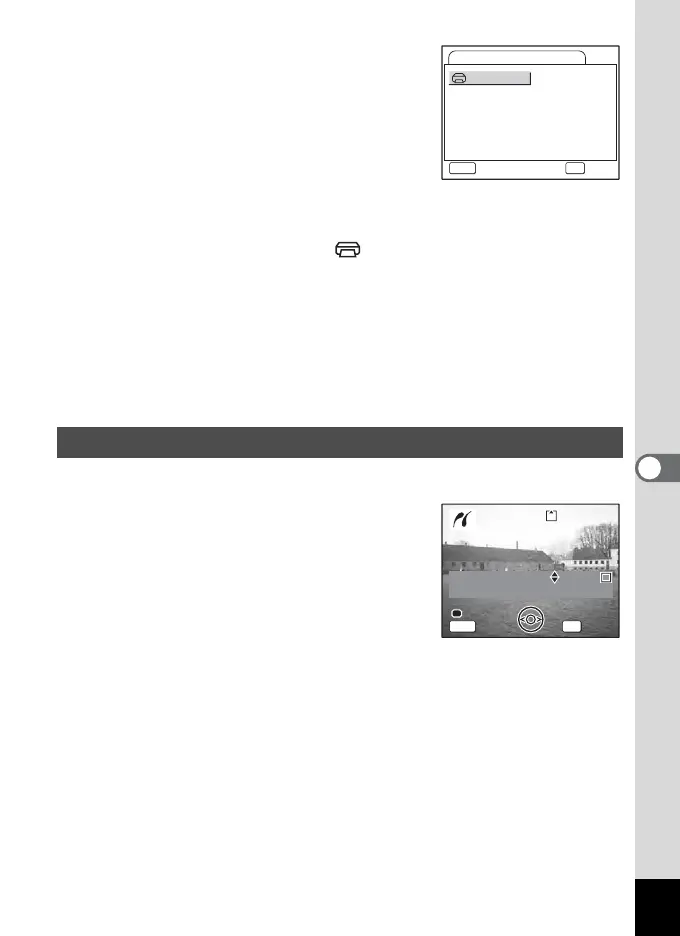151
6
Playback/Deleting/Editing
9 Use the four-way controller
(2345) to select the paper size.
You can select only the paper sizes
available with the printer you are using.
10 Press the OK button.
11 Repeat Step 8 to 10 to set
[Paper Type] [Quality] and [Border
Status].
When the Paper Size is set to [ Setting], images are printed
according to the printer settings.
Paper Type with more E’s supports higher quality paper.
Quality with more E’s indicates higher print quality.
12 Press the OK button twice.
The image is printed according to the settings.
Press the MENU button to cancel printing.
1 Use the four-way controller (23) to select [All Images].
2 Press the OK button.
The Print All screen appears.
Use the four-way controller (45) to check
the images and make sure you want to print
them all.
3 Confirm the number of copies, the
setting of the date, and the print
setting, and then start printing.
To set these items and print the images, refer to Steps 4 to 11 on
“Printing Single Images” (pages 150 to 151).
Printing All Images
Card
Postcard
L
100x150
4”x6”
Setting
8”x10”
11”x17”
A4
Letter
A3
2L
Paper Size
MENU
Cancel
OK
OK
Date
Copies
Total
20
100-0010
100-0010
Date
Copies
Print all images
Print all images
1
Total
20
OK
Print
Print
MENU
Date
Cancel
Cancel
Date
