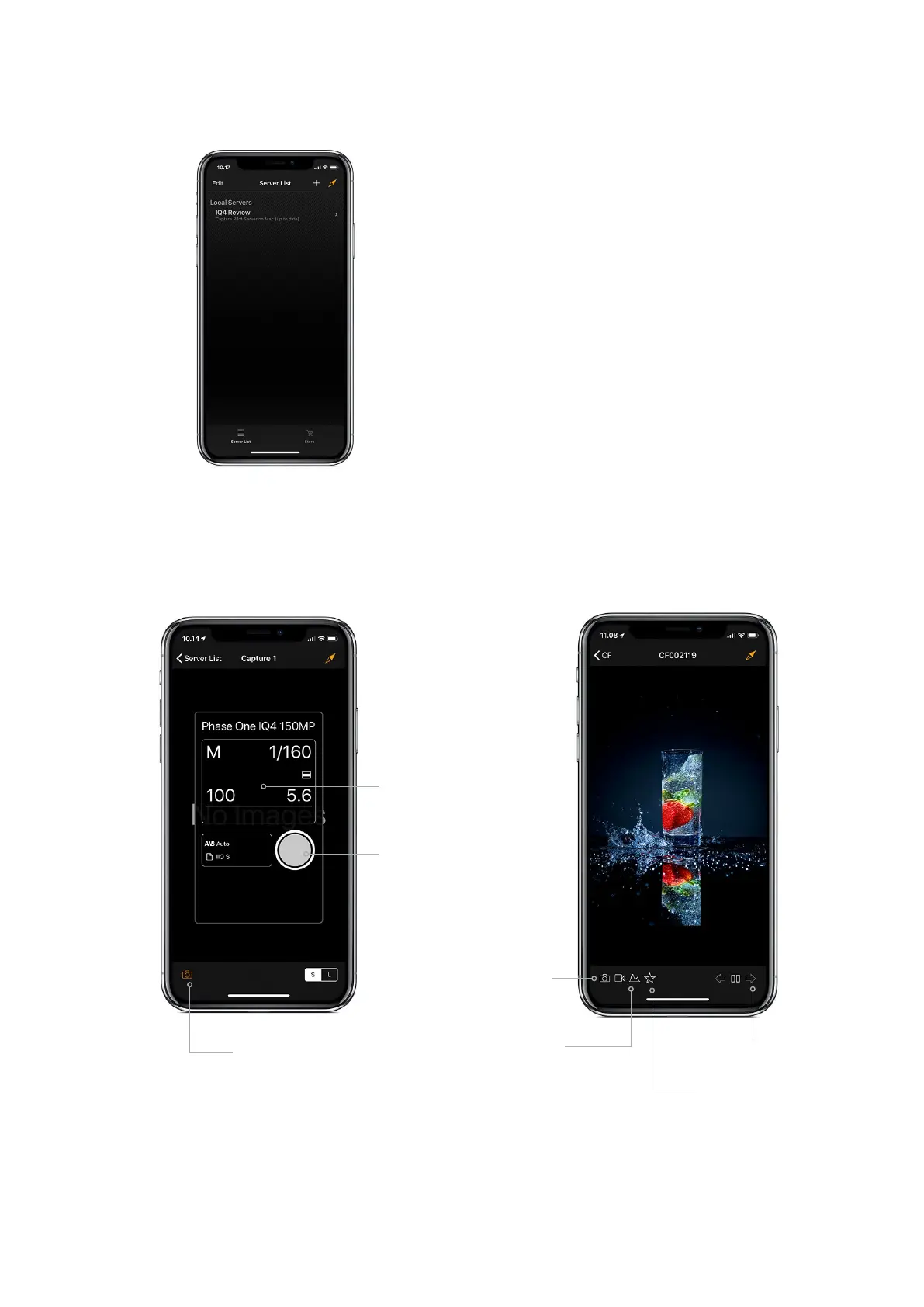Using the Capture Pilot app
Open the Capture Pilot app on the iPad or iPhone and select the name Server
from the Server List.
Tap on an image to view it full screen. You control the app by tapping on the
icons at the bottom. The Camera icon opens the Camera window where you
can adjust basic settings and capture the next image.
The next icon opens a histogram that you can select and move to another
location on the screen. The Star icon opens a little row that let you set the
color tag and star rating of the current image. Finally, you can set the white
balance by tapping on the picker icon. Once activated, you tap on a specific
area on the image to set the white balance from that part. On the right side,
you can move through the captured images.
Move throgh
captured images
Enable Camera
Controls
Show Histogram
Capture
Toggle Camera
Controls o
Adjust
exposure
settings
Rate and Color Tag images
Using Capture Pilot
114Capture PilotXF IQ4 Camera System Manual |
