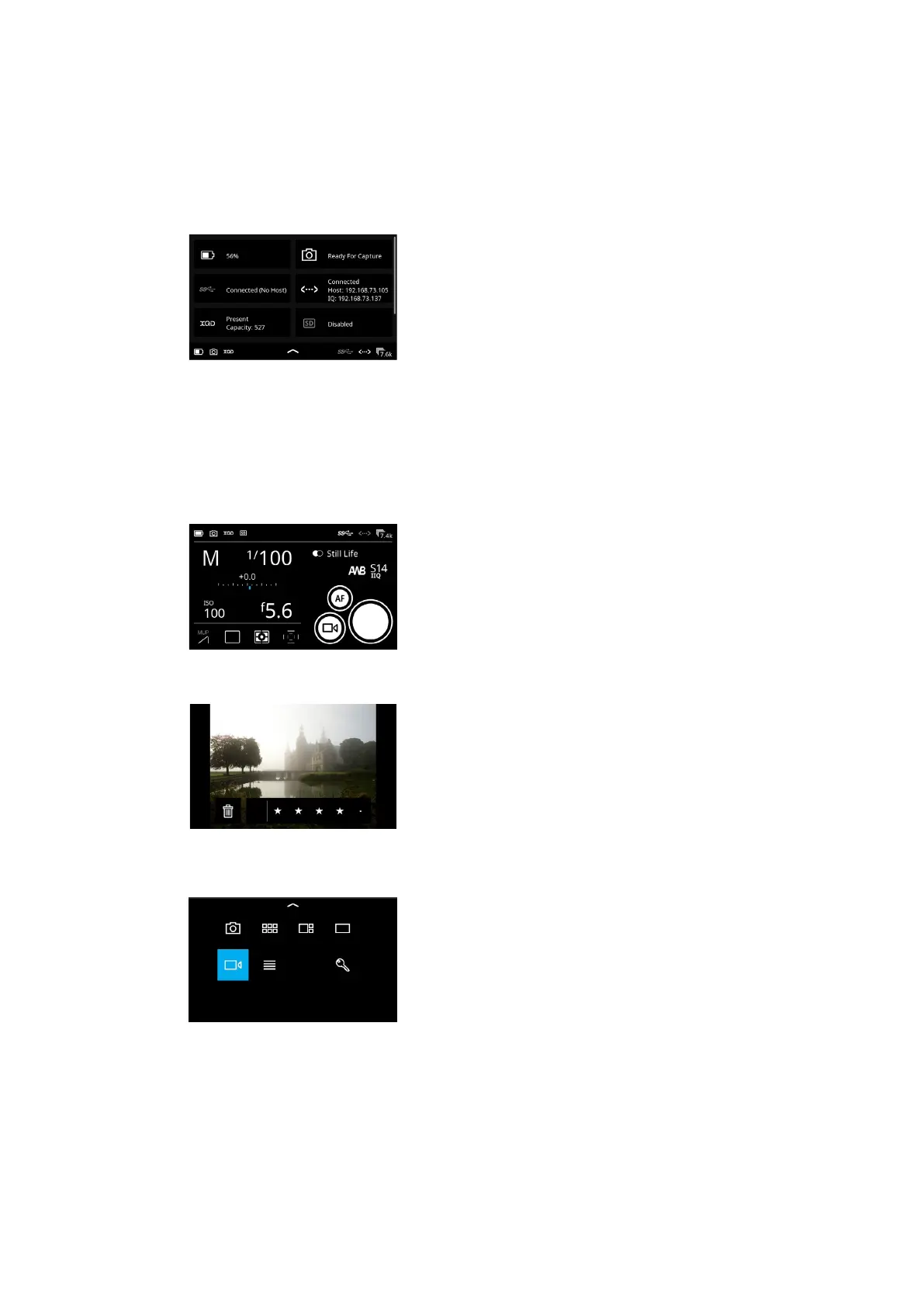Status Menu
If an icon is greyed out instead of being white it means that it (like the SD
card) is not currently present or active.
If you tap on one of the icons in the Status Menu, it will take you to the
relevant setting in the IQ4 Menu. The following is a list of the 8 dierent points
of information in the Status Menu and where they will take you in the IQ4
Menu System, if you tap on them:
• Battery Status -> Power Management
• Capture Readiness -> About
• USB-C Connection > Storage Setup
• Ethernet Connection > Network Settings
• XQD card presence > Storage Setup
• SD card presence > Storage Setup
• WiFi Connection > Network Settings
• Sensor Temperature -> Temperature
Swipe up from the bottom of the screen to close the Status Menu.
Camera Controls
The default start screen is the Camera Controls where you can adjust
exposure settings, change certain XF settings and capture the image. Please
see the Camera Controls chapter on how to use it.
Viewing Images
When you want to review the captured images, select either Viewer or
Browser by pressing the top-left button on the IQ4 until it is highlighted or by
swiping up from the bottom of the screen and select the desired mode.
Once in Viewer, you can browse through the captured images in full screen
mode by swiping on the touch screen with one finger in either direction. You
can also use pinch gestures to zoom in and out.
Please see the next chapter for all the information about viewing, deleting and
rating images as well as enabling workflow features like Highlight and Clip
Warning, adding a Grid overlay or showing file information.
Live View
Live View is activated by swiping up from the bottom of the screen and select
the movie icon. Please see the Live View chapter for full information about the
available features and Tools in this mode.
Viewer
Live View icon
Camera Controls
Status Menu
35IQ4 Navigation 35XF IQ4 Camera System Manual |
