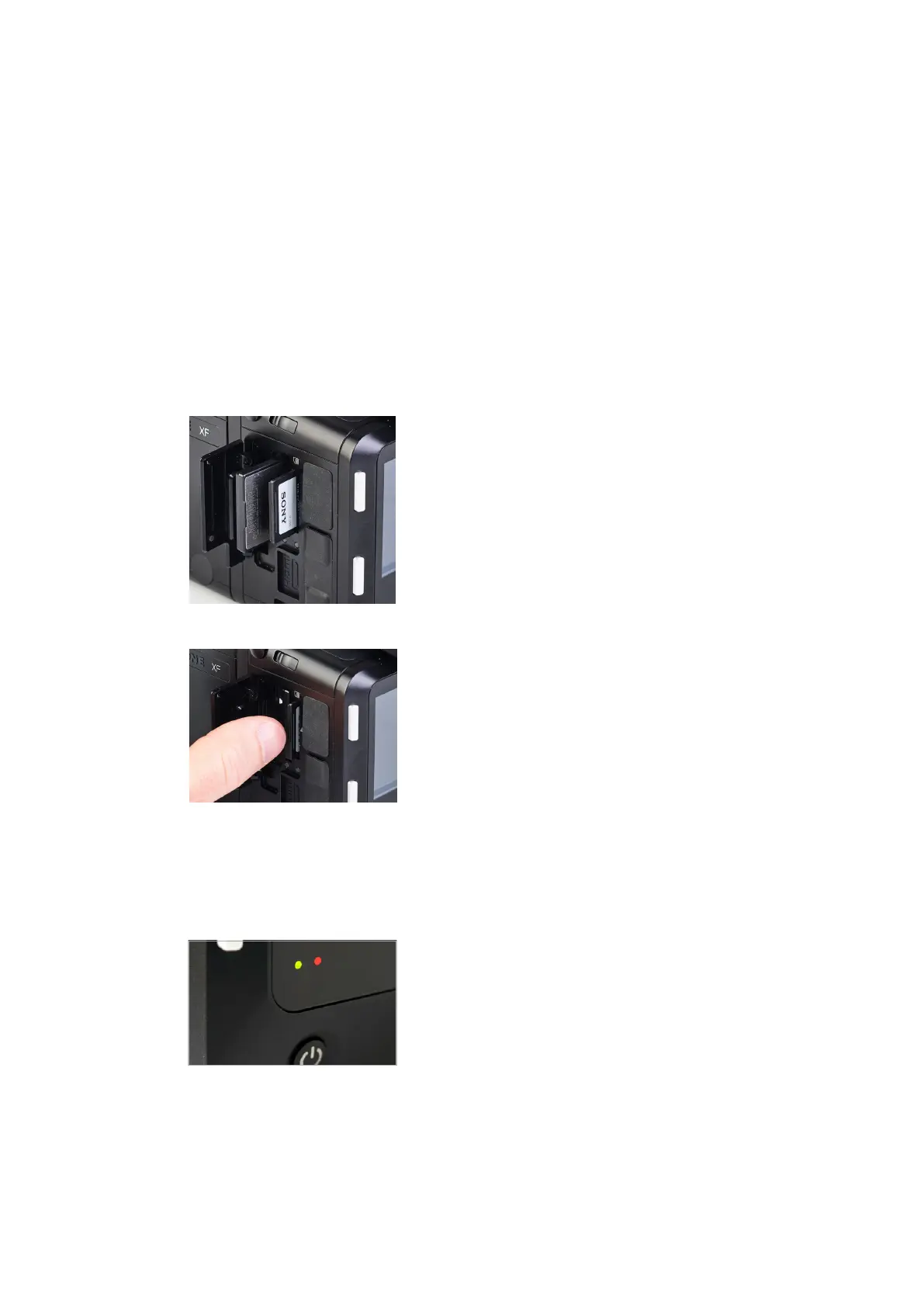LED Lights
Removing the SD card
Installing XQD and SD cards
Using memory cards
The Phase One IQ4 supports both XQD and SD memory cards. Phase One
recommends that you use the supplied Sony XQD G Series 64 GB card or a
similar card with the same 400 MB/s write speed rating for optimal
performance.
If you plan on saving raw files to the SD card, use the supplied Sony SDXC
UHS-II G Series 64GB card. Otherwise, it is recommended to use SD card that
has a write speed of at least 100 MB/s and is marked with speed class U3.
Note: While the XQD card slot in the IQ4 is compatible with CFexpress cards
from a mechanical stand point, CFexpress cards are not supported yet. A
future firmware upgrade for IQ4 is planned to add support for CFexpress
cards.
Installing an XQD card
When inserting the XQD card into its media storage slot in the IQ4, make sure
that the labeling side on the card is facing towards the front of the back so
that the small triangles on the XQD card and the IQ4 XQD slot align. Slide it
straight into the slot until it clicks into place. If resistance is felt, stop
immediately, and check whether the card is oriented correctly.
Installing a SD card
Position the SD card so the label is facing towards the screen on the IQ4 and
slide it straight into the SD marked-slot until it clicks into place. You will need
to push the SD card into the port until it is recessed about 1 mm to ensure it
locks into place. You will hear a click once that point has been reached. If
resistance is felt, stop immediately, and check whether the card is oriented
correctly.
Removing an XQD card
Before removing the XQD card, confirm that the memory card access light is
o. Then press the card in with a finger to release it. The memory card pops
out and can be removed by using two fingertips.
Removing a SD card
Before removing the SD card, confirm that the memory card access light is o.
Then press the card in and let it go. The inserted SD card needs to be pushed
about 1 mm into the port before it will release. Use a small plate or a finger nail
to do so. The memory card will now be released, and you can remove it with
your fingertips.
Selecting cards for storage
You can choose to store the captured raw files on either the XQD or the SD
card. You also have the option to save a raw version to XQD and a jpeg version
to SD. It will be explained in a later chapter how to set this up.
LED Lights
The IQ4 feature two main LEDs located below the bottom left corner of the
screen.
A Blue LED will show when you power the IQ4 on. Two Red LEDs indicates
that the back is going through the boot up procedure.
When capturing an image the Green LED will blink rapidly to indicate that the
IQ4 is busy and that there are images in the buer that needs to be cleared to
the XQD card, the SD card and/or the local storage.
A Red LED indicates that the IQ4 is writing to the storage media, and
therefore the buer has not been emptied.
14Readying the camera systemXF IQ4 Camera System Manual |
