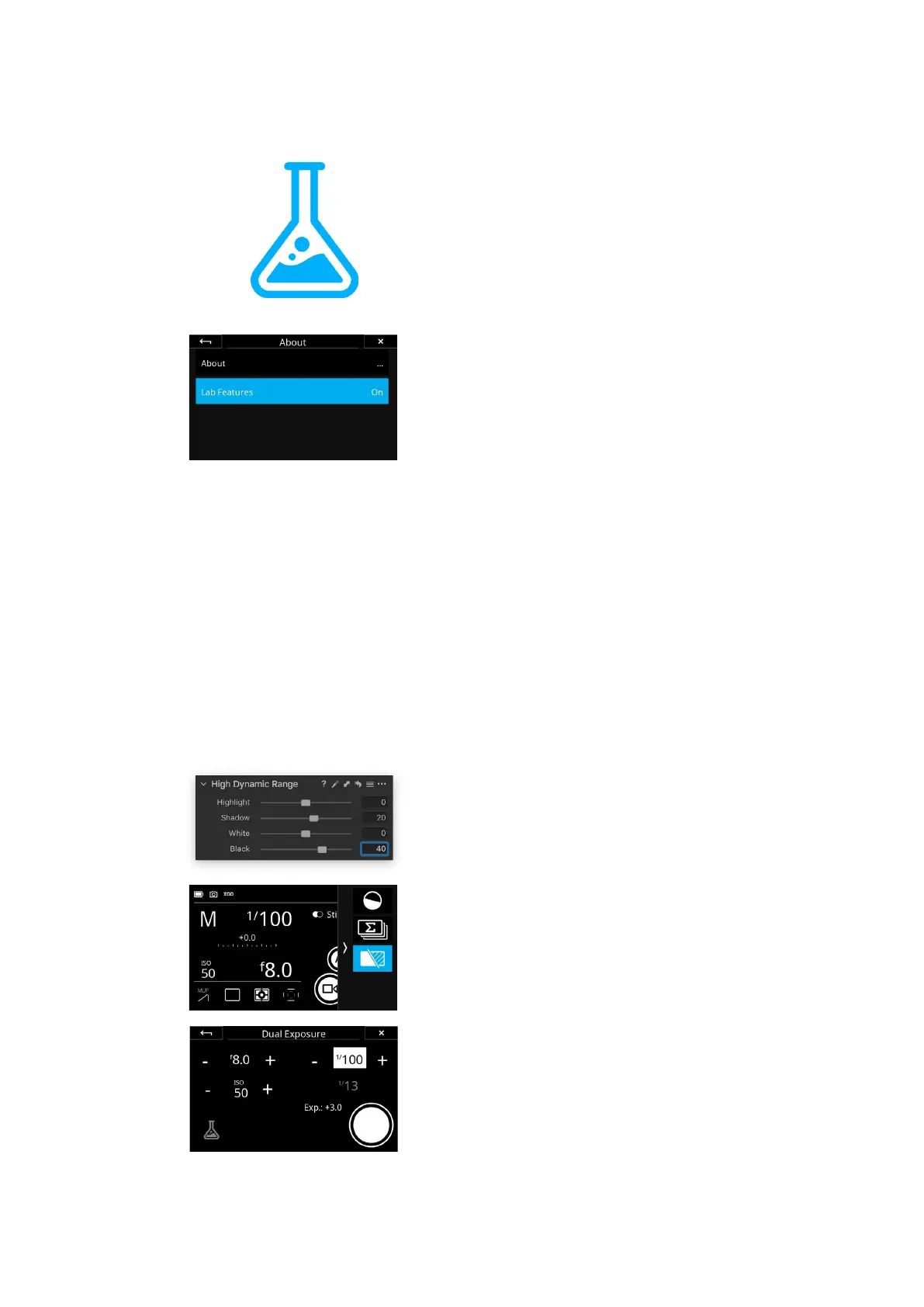100Phase One LabXF IQ4 Camera System Manual |
The features mentioned in this Phase One Lab chapter are still in
the development stage and not yet verified to be production ready,
so please use them at your own risk. The features can, however,
still serve a photographic purpose despite their beta designation
and we encourage you to try them out and share any feedback you
might have to help us refine the development.
Enabling the Phase One Lab Features
The features mentioned in this chapter are considered in beta, so you will need
to enable Lab Features first as a precaution to get access to them. This is
done by entering the IQ4 Menu and selecting About, then setting Lab
Features to On (it is O by default).
Dual Exposure+
The Dual Exposure+ feature extends the useable dynamic range in high
contrast scenes by providing much lower noise level in the shadow areas. This
allows you to recover plenty of details in the darkest shadows during post
processing without sacrificing image quality.
The principal concept of the feature is to expose for the highlights during
capture and to develop for the shadows after the fact in Capture One.
The Dual Exposure+ feature works by taking two captures that are about three
stops of exposure apart. The task of the brighter capture is to provide much
better shadow detail once the two captures are combined during post
processing.
The two exposures are captured almost simultaneously via a continuous
readout from the sensor. This unique procedure overcomes the traditional
limitation of shooting bracketing for HDR where each image has to be taken
one after another. Since the two captures are done almost concurrently, slight
local movements in the subject can be merged more naturally into a single
image than otherwise possible.
The two captures are kept separate and bundled into the same RAW file to
achieve the best possible image quality once they are combined in Capture
One. In the software, the wider dynamic range will be realized and become
visible once you start to recover the shadows areas with the Shadow and
Black sliders in the High Dynamic Range tool.
Working with Dual Exposure+
Once you have enabled access to the Lab Features, go to the Camera
Controls and swipe in from the right. Then tap on the Dual Exposure+ icon to
enter the feature.
Once you have entered Dual Exposure+, the Aperture, ISO value and Shutter
Speed can be set. Note how the secondary exposure is automatically set be
three stops longer – the calculated exposure time is displayed under the
Shutter Speed in grey.
If you want to maximize the usable dynamic range that the feature provides,
you should set the base exposure with attention to the highlights. Remember
that the secondary capture will be three stops brighter in order to provide
noise-free shadow areas during the post-processing step. You should thus
consider setting the exposure as far to the right in the histogram as the
subject at hand allows.
Phase One Lab
