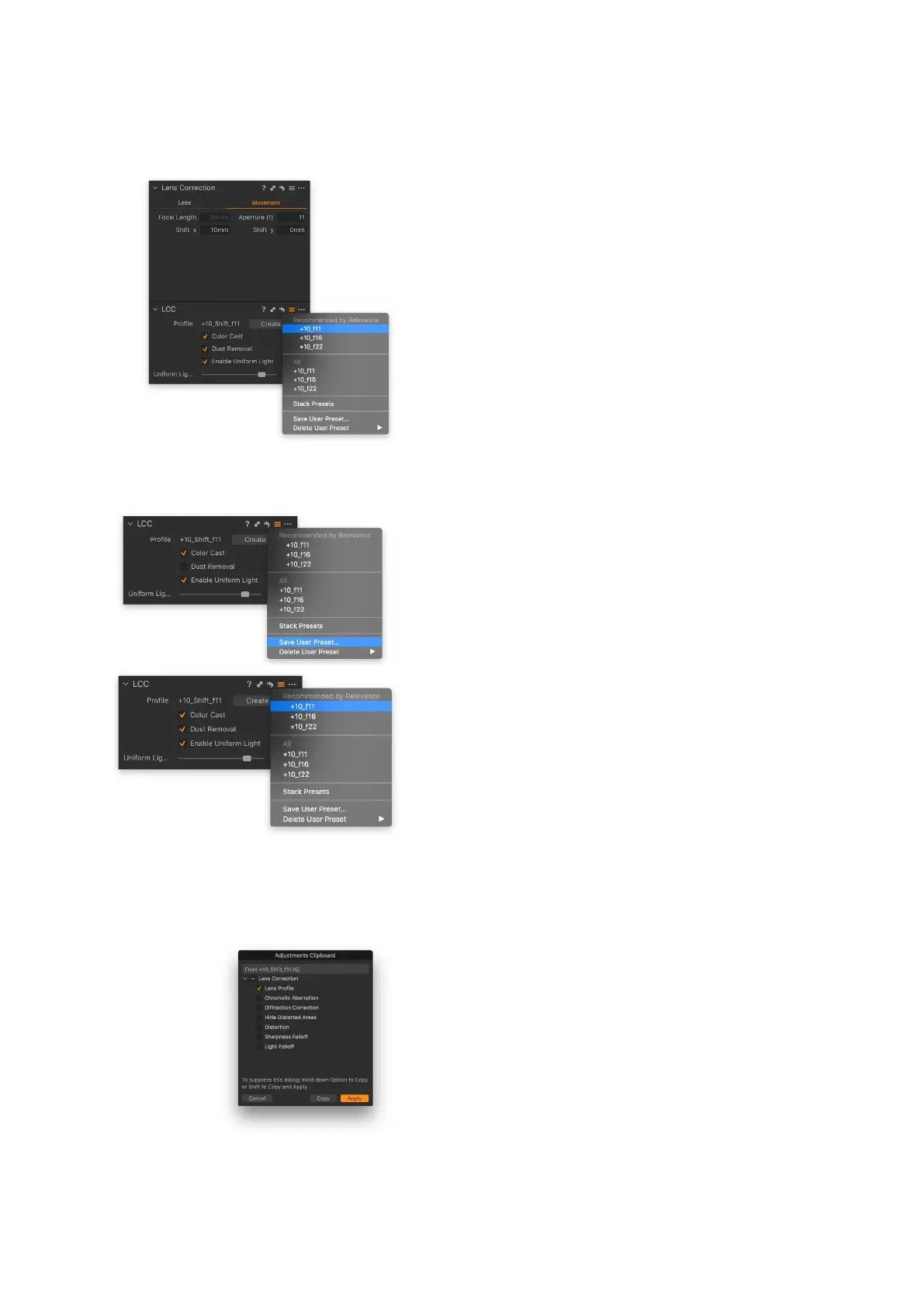Using Presets to speed up the LCC workflow
Saving a created LCC profile as a Preset is a great way to be able to quickly
apply a Lens Cast Calibration to several images. As a new feature in Capture
One 11.1, the LCC tool will look at metadata like focal length, aperture and shift
x and shift y in the Movement tab and show a list of recommended Presets
based on those that match the target image the best.
You can leverage this functionality to build a library of LCC Presets, ready to
use if you didn’t have the opportunity or time to shoot LCC reference images
on location.
For best possible image quality, we recommended that you shoot the LCC
reference image in the same lighting conditions as the target images, but the
LCC Presets is a great solution when a fast workflow is important.
As mentioned in the start of this chapter, you will need to shoot a LCC
reference image for each combination of Focal Length, Aperture, Shift (X and
Y), and Tilt or Swing. The shooting matrix for a full LCC library can thus be
rather wide-ranging when all the Shift values are to be included, for example,
so consider concentrating on the most used combinations.
Saving a LCC Preset is also by far the most convenient way of sharing LCC
profile between dierent Sessions and Catalogs.
Saving the LCC profile as a Preset
Once you have created a LCC profile, select the LCC file, click on the Preset
icon and choose Save as Preset…. You will now get the options to save the
LCC Profile as well as the Color Cast, and Uniform Light corrections as part of
the LCC Preset. Make sure to deselect Dust Removal as dust on the lens will
change over time and should only be used when the LCC Profile is created on
location.
Be aware that the Focal Length, Aperture, Shift x, and Shift y metadata in the
Movement tab is saved during the creation of the LCC profile itself, so
anything entered now will not be a part of the Preset. When ready, click Save.
Applying the LCC profile as a Preset
As a new feature in Capture One 11.1, the LCC Preset manager will show a list of
the recommended Presets for the selected image based on what metadata
that matches the best. Click on the Preset icon and select a LCC preset from
the Recommended by Relevance list. The best match will be ranked at the top
of the list. The list is sorted based on the Focal Length, Aperture, Shift x, and
Shift y metadata in the Movement tab as well as the Lens Profile, so remember
to enter these correctly on the target image for the Recommended by
Relevance list to work correctly.
If a Preset is greyed out and can’t be selected, the sensor or serial number
from the camera/digital back is dierent from the one used to generate the
LCC profile.
Note that is also possible to apply the LCC Preset during tethered shooting
from the Next Capture Adjustments tool under the Styles drop-down menu as
well as during import from the Import Images dialog box under Adjustments
and Styles.
Copying and reusing lens metadata
Since the LCC Preset manager looks at the metadata from the Movement tab
(Focal Length, Aperture, Shift x, and Shift y values) in order to recommend the
most suitable preset, the information here should be entered correctly for all
images. This metadata is easy to copy from one image to several others.
First, select the image with the correct metadata entered in the Movement
tab. Then hold down Shift and select the other images. Go to the Lens
Correction tool and click on the copy adjustment icon, then select Lens
Profile, and click Apply. The metadata from the Movement tab is now copied
to the other images together with the selected lens from the Profile drop-
down menu.
117Lens Cast Calibration 117XF IQ4 Camera System Manual |
