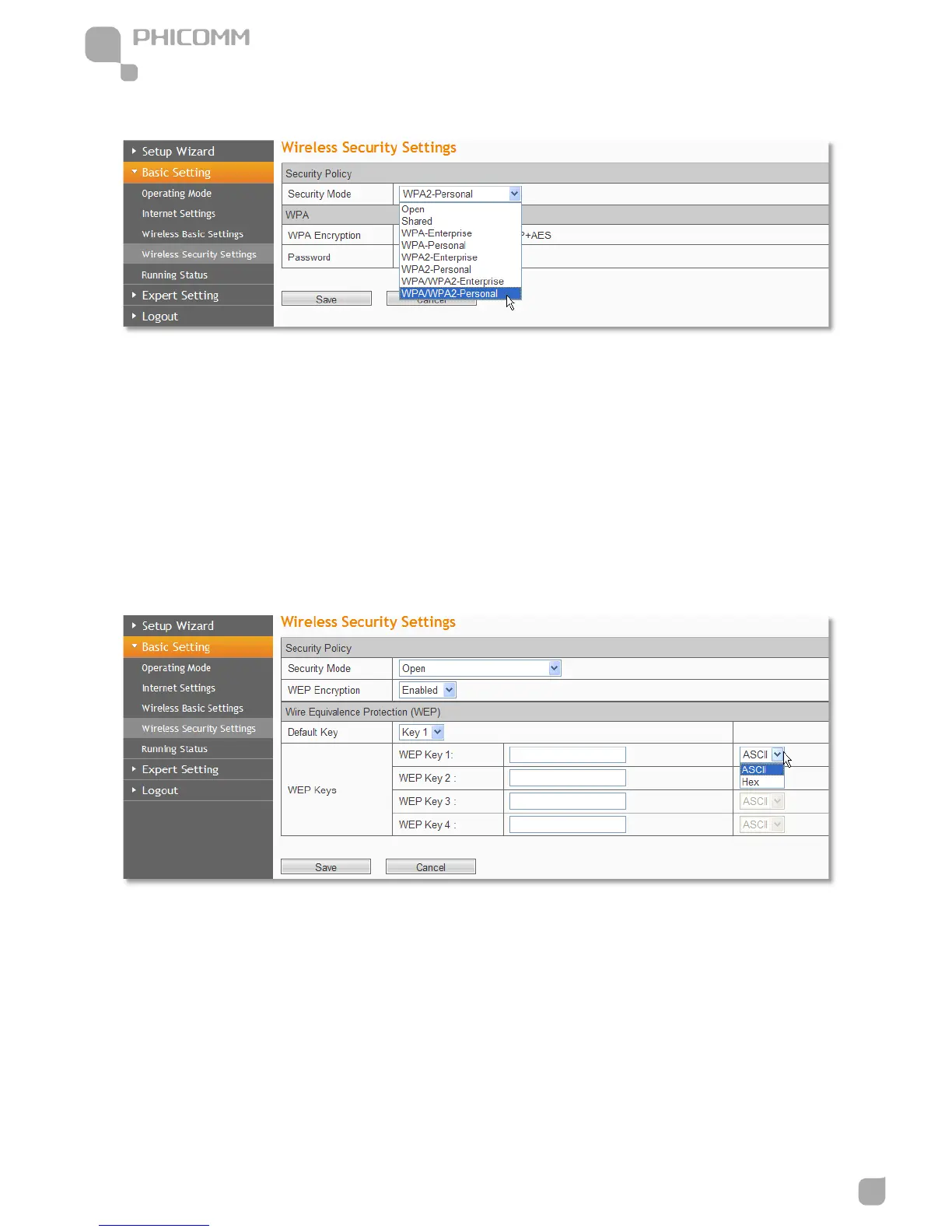www.phicomm.com
Wireless Security Settings
This submenu comes up under AP, Bridge and Router mode.
Security Mode: You can choose Disable, Open, Shared, WPA-Enterprise, WPA2-Enterprise,
WPA/ WPA2-Enterprise, WPA-Personal, WPA2-Personal, WPA/ WPA2-Personal.
Mode 1: Security Mode > Disable
If you do not want to use wireless security, highlight on this option. That means other people
can connect to your wireless network without entering any password, so it may slow down your
internet speed, it’s recommended strongly to choose one of the following modes to enable
security.
Mode 2: Security Mode > Open/Shared
Open: Select 802.11 Open System authentications.
Shared: Select 802.11 Shared Key authentications.
You can select ASCII or Hex format. ASCII Format stands for any combination of keyboard
characters in the specified length. Hex format stands for any combination of hexadecimal digits
(0-9, a-f, A-F) in the specified length.
You can enter 10 hexadecimal digits (any combination of 0-9, a-f, A-F, and null key is not
permitted) or 5 ASCII characters. Or enter 26 hexadecimal digits (any combination of 0-9, a-f, A-F,
and null key is not permitted) or 13 ASCII characters. Or enter 32 hexadecimal digits (any
combination of 0-9, a-f, A-F, and null key is not permitted) or 16 ASCII characters.