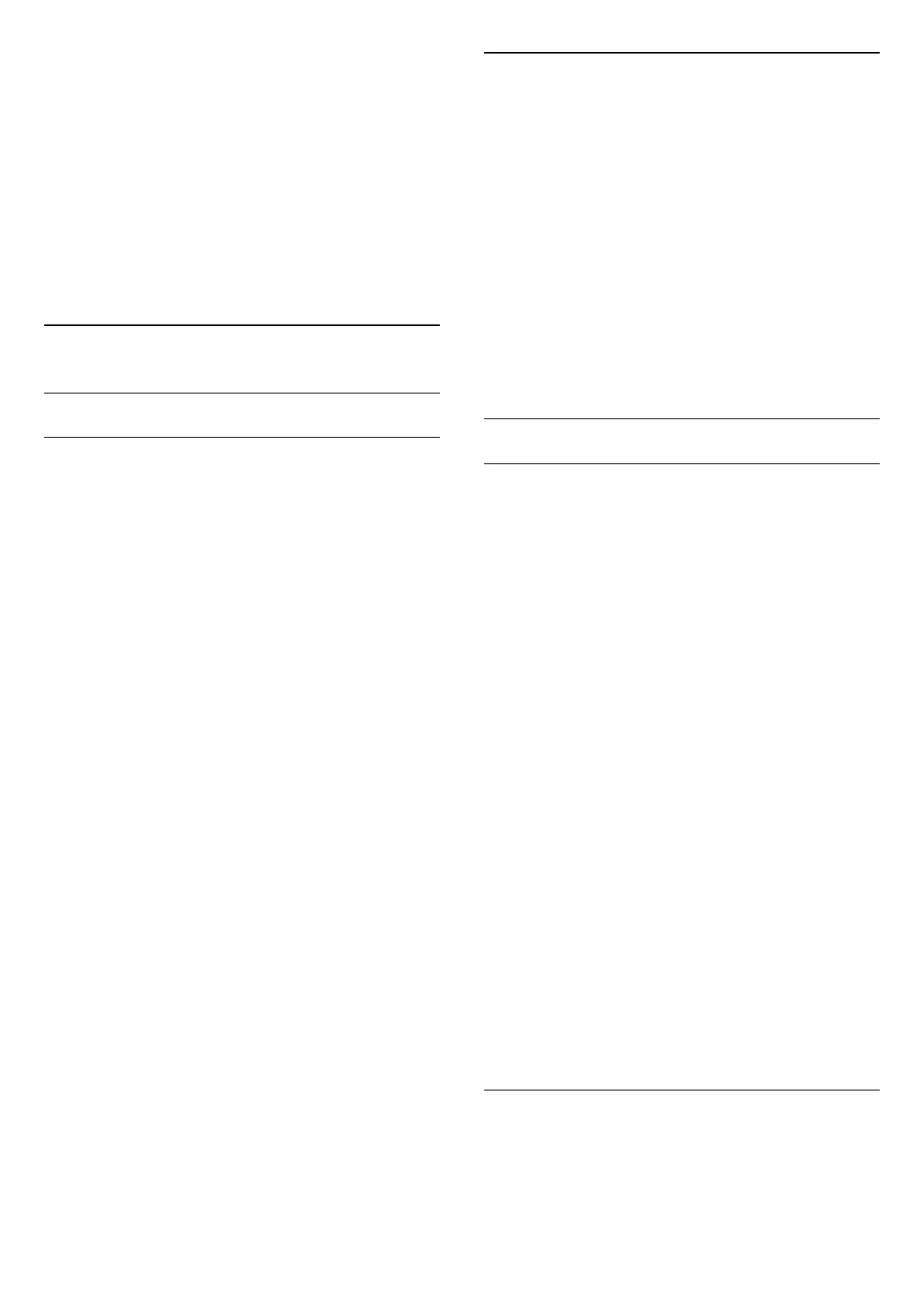the channel package.
I cannot remove a satellite
• Subscription packages do not allow removing a
satellite. To remove the satellite, you have to do a
complete installation again and select another
package.
Sometimes the reception is poor
• Check if the satellite dish is solidly mounted. Strong
winds can move the dish.
• Snow and rain can degrade the reception.
5.2
Antenna/Cable Installation
Update Channels
Automatic Channel Update
If you receive digital channels, you can set the TV to
automatically update these channels.
Once a day, at 6 AM, the TV updates the channels
and stores new channels. New channels are stored in
the Channels List and are marked with a .
Channels without a signal are removed. The TV must
be in standby to automatically update channels. You
can switch off Auromatic Channel Update.
To switch off the automatic update…
1 - Press , select All Settings and press OK.
2 - Select Channels > Antenna/Cable
Installation and press OK.
3 - Enter your PIN code if necessary.
4 - Select Automatic Channel Update and
press OK.
5 - Select Off and press OK.
6 - Press (left) to go back one step or
press BACK to close the menu.
When new channels are found or if channels are
updated or removed, a message is shown at TV start
up. To avoid this message to appear after every
channel update, you can switch it off.
To switch off the message…
1 - Press , select All Settings and press OK.
2 - Select Channels > Antenna/Cable
Installation and press OK.
3 - Enter your PIN code if necessary.
4 - Select Channel Update Message and press OK.
5 - Select Off and press OK.
6 - Press (left) to go back one step or
press BACK to close the menu.
In certain countries, the Automatic channel update is
done while watching TV or on any moment when the
TV is in standby.
Manual Channel Update
You can always start an channel update yourself.
To start a channel update manually…
1 - Press , select All Settings and press OK.
2 - Select Channels > Antenna/Cable
Installation and press OK.
3 - Enter your PIN code if necessary.
4 - Select Search for Channels and press OK.
5 - Select Start and press OK.
6 - Select Update Digital Channels,
select Next and press OK.
7 - Select Start and press OK to update the digital
channels. This can take a few minutes.
8 - Press (left) to go back one step or
press BACK to close the menu.
Reinstall Channels
Reinstall All Channels
You can reinstall all channels and leave all other TV
settings untouched.
If a PIN code is set, you will need to enter this code
before you can reinstall channels.
To reinstall channels…
1 - Press , select All Settings and press OK.
2 - Select Channels > Antenna/Cable
Installation and press OK.
3 - Enter your PIN code if necessary.
4 - Select Search for Channels and press OK.
5 - Select Start and press OK.
6 - Select Reinstall Channels, select Next and
press OK.
7 - Select the country where you are now and
press OK.
8 - Select Next and press OK.
9 - Select the type of installation you want, Antenna
(DVB-T) or Cable (DVB-C) and press OK.
8 - Select Next and press OK.
11 - Select the type of channels you want, Digital
and Analogue Channels or Only Digital
Channels and press OK.
8 - Select Next and press OK.
13 - Select Start and press OK to update the
digital channels. This can take a few minutes.
14 - Press (left) to go back one step or
press BACK to close the menu.
Reinstall TV
You can redo a full TV installation. The TV is
completely reinstalled.
To redo a full TV installation…
20
