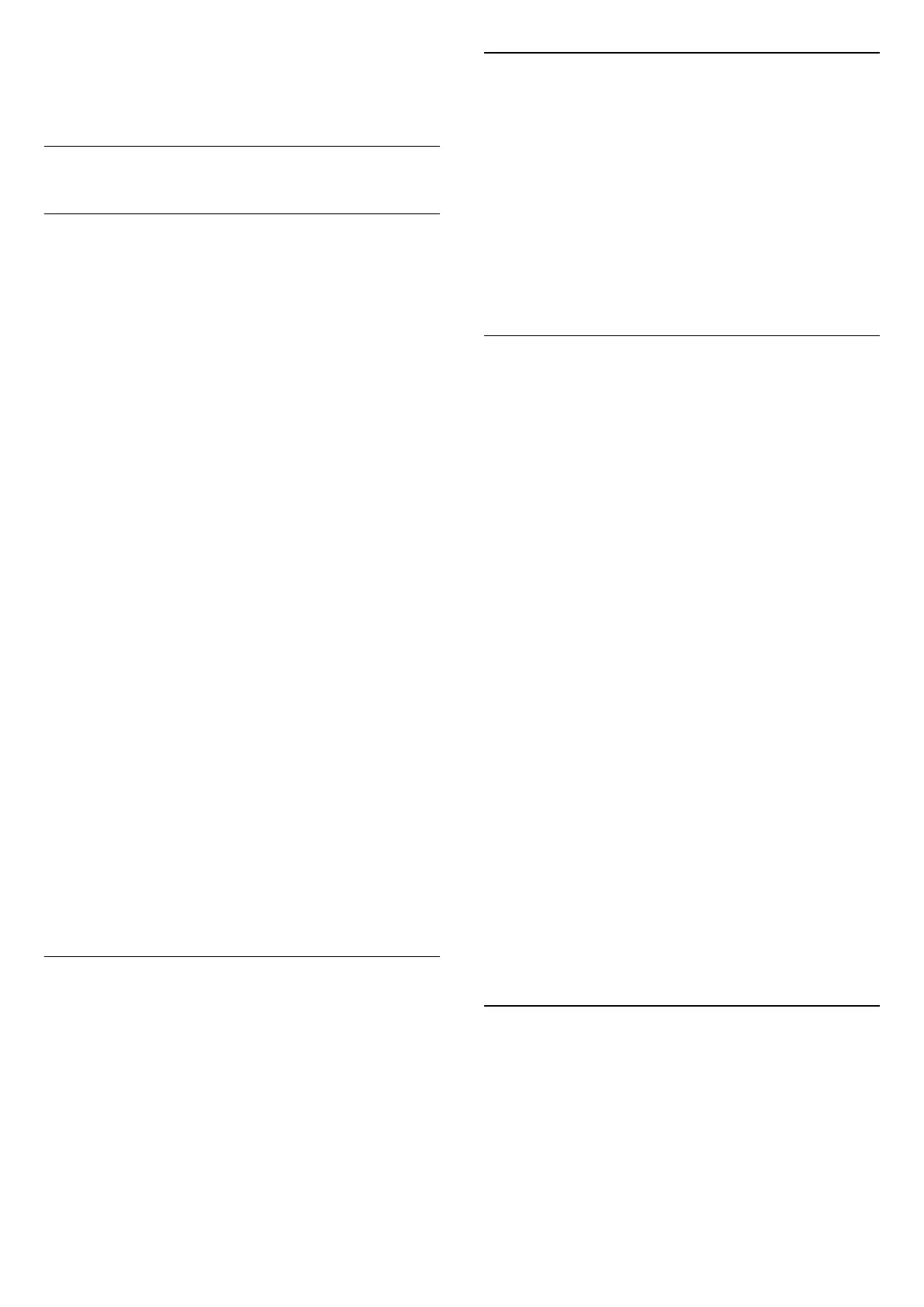do not use the remote control of the TV, you should
deactivate this automatic switch off, to set the value
to 0.
13.5
General Settings
USB Hard Drive
You need to set up and format a USB Hard Drive
before you record a channel.
Settings > All setings > General settings > USB
Hard Drive.
Before you can pause or record a broadcast, or store
apps, you must connect and format a USB Hard
Drive. Formatting removes all files from the USB Hard
Drive. If you want to record broadcasts with TV Guide
data from the Internet, you must setup the Internet
connection first before you install the USB Hard Drive.
Warning
The USB Hard Drive is formatted exclusively for this
TV, you cannot use the stored recordings on another
TV or PC. Do not copy or change recording files on
the USB Hard Drive with any PC application. This will
corrupt your recordings. When you format another
USB Hard Drive, the content on the former will be lost.
A USB Hard Drive installed on your TV will need
reformatting for use with a computer.
To format a USB Hard Drive…
1 - Connect the USB Hard Drive to one of
the USB connections on the TV. Do not connect
another USB device to the other USB ports when
formatting.
2 - Switch on the USB Hard Drive and the TV.
3 - Select Recordings if you want to perform Pause
TV and Recordings, otherwise, select Apps to store
apps. Follow the instructions on screen.
4 - All files and data will be removed after formatting.
5 - When the USB Hard Drive is formatted, leave it
connected permanently.
USB Keyboard Settings
Set the keyboard layout for installed USB keyboard
Settings > All setings > General settings > USB
keyboard settings.
Connect the USB keyboard to one of the USB
connections on this TV. When the TV detects the
keyboard for the first time, you can select your
keyboard lay-out and test your selection.
Home or Shop
Select the location of your TV
Settings > All setings > General
settings > Location.
Select Shop, the picture style is switched back
to Vivid, and can adjust shop settings.
Shop mode is for in-store promotion.
Shop Setup
Adjust shop settings
Settings > All setings > General settings > Shop
setup.
If the TV is set to Shop, you can set the availablility of
a specific demo for in store use.
Adjust Picture and audio
Settings > All setings > General settings > Shop
setup > Picture and audio.
Select Optimized for shop or custom for picture and
audio settings.
Set Logos and banner
Settings > All setings > General settings > Shop
setup > Logos and banner.
Set to display Feature logos and Promotional banner.
Demo Me autostart and Ambilight Demo autostart
Settings > All setings > General settings > Shop
setup > Demo Me autostart / Ambilight Demo
autostart.
Turn On/Off the Demo Me or Ambilight Demo
autostart.
EasyLink - HDMI CEC
Connect HDMI CEC-compatible devices to your TV,
you can operate them with the TV remote control.
EasyLink HDMI CEC must be switched on on the TV
and the connected device.
Switch on EasyLink
Settings > All setings > General
settings > EasyLink > EasyLink > On.
52
