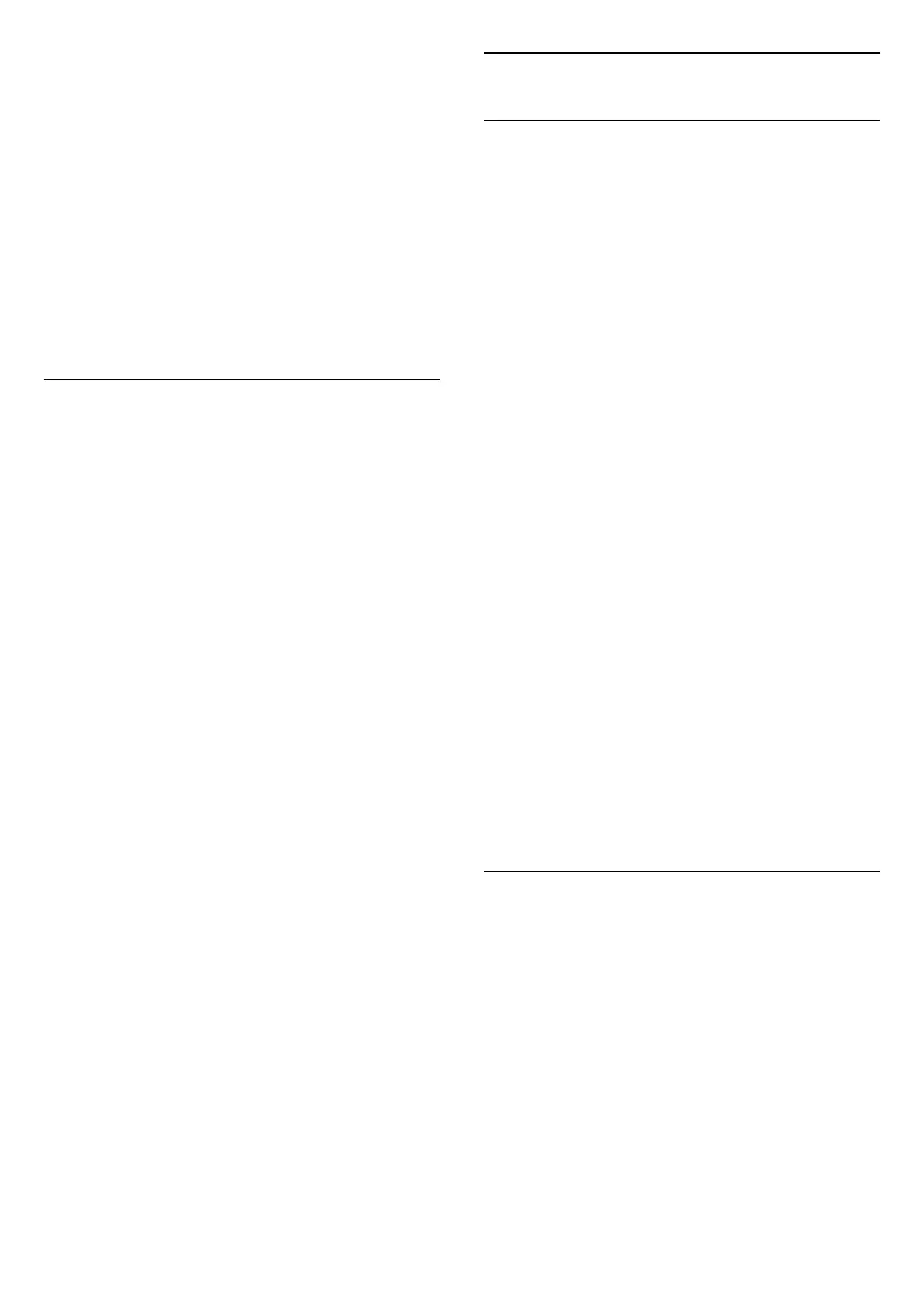4 - Select Digital: Reception Test and press OK.
5 - Select Search and press OK. The digital
frequency is shown for this channel.
6 - Select Search again and press OK to check the
signal quality of this frequency. The test result is
shown on screen. You can reposition the antenna or
check the connections to possibly improve the
reception.
7 - You can also change the frequency
yourself. Select the frequency number one by one
and use the (up) or (down) keys to change
the value. Select Search and press OK to test the
reception again.
8 - Press (left) repeatedly if necessary, to close
the menu.
Manual Installation
Analogue TV channels can be manually installed,
channel by channel.
To install analogue channels manually…
1 - Press , select All Settings and press OK.
2 - Select Channels > Antenna/Cable
Installation and press OK. Enter your PIN code if
necessary.
3 - Select Analogue: Manual Installation and
press OK.
• System
To set up the TV system, select System.
Select your country or the part of the world where
you are now and press OK.
• Search Channel
To find a channel, select Search Channel and
press OK. You can enter a frequency yourself to find
a channel or let the TV search for a channel.
Press (right) to select Search and press OK to
search for a channel automatically. The found
channel is shown on screen and if the reception is
poor, press Search again. If you want to store the
channel, select Done and press OK.
• Store
You can store the channel on the current channel
number or as a new channel number.
Select Store Current Channel or Store as New
Channel and press OK. The new channel number is
shown briefly.
You can redo these steps until you have found all
available analogue TV channels.
5.3
Channel List Copy
Introduction
Channel List Copy is intended for dealers and expert
users.
With Channel List Copy, you can copy the channels
installed on one TV onto another Philips TV of the
same range. With Channel List Copy, you avoid the
time-consuming channel search by uploading a
predefined channel list on a TV. Use a USB flash drive
of minimum 1 GB.
Conditions
• Both TVs are from the same year range.
• Both TVs have the same hardware type. Check the
hardware type on the TV type plate on the back of
the TV.
• Both TVs have compatible software versions.
Current channel version
To check the current version of the channel list…
1 - Press , select All Settings and press OK.
2 - Select Channels, select Channel List Copy,
select Current Version and press OK.
3 - Press OK to close.
Current software version
To check the cuurent version of the TV software…
1 - Press , select All Settings and press OK.
2 - Select Update Software and press (right) to
enter the menu.
3 - Select Current Software Info and press OK.
4 - The version, release notes and creation date are
shown. Also, the Netflix ESN Number is shown if
available.
5 - Press (left) repeatedly if necessary, to close
the menu.
Copy a Channel List
To copy a channel list…
1 - Switch on the TV. This TV should have channels
installed.
2 - Plug in a USB flash drive.
3 - Press , select All Settings and press OK.
4 - Select Channels > Channel List Copy and
press OK.
5 - Select Copy to USB and press OK. You might
be asked to enter the Child Lock PIN code to copy the
channel list.
6 - When copying is done, unplug the USB flash
drive.
7 - Press (left) repeatedly if necessary, to close
the menu.
22
