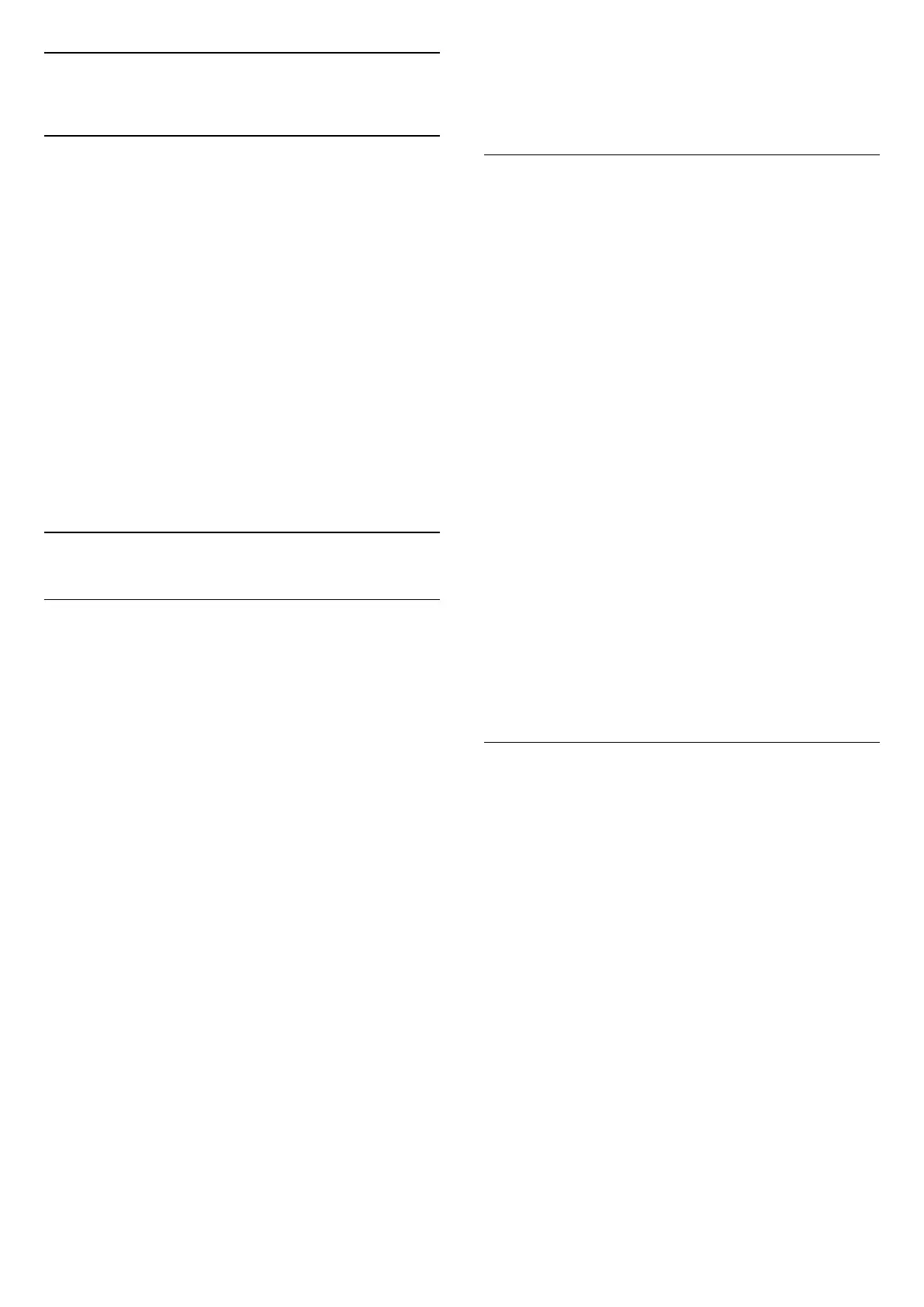8
Apps
8.1
About Apps
Like apps on your smartphone or tablet, the apps on
your TV offer specific functions for an enriched TV
experience. Apps like YouTube, games, video stores
or weather forecasts (a.o.). You can use the Internet
app to surf the Internet.
Apps can come from the Philips App Gallery or
the Google Play™ Store . To get you started, some
practical apps are pre-installed on your TV.
To install apps from the Philips App Gallery or the
Google Play Store, the TV must be connected to the
Internet. You must agree to the Terms of Use to use
apps from the App Gallery. You must sign in with a
Google Account to use the Google Play apps and
Google Play Store.
8.2
Google Play
Movies and TV
With Google Play Movies & TV , you can rent or buy
movies and TV shows to watch on TV.
What You Need
• your TV must be connected with the Internet
• you must sign in with your Google Account on TV
• add a credit card to your Google Account to
purchase movies and TV shows
To rent or buy a movie or TV show…
1 - Press HOME.
2 - Scroll down and select Apps > Google Play
Movies & TV and press OK.
3 - Select a movie or TV show and press OK.
4 - Select the purchase you want and press OK. You
will be taken through the purchase procedure.
To watch a rented or bought movie or TV show…
1 - Press HOME.
2 - Scroll down and select Apps > Google Play
Movies & TV and press OK.
3 - Select the movie or TV show from your library in
the app, select the titel and press OK.
4 - You can use
the (stop), (pause), (rewind) or (fast
forward) keys on the remote control.
5 - To stop the Movies & TV app, press BACK
repeatedly or press EXIT.
Some Google Play products and features aren't
available in all countries.
Find more information on
support.google.com/androidtv
Music
With Google Play Music, you can play your favourite
music on TV.
With Google Play Music you can buy new music on
your computer or mobile device. Or, on your TV, you
can sign up for All Access, the Google Play Music
subscription. Alternatively, you can play the music
you already own, stored on your computer.
What You Need
• your TV must be connected with the Internet
• you must sign in with your Google Account on TV
• add a credit card to your Google Account to take a
music subscription
To start Google Play Music…
1 - Press HOME.
2 - Scroll down and select Apps > Google Play
Music and press OK.
3 - Select the music you want and press OK.
4 - To stop the Music app, press BACK
repeatedly or press EXIT.
Some Google Play products and features aren't
available in all countries.
Find more information on
support.google.com/androidtv
Games
With Google Play Games, you can play games on TV.
Online or offline.
You can see what your friends are playing currently or
you can join the game and compete. You can track
your achievements or start wherever you left off.
What You Need
• your TV must be connected with the Internet
• you must sign in with your Google Account on TV
• add a credit card to your Google Account to
purchase new games
Start the Google Play Games app to select and install
new game apps on your TV. Some games are free of
charge. A message appears if a particular game needs
a gamepad to play the game.
To start or stop a Google Play Game…
1 - Press HOME.
2 - Scroll down and select Apps > Google Play
Games and press OK.
3 - Select a game to play or select a new game to
36
